Just about every device and service in existence today has some form of data collection associated with it. Android devices, iOS devices, Windows devices, and everything else in between. While this data is supposed to be anonymised to prevent individual user identification that isn’t always the case. Thankfully there are a few things you can do to prevent or at least reduce the amount of data being collected from your devices. But first, we need to remove data that’s already been captured.
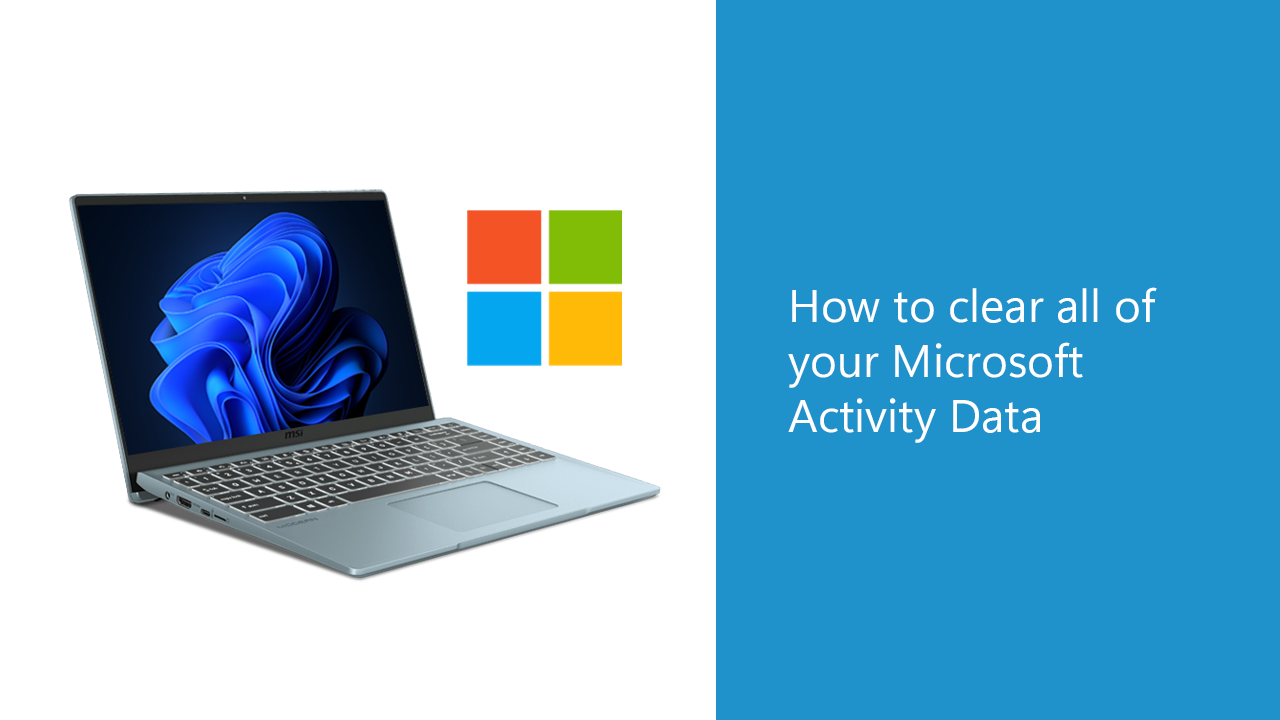
Many companies collect and store their users’ data, and there are ways to limit this
Although most people aren’t even aware, it’s possible to delete the usage data that has already been collected. For example, if you have a Microsoft Account which you use for a range of things, including using it on your Windows computer and Xbox console. You have the ability to delete most of the data that is associated with your usage. Things such as:
- Info about what apps and services you use and how you use them.
- A range of additional diagnostic data on your Windows device. Both hardware and software.
- Your search history.
The good news is that it’s relatively easy to clear all of the collected data which is an important step in maintaining your privacy and security online. Sadly it’s impossible to block collection entirely, though there are some steps you can take to reduce the amount of data collected and stored. For Google Accounts you can even set automatic periodic data deletion. But for now, Microsoft hasn’t adopted that feature.
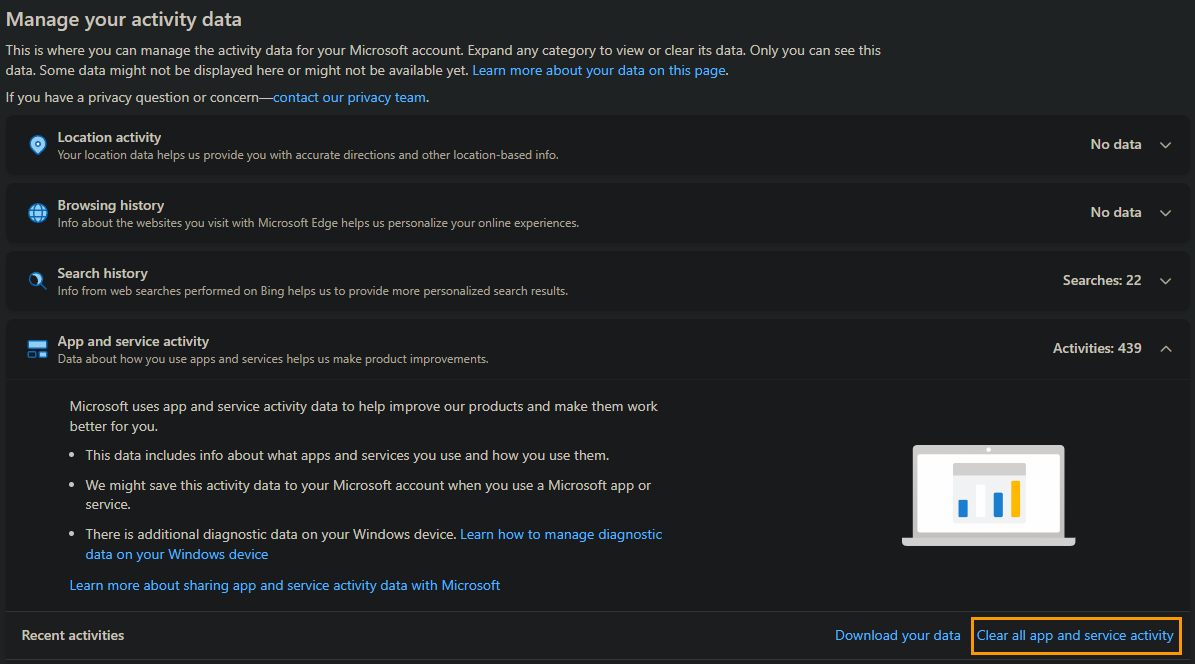
Understanding the settings is not as difficult as it seems right away, try it and you will succeed
Just in case you might have second thoughts about clearing data linked to your Microsoft account, it’s important to know that clearing your Microsoft activity data will delete all the records of your previous activity. Once you clear the data, it cannot be recovered. Once you are sure you want to clear the data, you can follow the steps shown below.
- Go to the Microsoft account website and sign in with your Microsoft account.
- Next, click on the “Privacy” tab in the navigation menu near the top of the screen.
- Under the “Manage your activity data” section, you will see a list of options you can expand. Simply click “Clear activity history.” where available.
- A pop-up window will appear, asking you to confirm your decision. Click “Clear now” to confirm.
Your activity history will now be cleared from the Microsoft account website. In addition to clearing your activity history, you should also take the time to check all of the other settings on this page. Here you can also adjust location data, search history, and browsing history. Keep in mind that clearing your Microsoft activity data will not prevent Microsoft or other third-party companies from collecting data about you in the future. To further protect your privacy online, you may want to consider using a virtual private network (VPN) and privacy-focused browser extension/s that blocks tracking cookies.
Protecting Your Online Privacy: Steps Beyond Clearing Microsoft Activity Data
As we become more reliant on digital services, protecting your online privacy has never been more critical. Clearing Microsoft activity data, as discussed earlier, is one essential step, but there are several additional measures you can take to safeguard your privacy effectively.
- Use a Virtual Private Network (VPN): A VPN is a powerful tool for online privacy. It encrypts your internet connection, making it difficult for third parties to track your online activities. It’s especially useful when connecting to public Wi-Fi networks, which are often less secure.
- Employ Privacy-Focused Browsers: Some browsers, like Mozilla Firefox, offer enhanced privacy features and extensions. Consider using these browsers, along with privacy-focused extensions that block tracking cookies and other online trackers.
- Review App Permissions: Regularly review the permissions you grant to apps on your devices. Some apps request access to more information than they need. Limiting their permissions can help protect your data.
- Enable Two-Factor Authentication (2FA): 2FA adds an extra layer of security to your online accounts. It requires you to provide a second form of authentication, typically a code sent to your smartphone, in addition to your password.
- Educate Yourself: Stay informed about the latest privacy threats and best practices. Knowing the risks and how to mitigate them is crucial in safeguarding your online privacy.
- Be Cautious with Public Wi-Fi: Avoid accessing sensitive information when connected to public Wi-Fi networks. These networks are often less secure and may be more susceptible to eavesdropping.
- Secure Your Social Media Accounts: Adjust the privacy settings on your social media accounts to control who can see your posts and personal information. Be mindful of what you share.
- Regularly Update Software: Keeping your operating system, software, and apps up-to-date is essential. Updates often include security patches that help protect against known vulnerabilities.
- Use Strong, Unique Passwords: Create complex, unique passwords for each online account. Consider using a reputable password manager to help you manage them securely.
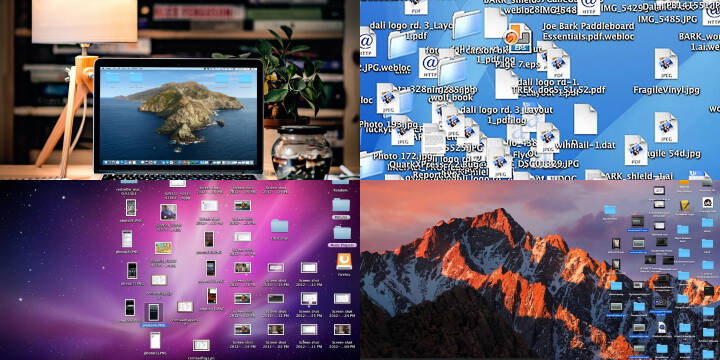
Privacy is a fundamental right, and it’s up to individuals to take proactive steps to protect it in our increasingly digital world. Implementing these measures, along with clearing Microsoft activity data, can significantly enhance your online privacy and security. Remember that privacy is an ongoing commitment, and staying vigilant is essential in safeguarding your personal information.







