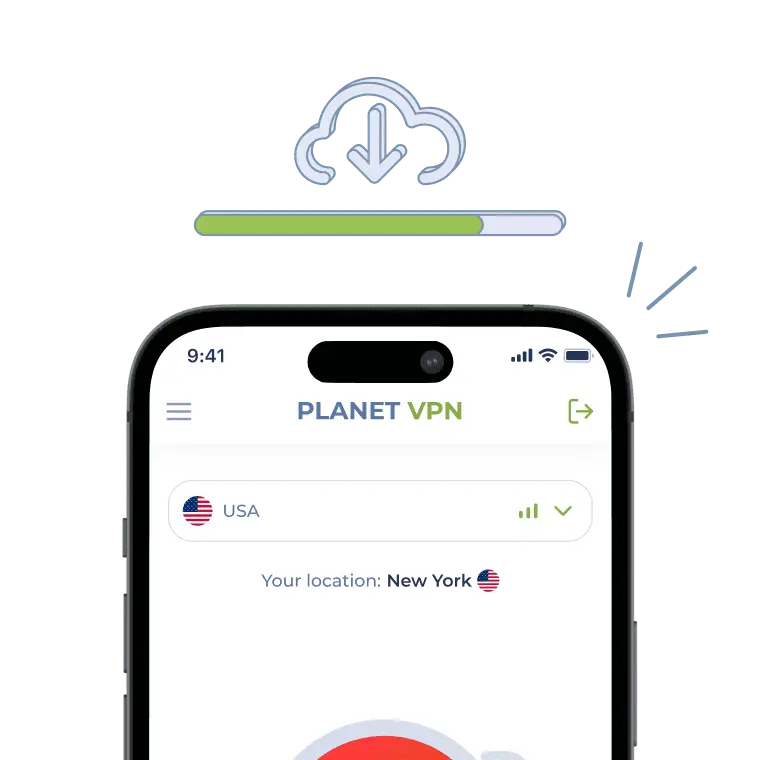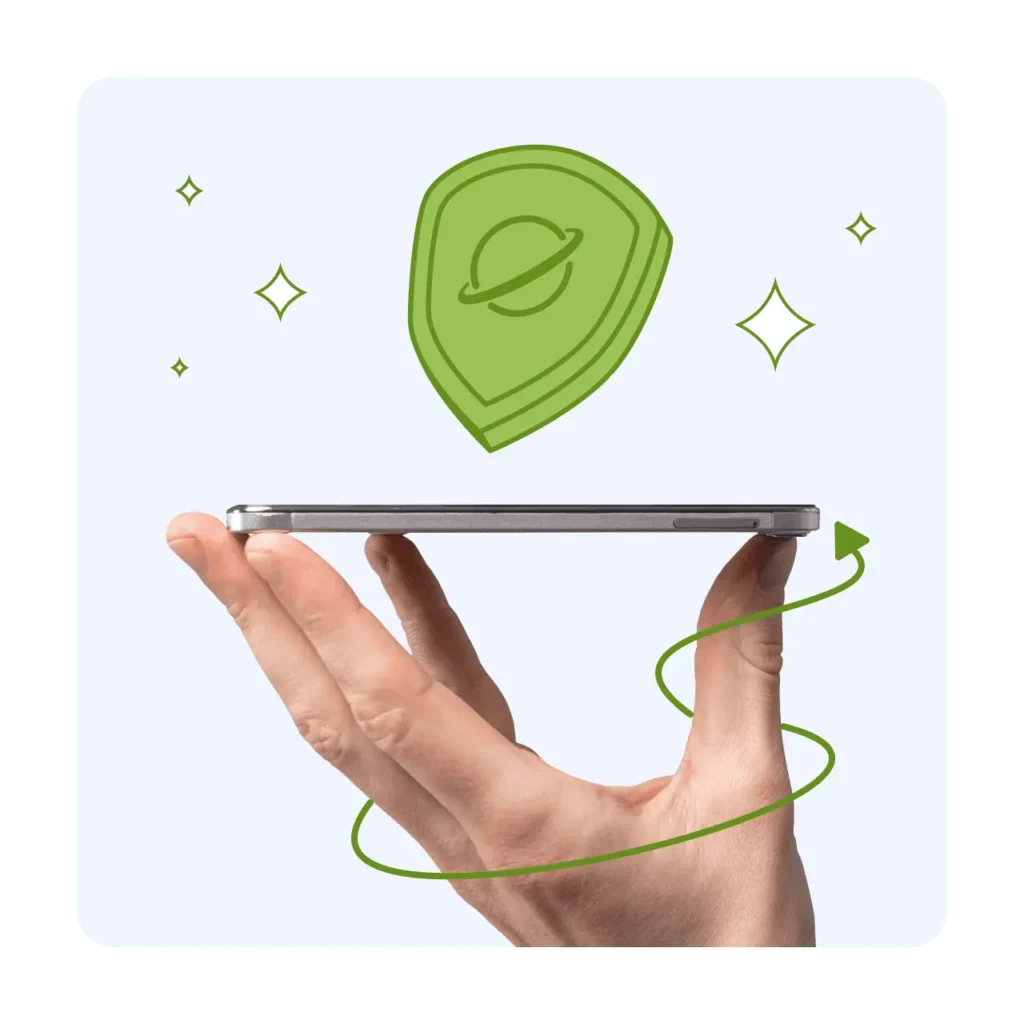Download Free VPN – Secure, Unlimited With No Logs
With Planet VPN, your online privacy is always protected – no registration, no hidden fees, and a strict no-logs policy.
- Advanced features like encryption and Kill Switch
- 11 free servers, no restrictions, no registration needed
- No bandwidth, traffic, or time limits on all servers
- No activity logs: strict no log policy
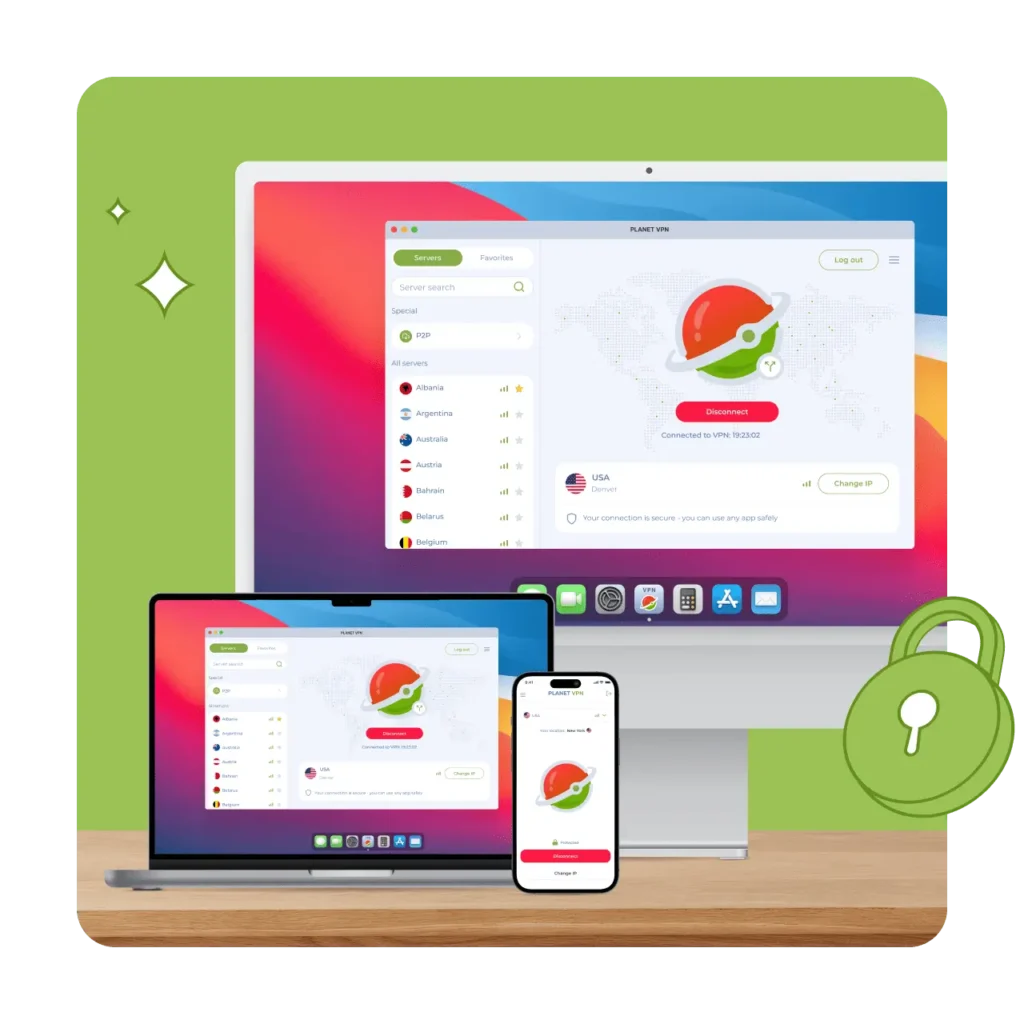
Get Planet VPN Now
We strongly recommend downloading our apps only from verified sources. You can find it on Play Market,
App Store, or the official website
For mobile devices
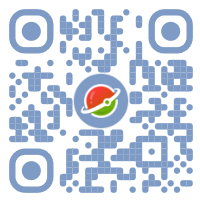
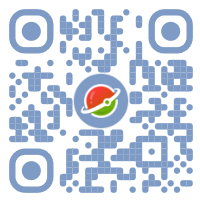
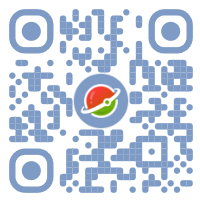

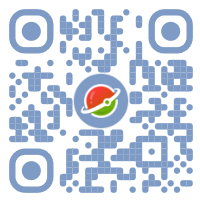
For computer
Browsers extensions
For TV
Planet VPN Configurations
Download Free VPN and Protect Your Internet
in 3 Easy Steps
Download Planet VPN
Click the Download button on this page. The app is available for Windows, macOS, iOS, Android, and as a browser extension.
Install the App
Open the installation file or go to the Mobile Store. It only takes a couple minutes to install – just follow the prompts.
Launch the VPN and Connect
Open Planet VPN, choose any server available, and you’ll be safe and reliable in no time. Your internet is now secure!
Flexibility in Choosing Locations
Connect to servers in different countries around the world – 11 countries are available in the free version, and over 1,200 servers worldwide in the premium version.
No Limits on Bandwidth, Traffic, or Time – Free Version
Enjoy complete internet freedom without restrictions. There are no limits, delays or interruptions.
No Logs Policy
Planet VPN doesn’t track or store your activity – your online actions stay private and under your control.
We’re based in Romania, a country that doesn’t share user data with international surveillance groups, giving you extra privacy.
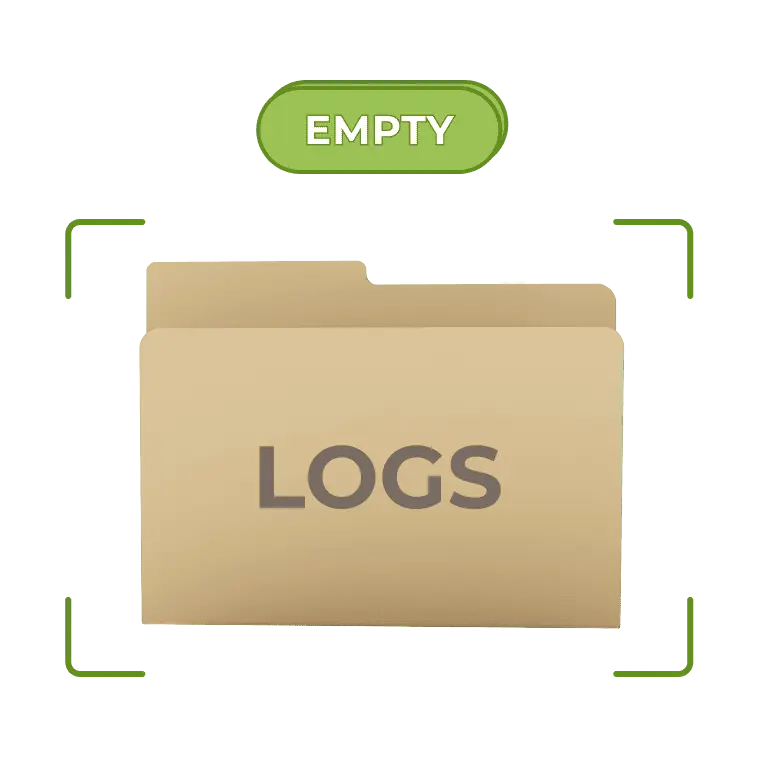
Secure Global Servers with Fast Performance
Planet VPN provides fast global servers and 256-bit encryption for every connection. Enjoy low-ping gaming and secure browsing anywhere. All data center drives are fully encrypted for maximum protection.
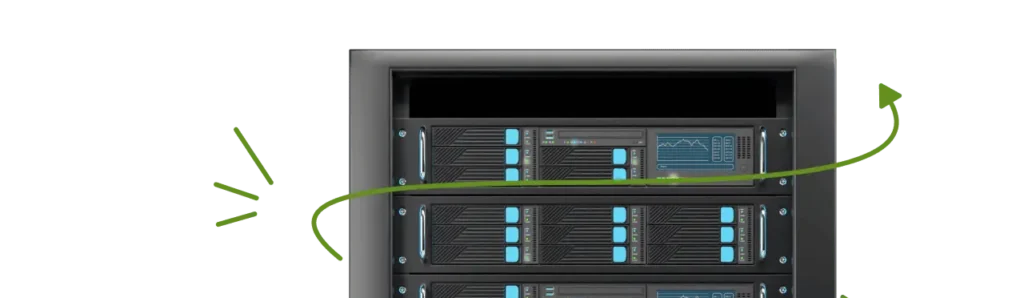
Smart Filters and Split Tunneling
Planet VPN gives you full control over your connection. Use Smart Filters to block ads, trackers, and malicious websites. With Split Tunneling, choose which apps or websites use the VPN and which connect directly.

Advantages of Premium Subscription
If you would like to enhance the capabilities of free version – you can do it any time
Premium
Free
No Ads
No Connection Time Limit
High Speed
VPN servers
60+
11
P2P, Streaming, Double VPN
Split Tunneling
System Configurations
Subscription for All Your Devices
24/7 Support