Chromebooks are widely used in schools, but they often come with network restrictions that limit the use of specific websites or services. A VPN can help you maintain a secure and private browsing experience on a school Chromebook. Here’s a guide on how to get and use Planet VPN on your school Chromebook.
Step 1: Check Chromebook Compatibility
Before installing any VPN, it’s essential to ensure your Chromebook supports VPN usage. Fortunately, most Chromebooks allow VPNs, especially those that support Android apps.
Step 2: Download Planet VPN from the Google Play Store
If your school Chromebook has access to the Google Play Store, you can download Planet VPN directly from there. Here’s how:
- Open the Google Play Store on your Chromebook.
- In the search bar, type Planet VPN.
- Select the Planet VPN app from the search results.
- Click Install.
Once installed, the app will appear in your app drawer, ready to use.
Step 3: Install Planet VPN from the Chrome Web Store (If Play Store is Unavailable)
If your Chromebook doesn’t support Android apps, you can still use Planet VPN by installing its browser extension from the Chrome Web Store. Follow these steps:
- Open the Chrome Web Store on your Chromebook.
- Search for Planet VPN in the extension section.
- Select the Planet VPN extension and click Add to Chrome.
After installation, you’ll see the Planet VPN icon in your Chrome browser, ready to connect.
Step 4: Download Planet VPN
You can always download Planet VPN for your device on the official website https://freevpnplanet.com/download/
Step 5: Connect to Planet VPN
After installation, open the Planet VPN app or extension, and with just one click, you can connect to one of the free servers. No registration is required, making it easy to start protecting your browsing immediately.
Why Choose Planet VPN for Your School Chromebook?
- Free Forever: Planet VPN offers a free version that’s ideal for students.
- No Registration: You can connect to servers without the need to create an account.
- Safe and Secure: Planet VPN encrypts your internet connection, protecting your personal information and data while using the school’s Wi-Fi.
Conclusion
Getting a VPN on your school Chromebook is easy with Planet VPN. Whether you use the Google Play Store or the Chrome Web Store, you can easily download and install the VPN to protect your online privacy. Download Planet VPN today and enjoy secure, uninterrupted browsing on your school Chromebook!