Setting up a VPN at home is an excellent way to ensure that your internet activity remains private, secure, and anonymous. Whether you want to protect your browsing, access online services securely, or safeguard your devices, a Virtual Private Network (VPN) is an essential tool. Planet VPN makes it easy to set up a VPN on various devices, ensuring you can maintain your privacy across your home network. This guide will walk you through the process of setting up Planet VPN at home.
Why Use a VPN at Home?
There are many reasons to use a VPN at home, including:
– Privacy: Keep your online activities hidden from your ISP (Internet Service Provider) and potential snoopers.
– Security: Encrypt your internet connection, protecting your data from hackers.
– Remote Access: Securely connect to home devices when you’re away from home.
– Public Wi-Fi Safety: Protect your connection when accessing public Wi-Fi, even from home.
Steps to Set Up Planet VPN at Home
Step 1: Choose Your Device
The first step is to determine which device(s) you want to set up a VPN on. Planet VPN supports a wide range of devices, including:
– Windows PC
– Mac
– iOS devices (iPhone, iPad)
– Android devices
– Routers
– Linux-based systems
Decide whether you want to secure just one device or your entire home network by configuring the VPN on your router.
Step 2: Download and Install Planet VPN
Planet VPN is available for free and can be downloaded from its official website or your device’s app store.
– For Windows and Mac: Visit the Planet VPN website and download the app for your system.
– For iOS: Go to the App Store, search for Planet VPN, and install the app.
– For Android: Open Google Play, search for Planet VPN, and download it.
– For routers: Some advanced users may choose to configure Planet VPN directly on their home router. Planet VPN provides a configuration guide for compatible routers.
Step 3: Create a Profile (Optional)
For most users, no registration or profile creation is required for basic use. However, if you choose to upgrade to Planet VPN Premium, you can create a user profile for access to additional features such as faster speeds, more server locations, and extra security features like a dedicated IP.
Step 4: Launch Planet VPN
Once the app is installed, open Planet VPN on your device. You will see a user-friendly interface that allows you to:
– Select a server location: Planet VPN offers free access to several server locations worldwide. For even more options, you can upgrade to the Premium version, which includes 65+ server locations globally.
– Choose a protocol: Planet VPN supports multiple protocols (OpenVPN, IKEv2, etc.), and in some regions, the protocol selection is automatic. You can manually change the protocol based on your preferences.
– Connect to VPN: To establish a connection, simply press the “Connect” button.
Step 5: Test Your Connection
Once connected, you can check your new IP address by visiting Planet VPN’s IP checker. This allows you to confirm that the VPN is working correctly and that your IP address has changed.
Setting Up Planet VPN on a Router
This feature will be available for you with a Premium subscription. Setting up Planet VPN on your router is an ideal way to secure every device on your home network without having to install the VPN on each one individually. When set up on a router, all internet traffic from connected devices is routed through the VPN, providing privacy and security across the board.
Here’s how to set it up:
- Access your router’s admin panel: Enter your router’s IP address into your web browser.
- Enter your login details: Input the username and password (usually found on the router itself).
- Find the VPN settings: Look for the VPN tab or option in your router’s settings menu.
- Enter your Planet VPN details: Planet VPN will provide you with configuration files that you can upload to your router.
- Save and apply: Once the setup is complete, your router will use Planet VPN to secure all internet traffic.
Additional Features of Planet VPN
– No logs policy: Planet VPN ensures complete privacy by never storing your browsing history or online activities.
– High-speed servers: Enjoy fast and reliable connections, perfect for streaming, gaming, and other online activities.
– Multiple server locations: Access servers around the world with Planet VPN’s free or Premium options.
– 24/7 customer support: Get help anytime with Planet VPN’s round-the-clock support.
Why Choose Planet VPN for Your Home
Setting up a VPN at home is an essential step in protecting your online privacy and security. Planet VPN offers a user-friendly, secure, and reliable solution that works across all your devices, ensuring your home network remains safe. With multiple server locations, strong encryption, and the option to upgrade to a Premium plan for more features, Planet VPN provides everything you need for a secure home VPN setup.