If you own a Samsung phone, you might be curious about whether it comes with a built-in VPN and how to use it. Samsung devices do offer a built-in VPN feature, but it has limited functionality compared to dedicated VPN apps like Planet VPN. Here’s what you need to know about the VPN options on your Samsung phone and why Planet VPN might be a better choice for most users.
Built-in VPN on Samsung Phones
Samsung phones running on Android come with a basic built-in VPN feature, which you can find in the device’s settings. This built-in VPN is mainly intended for manual configuration, meaning you’ll need to input the server details and other settings yourself. It’s more suited for advanced users or those who have specific VPN configurations from their workplace or service provider.
Here’s how to find and set up the built-in VPN:
- Open Settings: Go to the “Settings” app on your Samsung phone.
- Connections: Scroll down and tap on “Connections.”
- More Connection Settings: Tap on “More Connection Settings” and then select “VPN.”
- Add VPN Profile: Here, you can add a VPN profile by entering the required information such as the server address, username, and password. This is useful if you have specific VPN settings from a provider.
While the built-in VPN can be handy, it doesn’t offer the ease of use, variety of servers, or advanced features that a dedicated VPN app like Planet VPN provides.
Why Choose Planet VPN?
For most users, a dedicated VPN app like Planet VPN offers a much better experience. Here’s why Planet VPN stands out:
– Ease of Use: Planet VPN is extremely user-friendly. You don’t need to manually configure anything—just download the app, select a server, and connect with a single tap.
– Server and Protocol Selection: Unlike the built-in option, Planet VPN allows you to choose from multiple servers located around the world and select different protocols based on your needs.
– Privacy Guarantee: Planet VPN offers strong privacy protection with a strict no-logs policy, ensuring that your online activities remain private.
– 24/7 Support: If you ever run into any issues, Planet VPN provides round-the-clock customer support to help you out.
Where is Planet VPN on Your Samsung Phone?
After you download and install Planet VPN from the Google Play Store, finding and using the app is straightforward:
- Find the App: The Planet VPN app will appear in your app drawer along with your other installed apps. Simply tap the icon to open it.
- Connect to VPN: Once the app is open, you can connect to a VPN server by tapping the “Connect” button on the main screen. The app will automatically select the best server for you, or you can choose one manually from the list.
- Check VPN Connection: To check if your VPN is connected:
– Notifications Panel: A key icon will appear in the status bar at the top of your screen when Planet VPN is active. You can also swipe down from the top to see a notification confirming that the VPN is connected.
– Within the App: Open the Planet VPN app, and you’ll see the connection status, including the server location and your new IP address.
Conclusion
While Samsung phones do have a built-in VPN feature, it’s quite basic and requires manual setup. For a more user-friendly and feature-rich experience, Planet VPN is the way to go. With easy connection options, a wide selection of servers, strong privacy protections, and 24/7 support, Planet VPN makes securing your online activities simple and effective.
So, whether you’re concerned about privacy, want to enjoy content from different regions, or just need a reliable VPN, Planet VPN on your Samsung phone is the best choice.