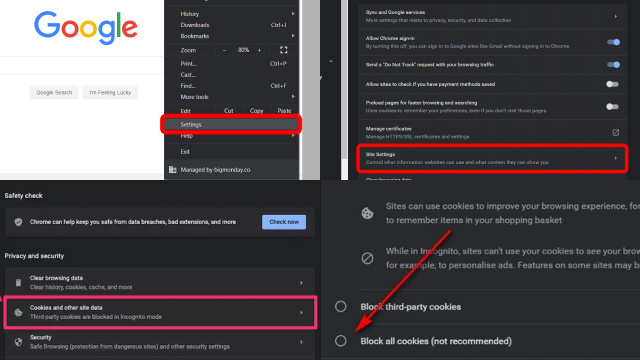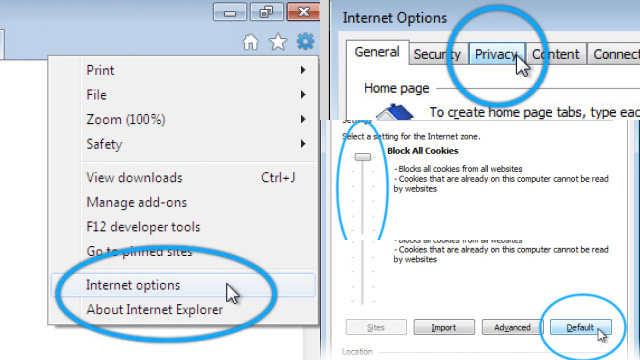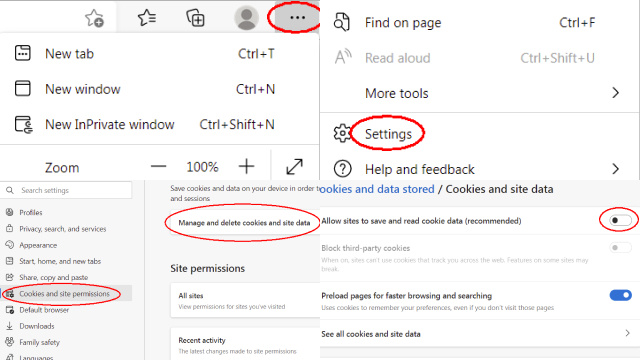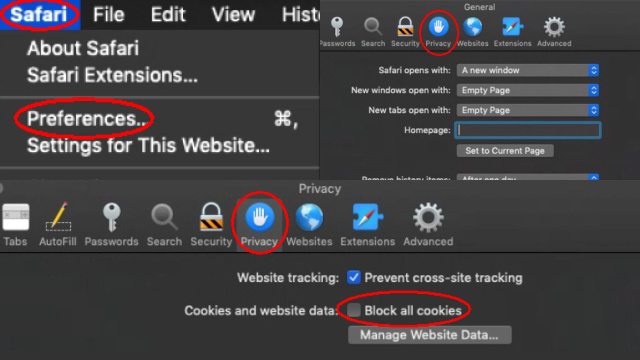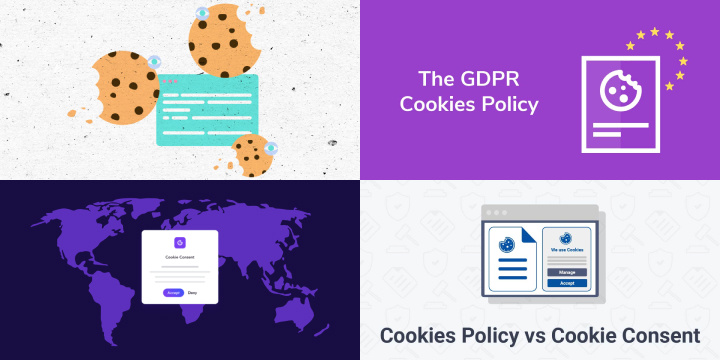Enabling or Disabling Cookies in Google Chrome
Enabling or disabling cookies in Google Chrome is a simple process that can be done in just a few clicks. Cookies are small files that are stored on your computer by websites you visit, and they can be used for a variety of purposes, such as remembering your preferences and login information.
To enable or disable cookies in Google Chrome, click on the three dots in the upper right-hand corner of your browser window and select “Settings.” Then, scroll down and click on “Privacy and security,” and under the “Cookies and other site data” section, you can choose to enable or disable cookies by toggling the switch.
Keep in mind that disabling cookies may limit your ability to use certain websites or features, and some websites may not function properly without cookies. However, enabling cookies can also leave your personal information vulnerable to tracking and data collection by websites. It’s important to weigh the pros and cons and make an informed decision based on your own preferences and privacy concerns.
Enabling or Disabling Cookies in Internet Explorer
Enabling or disabling cookies in Internet Explorer is a straightforward process that can be done in just a few clicks. Cookies are small files that are stored on your computer by websites you visit, and they can be used for a variety of purposes, such as remembering your preferences and login information.
To enable or disable cookies in Internet Explorer, click on the gear icon in the upper right-hand corner of your browser window and select “Internet options.” Then, click on the “Privacy” tab, and under the “Settings” section, you can choose to enable or disable cookies by adjusting the slider.
It’s important to note that disabling cookies may limit your ability to use certain websites or features, and some websites may not function properly without cookies. However, enabling cookies can also leave your personal information vulnerable to tracking and data collection by websites. It’s important to weigh the pros and cons and make an informed decision based on your own preferences and privacy concerns.
Enabling or Disabling Cookies in Mozilla Firefox
Enabling or disabling cookies in Mozilla Firefox is a simple process that can be done in just a few clicks. Cookies are small files that are stored on your computer by websites you visit, and they can be used for a variety of purposes, such as remembering your preferences and login information.
To enable or disable cookies in Mozilla Firefox, click on the three lines in the upper right-hand corner of your browser window and select “Options.” Then, click on the “Privacy & Security” tab, and under the “Cookies and Site Data” section, you can choose to enable or disable cookies by selecting the appropriate radio button.
It’s important to note that disabling cookies may limit your ability to use certain websites or features, and some websites may not function properly without cookies. However, enabling cookies can also leave your personal information vulnerable to tracking and data collection by websites. It’s important to weigh the pros and cons and make an informed decision based on your own preferences and privacy concerns.
Enabling or Disabling Cookies in Microsoft Edge
Enabling or disabling cookies in Microsoft Edge is a simple process that can be done in just a few clicks. Cookies are small files that are stored on your computer by websites you visit, and they can be used for a variety of purposes, such as remembering your preferences and login information.
To enable or disable cookies in Microsoft Edge, click on the three dots in the upper right-hand corner of your browser window and select “Settings.” Then, click on “Privacy, search, and services,” and under the “Cookies and site permissions” section, you can choose to enable or disable cookies by selecting the appropriate option.
It’s important to note that disabling cookies may limit your ability to use certain websites or features, and some websites may not function properly without cookies. However, enabling cookies can also leave your personal information vulnerable to tracking and data collection by websites. It’s important to weigh the pros and cons and make an informed decision based on your own preferences and privacy concerns.
Enabling or Disabling Cookies in Apple Safari
Enabling or disabling cookies in Apple Safari is a simple process that can be done in just a few clicks. Cookies are small files that are stored on your computer by websites you visit, and they can be used for a variety of purposes, such as remembering your preferences and login information.
To enable or disable cookies in Apple Safari, click on “Safari” in the upper left-hand corner of your browser window and select “Preferences.” Then, click on the “Privacy” tab, and under the “Cookies and website data” section, you can choose to enable or disable cookies by selecting the appropriate option.
It’s important to note that disabling cookies may limit your ability to use certain websites or features, and some websites may not function properly without cookies. However, enabling cookies can also leave your personal information vulnerable to tracking and data collection by websites. It’s important to weigh the pros and cons and make an informed decision based on your own preferences and privacy concerns.
How to Enable Cookies in Incognito/Private Browsing Mode
Enabling cookies in incognito or private browsing mode can be helpful if you want to allow certain websites to remember your preferences, login information, or shopping cart items. However, it’s important to note that enabling cookies in incognito mode may compromise your privacy and defeat the purpose of using this mode in the first place.
To enable cookies in incognito or private browsing mode in Google Chrome, click on the three dots in the upper right-hand corner of your browser window and select “New incognito window.” Then, click on the three dots again and select “Settings.” Under “Privacy and security,” click on “Site settings,” and toggle on the option to “Allow sites to save and read cookie data (recommended).”
It’s important to remember that enabling cookies in incognito or private browsing mode may leave your personal information vulnerable to tracking and data collection by websites. It’s always best to use incognito mode for sensitive browsing activities and avoid enabling cookies unless necessary.
How to Manage Cookie Settings for Specific Websites
Managing cookie settings for specific websites can be helpful if you want to control which websites can store cookies on your computer and for what purpose. This can help protect your privacy and ensure that websites are not collecting unnecessary data about you.
In most web browsers, you can manage cookie settings for specific websites by clicking on the padlock icon or “i” icon in the address bar and selecting “Cookies” or “Site settings.” From there, you can choose to allow or block cookies from specific websites, as well as delete any existing cookies.
Alternatively, some web browsers also allow you to manage cookie settings for specific websites by going into the browser’s settings or preferences and selecting “Privacy” or “Site settings.”
By managing cookie settings for specific websites, you can have more control over your online privacy and ensure that your personal data is only being collected and used by websites you trust.
Why You Should Consider Enabling Cookies and How to Do It Safely
Enabling cookies can have many benefits, such as allowing websites to remember your preferences, login information, and shopping cart items. Cookies can also help improve website performance and personalize your browsing experience. However, there are some privacy concerns associated with cookies, as they can be used to track your online activities and collect personal information.
To enable cookies safely, it’s important to use trusted websites and to adjust your cookie settings to suit your preferences. Most web browsers offer various cookie settings, such as blocking third-party cookies or deleting cookies automatically when you close your browser.
By enabling cookies safely, you can take advantage of their benefits while also protecting your online privacy. However, it’s important to be aware of the potential risks and to adjust your cookie settings accordingly. Always be cautious when sharing personal information online, and use reputable websites to minimize the risks associated with cookies.
The Impact of Cookie Policies and Privacy Regulations on Browsing
Cookie policies and privacy regulations have a significant impact on the user experience when browsing websites. Legislative changes such as the General Data Protection Regulation (GDPR) in the European Union and similar laws in other countries require websites to obtain consent from users before storing or accessing their personal data through cookies or other tracking technologies. These regulations aim to protect user privacy and provide individuals with more control over their data.
As a result, many websites have implemented cookie consent banners or pop-ups, giving users the choice to accept or decline cookies. This has led to a more transparent and user-centric approach to data collection and privacy. Users are now more aware of how their data is used, and they can make informed decisions about which cookies to allow or block.
In addition to legal compliance, the impact of cookie policies and privacy regulations includes a heightened focus on user data security and better practices for handling personal information. It’s essential for websites to provide clear explanations of their data usage, maintain security measures, and respect users’ choices regarding cookies to ensure a positive browsing experience while preserving individual privacy.