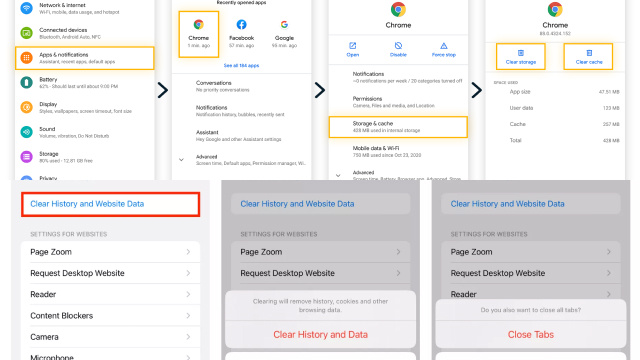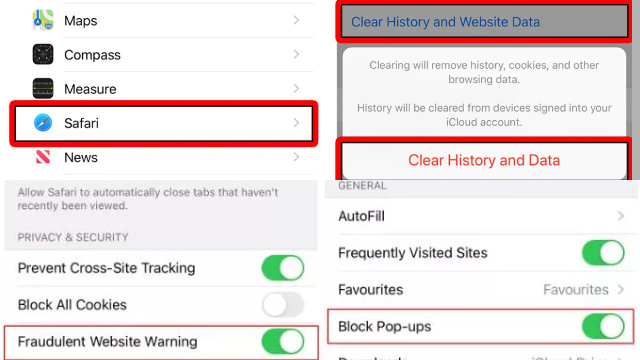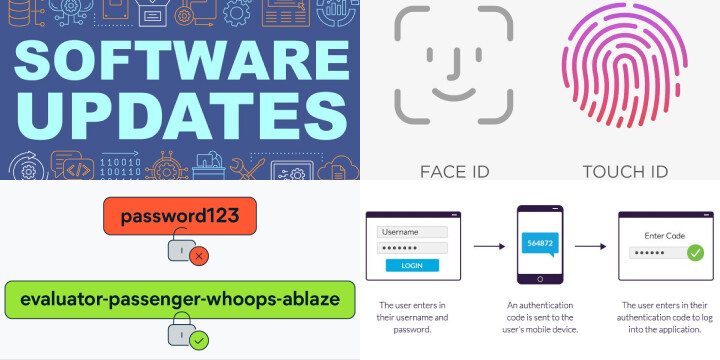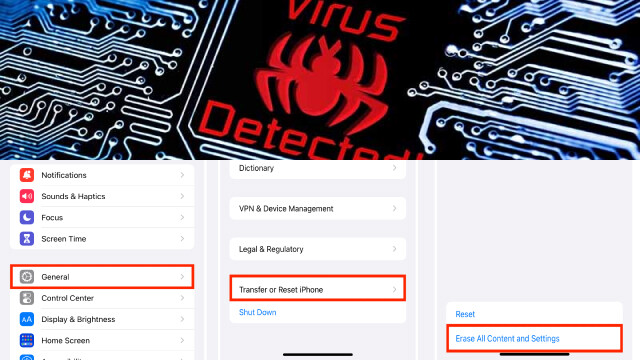Understanding iPhone and iPad Viruses: How They Work and What They Do
While viruses are commonly associated with computers, iPhones and iPads can also be vulnerable to malware and viruses. Malware can be introduced to your device through malicious downloads or phishing attempts, and can cause a range of issues such as slowing down your device, stealing personal information, and even hijacking your device.
Some common types of malware found on iPhones and iPads include spyware, ransomware, and adware. Spyware can monitor your device and steal sensitive information, while ransomware can lock your device and demand payment for its release. Adware can bombard you with unwanted ads and pop-ups, disrupting your browsing experience.
To protect your iPhone or iPad from viruses and malware, it’s important to keep your device’s software up to date, avoid downloading apps and files from untrusted sources, and use a reputable antivirus app if desired. Additionally, be cautious of suspicious links and emails, and regularly back up your device to prevent data loss in case of an attack.
Signs of an Infected iPhone or iPad: How to Identify a Virus on Your Device
If you suspect your iPhone or iPad may be infected with a virus or malware, there are several signs to look out for. One common sign is a sudden decrease in battery life, as malware can drain your device’s battery faster than normal.
You may also notice your device running slower than usual, freezing or crashing frequently, or displaying pop-up ads even when you’re not using an app or browsing the internet.
Additionally, if you notice any unauthorized charges on your credit card or other suspicious activity on your accounts, it’s possible that your device has been compromised and your personal information has been stolen.
If you suspect your device has been infected with a virus or malware, it’s important to take immediate action to prevent further damage. You can try to remove the malware yourself by deleting any suspicious apps or files and resetting your device to factory settings. Alternatively, seek assistance from a professional or use a reputable antivirus app to remove the virus and protect your device in the future.
Common Types of iPhone and iPad Viruses: Malware, Adware, and Spyware
iPhones and iPads are not immune to viruses and malware, and there are several types of malicious software that can infect these devices. Some of the most common types of viruses that can affect iPhones and iPads include malware, adware, and spyware.
Malware can take many forms and can cause various issues on your device, such as slowing down your device’s performance, stealing personal information, and even locking your device and demanding payment for its release.
Adware can display unwanted pop-up ads and banners, which can be difficult to remove and disrupt your browsing experience. In some cases, these ads can be malicious and lead to further infections.
Spyware is designed to monitor your device and steal personal information, such as passwords and financial information.
To protect your device from viruses and malware, it’s essential to avoid downloading apps and files from untrusted sources, regularly update your device’s software, and use a reputable antivirus app if desired.
Removing iPhone and iPad Viruses: Manual Methods and Tools to Use
If you suspect that your iPhone or iPad has been infected with a virus or malware, there are several manual methods and tools you can use to remove it.
First, try deleting any recently downloaded apps or files that may have caused the infection. You can also try restarting your device in safe mode, which disables all third-party apps, allowing you to identify and remove any malicious apps.
If the manual methods do not work, consider using a reputable antivirus app to scan your device and remove any infections. Some popular antivirus apps for iOS include Avast, Norton, and McAfee.
Another option is to restore your device to its factory settings. This will erase all data on your device, including any viruses or malware, but it also means that you will lose all data on your device. Make sure to backup your important data before restoring your device.
To prevent future infections, be cautious when downloading apps and files from untrusted sources, keep your device’s software up-to-date, and use a reputable antivirus app if desired.
Removing iPhone and iPad Viruses: How to Delete Malicious Apps and Files
If you suspect that your iPhone or iPad has been infected with a virus or malware, one of the first steps to take is to delete any malicious apps or files that may have caused the infection. Here are the steps to follow:
- Identify the malicious app or file: Check your device for any recently downloaded apps or files that may be causing the issue. Malicious apps may have unusual names or icons, or may be disguised as legitimate apps.
- Delete the app or file: To delete an app, press and hold the app icon until it begins to jiggle, then tap the “x” in the top-left corner of the icon. To delete a file, locate it in your file manager app and swipe left on it to reveal the delete option.
- Clear cache and data: In some cases, deleting the app or file may not be enough to completely remove the infection. To ensure that all traces of the virus are removed, go to “Settings” > “Safari” and tap “Clear History and Website Data” to clear the cache and browsing history.
If these steps do not solve the issue, consider using a reputable antivirus app to scan your device and remove any infections, or restore your device to its factory settings. It’s important to keep your device updated with the latest software and be cautious when downloading apps or files from untrusted sources to prevent future infections.
Protecting Your iPhone and iPad: How to Prevent Future Virus Infections
Keeping your iPhone or iPad protected from viruses and other malware is essential to keep your data safe and maintain the performance of your device. Here are some tips to prevent future virus infections:
- Keep your device and apps updated: Regularly updating your iPhone or iPad can help protect it from security vulnerabilities that can be exploited by viruses.
- Only download apps from the App Store: Avoid downloading apps from third-party sources as they may contain viruses or malware.
- Use anti-virus software: There are many anti-virus apps available on the App Store that can help protect your device from viruses.
- Be cautious with emails and links: Avoid clicking on suspicious links or downloading attachments from unknown senders as they may contain viruses.
- Use a strong passcode: Use a strong passcode to prevent unauthorized access to your device.
- Enable two-factor authentication: Two-factor authentication adds an extra layer of security to your device by requiring a code in addition to your passcode to access your device.
By following these tips, you can keep your iPhone or iPad protected and prevent future virus infections.
Cleaning Up Your iPhone and iPad: How to Restore Your Device to Its Original State
Over time, your iPhone or iPad may become cluttered with unnecessary files, apps, and data, which can slow down your device’s performance. Here are some steps to clean up your device and restore it to its original state:
- Delete unused apps: Go through your apps and delete any that you no longer use or need. This can free up storage space and improve performance.
- Clear cache and cookies: Clearing cache and cookies can improve the speed and performance of your device. To do this, go to Settings > Safari > Clear History and Website Data.
- Remove unnecessary files: Go through your files and delete any that you no longer need. You can also use a file manager app to identify large files that are taking up too much space.
- Reset your device: If your device is still running slowly after taking these steps, you can try resetting your device to its original state. This will erase all data and settings from your device, so be sure to back up your data first.
To reset your device, go to Settings > General > Reset > Erase All Content and Settings. This will restore your device to its original state, improving performance and freeing up storage space.
iPhone and iPad Security Best Practices: Safeguarding Your Devices Against Viruses
Securing your iPhone and iPad against viruses is paramount in today’s digital landscape. These devices store a wealth of personal information, making them prime targets for cyberattacks. To ensure your iOS devices remain protected, follow these best practices:
- Keep Software Updated: Regularly update your iOS operating system and apps. These updates often contain security patches to thwart vulnerabilities.
- Enable Face ID/Touch ID: Use biometric authentication features to prevent unauthorized access.
- Strong Passcodes: Create complex passcodes to protect your device. Avoid using easily guessable combinations like birthdays or “1234.”
- Two-Factor Authentication (2FA): Activate 2FA wherever possible, especially for Apple ID. This adds an extra layer of security.
- App Source Verification: Download apps only from the official App Store, as Apple vets them for security.
- App Permissions: Carefully review app permissions, allowing access only to necessary data and services.
- Regular Backups: Perform regular backups to iCloud or iTunes so that you can restore your device if needed.
- Avoid Public Wi-Fi: Refrain from using public Wi-Fi networks for sensitive activities like online banking, as they may be less secure.
- Beware of Phishing: Be cautious of suspicious emails, texts, or links that ask for personal information. Verify the sender’s authenticity.
- Lost or Stolen Devices: Enable “Find My iPhone” to locate, lock, or erase your device remotely if it’s lost or stolen.
- VPN Usage: When connected to public Wi-Fi, use a Virtual Private Network (VPN) to encrypt your internet traffic.
- Regularly Audit Apps: Periodically review and delete unused or unnecessary apps to minimize potential security risks.
By following these iPhone and iPad security best practices, you can significantly reduce the risk of viruses and protect your sensitive data from falling into the wrong hands.
Additional Tips for Virus Removal: Troubleshooting, Safe Mode, and More
If you suspect that your iPhone or iPad is infected with a virus, there are several additional tips you can use to troubleshoot the issue and remove the virus.
First, try restarting your device in safe mode. This will disable any third-party apps and processes that may be causing the virus. To do this, press and hold the power button until the “slide to power off” option appears. Then, press and hold the home button until the device restarts in safe mode.
Next, try updating your device’s software to the latest version. This can often fix vulnerabilities and security flaws that may have been exploited by the virus.
You can also try resetting your device to its factory settings, which will erase all data and settings on your device. To do this, go to Settings > General > Reset > Erase All Content and Settings.
Finally, make sure to download apps only from trusted sources and keep your device’s security settings up to date. Regularly backing up your device can also help you restore your data if you ever need to reset your device.
By following these additional tips, you can help prevent future virus infections and keep your iPhone or iPad running smoothly.