It is important to note that all contemporary Internet browsers incorporate a location function, which utilises IP addresses or Wi-Fi signals to determine the user’s geographical location. Contrary to popular belief, this feature does not serve the purpose of surveillance or clandestine monitoring.
Instead, it enables the optimal utilisation of specific online services, such as social networking platforms and geographical information systems, with the utmost precision.
However, for those concerned about their privacy, it is important to note that there are various methods available for anonymous web browsing without geolocation. Should this be a subject of interest, an explanation will be provided of the methods available and the tools that are at one’s disposal.
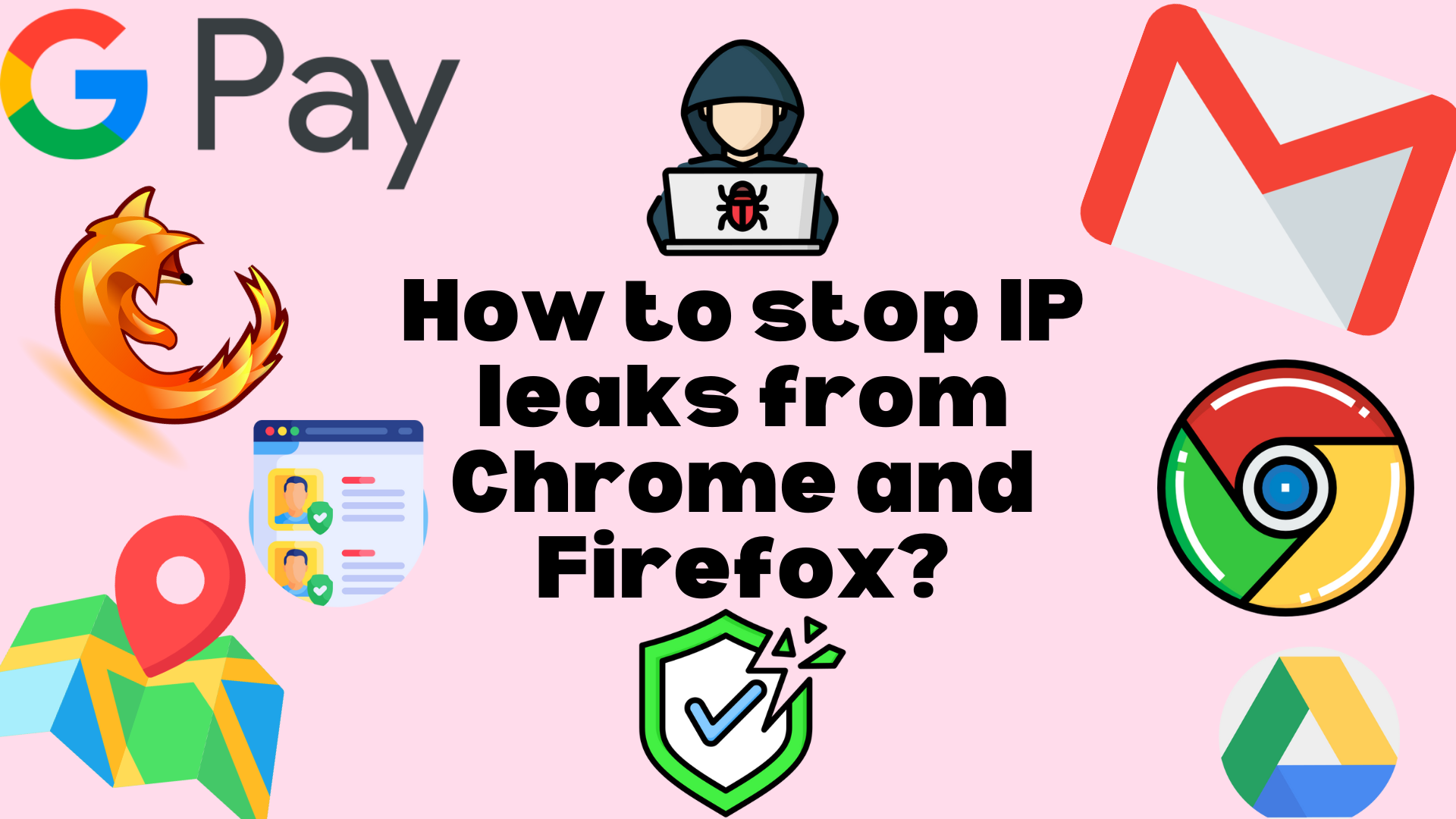
Surfing the Web anonymously via VPN
The primary method for navigating the internet anonymously is through the utilisation of a Virtual Private Network (VPN). Those unfamiliar with this concept may find the following explanation useful. If this is the case, then you have arrived at the correct place. VPN, an acronym for Virtual Private Network, is a service that facilitates anonymous browsing.
The query regarding the feasibility of this process may be a valid one. Should further elucidation on this topic be required, both theoretically and technically, it is recommended to consult the article on the functionality of VPNs. It is anticipated that the information contained therein will address all the queries posed.
Returning to the crux of the matter, in the event that you wish to protect your online activities, it is my recommendation that you consider PlanetVPN, a prominent and widely utilised VPN service.
Surf the Web anonymously without geolocation of IP address from browser
The following discourse will explore the methods by which one may navigate the internet anonymously, without IP address geolocation, from one’s browser. The following instructions will guide the reader through the process.
As previously indicated, the subsequent text will provide comprehensive instructions for the aforementioned procedure across the most prevalent web browsers. These include Chrome, Firefox, Edge and Safari. It is important to note that the instructions provided are compatible with both Windows and macOS operating systems.
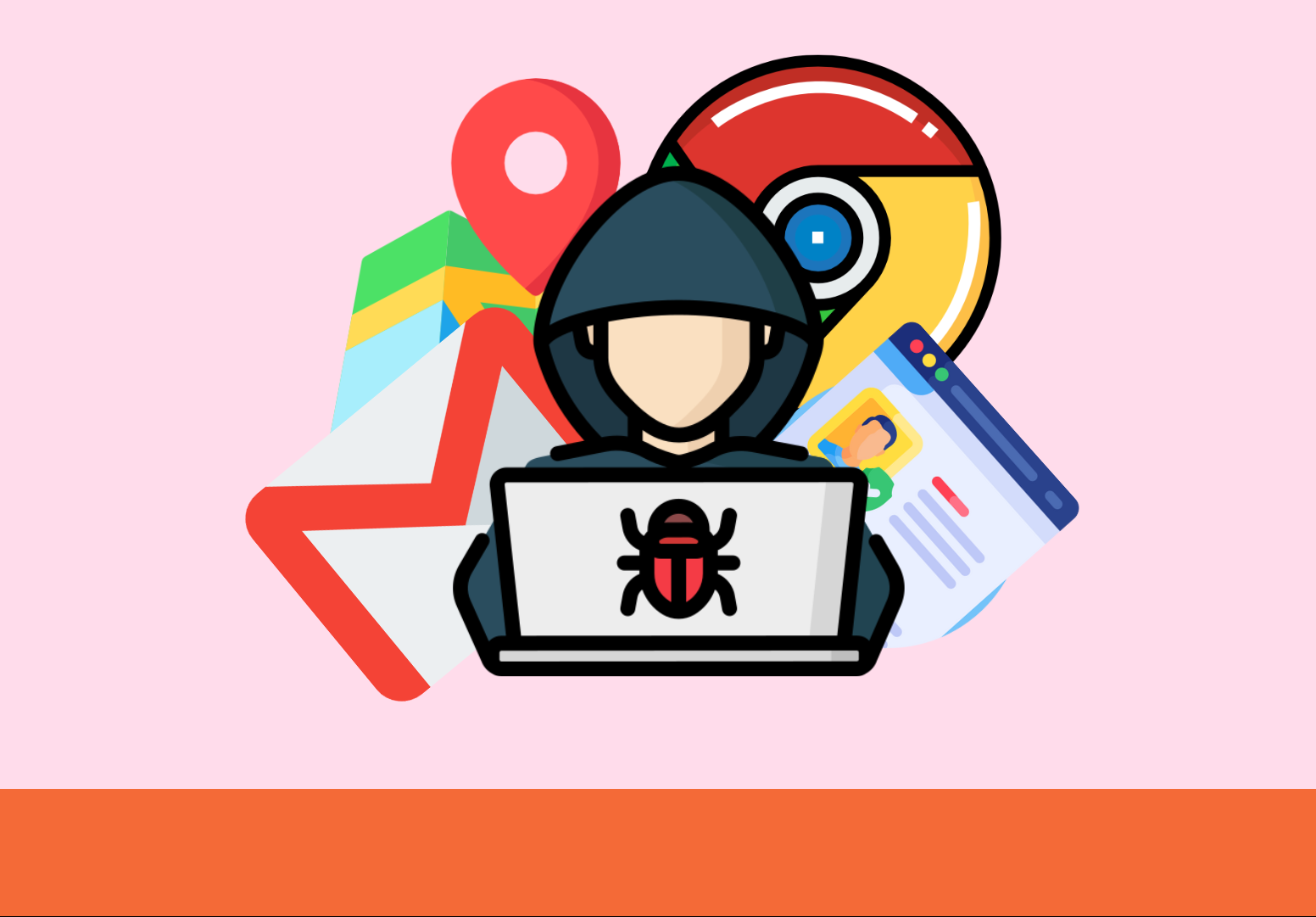
Chrome
If one is accustomed to navigating the internet via the Chrome browser and wishes to disable geographic location, the first step is to open the program. Regardless of the operating system (Windows, macOS, or Linux), click on the three vertical dots in the upper right-hand corner and select “Settings” from the menu.
In the new tab that is displayed on the screen, click on the ‘Privacy and Security’ item, located in the menu on the left, and then on ‘Site Settings’. Following this, the Location option should be selected, and the ‘Do not allow sites to see your location’ function enabled.
It is important to note that if permission for geographic location access has been previously granted to specific Internet sites, these sites will continue to be able to exploit it despite the change in settings, unless the permission is removed from the relevant list.
To remove access, locate the trash can icon next to each site in the “Can access your location” list, which is accessible via the “Location” section within Chrome’s settings, as previously mentioned.
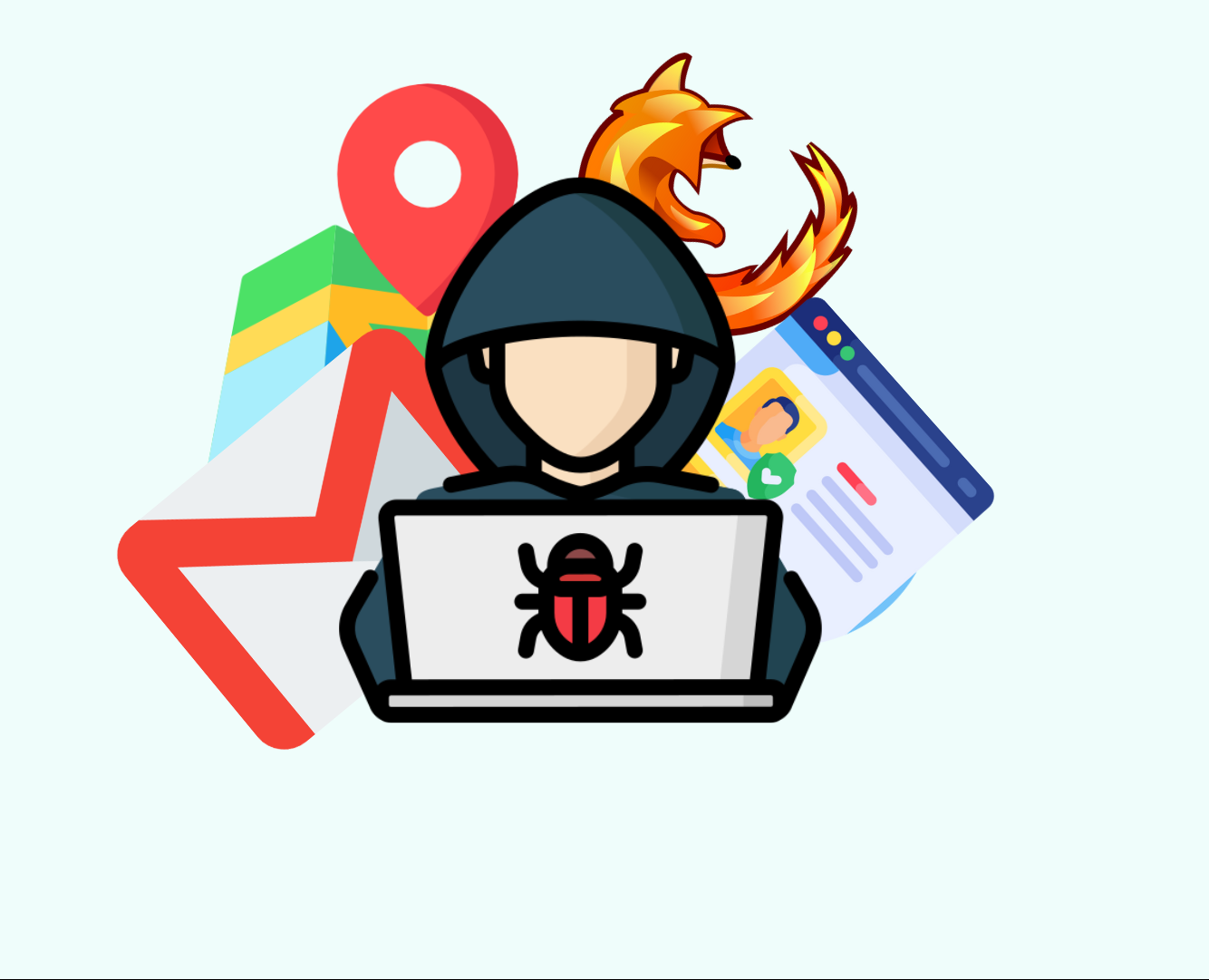
Firefox
It is imperative to ascertain the method by which geolocation can be disabled in the Firefox browser, particularly for those who are accustomed to browsing online using this particular browser. Regardless of whether the user is operating a Windows, macOS or Linux system, the following steps must be taken in sequence.
Following this, navigate to the Advanced Settings section by entering “about:config” in the address bar and pressing the Enter key.
The resulting page will then prompt the user to accept the risk and proceed. In the filter bar at the top of the page, type the term geo, then scroll down the list and double-click on the geo.enabled entry. This will disable the geolocation feature in Mozilla Firefox. This action will result in the entry being marked as false in the Value column, confirming the successful completion of the process.
Services to surf the Web anonymously without geolocation of IP address from browser
It is important to note that disabling localisation by intervening in browser settings, or using VPN services, are not the only methods of preventing Internet sites from locating the user. In this regard, proxy servers can also be utilised to surf the Web anonymously without geolocation of the IP address from the browser.
The query regarding the nature of these services is therefore legitimate. In essence, proxies function as intermediaries, placing themselves between the user’s device and the websites they visit. This enables the user to conceal both their physical location and their IP address.
However, it should be noted that proxies are less secure than VPNs. This is because they do not encrypt the data of the established connection and only operate within the applications in which they are utilised (e.g., a browser). Additionally, as they are public and utilised by numerous users concurrently, they frequently do not guarantee optimal browsing speed.