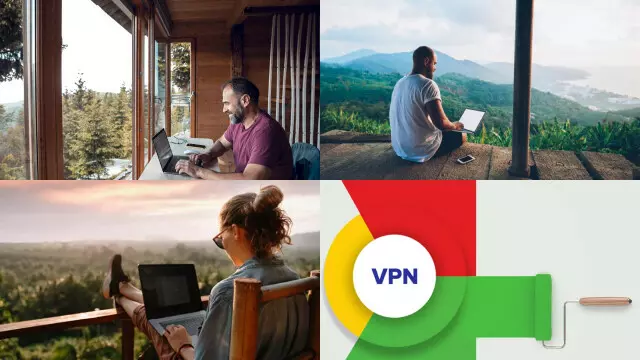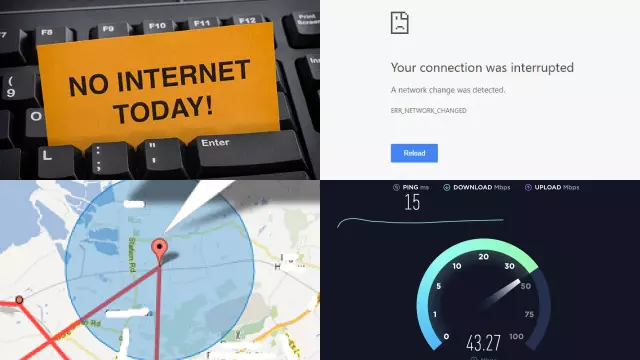Understanding the Benefits of VPN for Remote Work
Remote work has become increasingly popular in recent years, and a VPN can play a crucial role in facilitating it. A VPN, or Virtual Private Network, provides a secure and encrypted connection between your device and the internet, protecting your online activities from potential hackers and prying eyes. Here are a few benefits of using a VPN for remote work:
- Security: A VPN helps protect sensitive information, such as passwords, credit card numbers, and confidential work files, from being intercepted by cyber criminals.
- Access to restricted websites and services: Some websites and services may be restricted in certain countries, but with a VPN, you can access these websites and services as if you were in a different location.
- Increased privacy: A VPN helps mask your IP address and location, making it more difficult for websites, advertisers, and government agencies to track your online activities.
- Better network stability: VPNs can also help improve network stability by routing your internet traffic through a different server, reducing the risk of network slowdowns and disconnections.
Overall, using a VPN for remote work can provide significant benefits for both personal and professional reasons. With a VPN, you can work from anywhere in the world with increased security, privacy, and network stability.
Setting up a VPN Connection on Windows 10
Setting up a VPN connection on Windows 10 is a straightforward process that can enhance the security and privacy of your online activities. Here’s a step-by-step guide on how to set up a VPN connection on Windows 10:
- Choose a VPN provider: Choose a trusted VPN provider and sign up for a service plan.
- Install the VPN client: Download and install the VPN client software provided by your VPN provider.
- Launch the VPN client: Open the VPN client and sign in with your VPN account credentials.
- Choose a server location: Select a server location from the list of available servers provided by your VPN provider.
- Connect to the VPN: Click the “Connect” button to establish a VPN connection.
- Check your connection: To verify your VPN connection, visit a website that displays your IP address and confirm that it has changed to the IP address of the VPN server you’re connected to.
Once you’ve successfully set up your VPN connection on Windows 10, you can start using it to protect your online activities and access restricted websites and services. It’s important to regularly check for updates and security patches for your VPN software to ensure maximum protection and privacy.
Connecting to the VPN for Remote Work
Connecting to a VPN for remote work can help provide a secure and encrypted connection to your workplace network, allowing you to access sensitive information and work from anywhere in the world. Here are the basic steps for connecting to a VPN for remote work:
- Choose a VPN provider: Choose a trusted VPN provider and sign up for a service plan.
- Install the VPN client: Download and install the VPN client software provided by your VPN provider.
- Launch the VPN client: Open the VPN client and sign in with your VPN account credentials.
- Choose a server location: Select a server location from the list of available servers provided by your VPN provider.
- Connect to the VPN: Click the “Connect” button to establish a VPN connection.
- Log in to your workplace network: Once you’re connected to the VPN, you can log in to your workplace network and start accessing the files, applications, and services you need to work remotely.
It’s important to use a reliable and trustworthy VPN provider and to follow best practices for remote work security, such as using strong passwords and keeping your software and devices up-to-date with the latest security patches. With a VPN, you can work from anywhere in the world with confidence and peace of mind.
Optimizing VPN Connectivity for Improved Remote Work Experience
Optimizing VPN connectivity can help ensure a smooth and reliable remote work experience, free from interruptions and technical difficulties. Here are a few tips for optimizing VPN connectivity:
- Choose a fast and reliable VPN provider: Make sure to choose a VPN provider that offers fast and reliable connections to the server locations you need to access.
- Check your internet connection: A strong and stable internet connection is essential for VPN connectivity. If you’re experiencing slow connectivity, try resetting your modem or router or contact your internet service provider.
- Use a wired connection: If possible, use a wired connection instead of Wi-Fi to connect to the VPN. Wired connections are typically faster and more reliable than Wi-Fi connections.
- Update your VPN software: Regularly check for updates and security patches for your VPN software to ensure optimal performance and security.
- Try a different server location: If you’re experiencing connectivity issues, try connecting to a different server location or contact your VPN provider for assistance.
By following these tips, you can help optimize your VPN connectivity and ensure a smooth and reliable remote work experience. A good VPN can help you stay productive and connected, even when you’re working from home or on the go.
Troubleshooting Common VPN Issues for Remote Work
Troubleshooting common VPN issues can help ensure a seamless and uninterrupted remote work experience. Here are some common VPN issues and how to troubleshoot them:
- Connectivity issues: If you’re unable to connect to the VPN, check your internet connection, try restarting your device, and make sure your VPN software is up-to-date.
- Slow speeds: If you’re experiencing slow speeds while connected to the VPN, try connecting to a different server location or upgrading your internet plan.
- Interrupted connections: If your VPN connection is frequently being interrupted, try disabling any firewall or antivirus software that may be blocking the VPN, or switch to a different VPN provider.
- Inaccurate location: If the VPN is showing an incorrect location, make sure you’re connected to the correct server location and check your VPN settings.
By troubleshooting common VPN issues, you can help maintain a stable and secure remote work environment, even when you’re working from home or on the go. A good VPN can help you stay connected, protected, and productive, regardless of your location.
Enhancing Security Measures for Remote Work with VPN
nhancing security measures for remote work with a VPN can help protect sensitive information and ensure privacy while working from home or on the go. Here are some ways to enhance security measures with a VPN:
- Encrypted connection: A VPN encrypts your internet connection, making it more difficult for cybercriminals to intercept your sensitive data.
- Virtual location: By connecting to a VPN server in a different location, you can mask your true IP address and physical location, providing an extra layer of protection.
- Firewall protection: Many VPNs include a built-in firewall to protect against malicious attacks and unauthorized access to your network.
- Anti-malware protection: Some VPNs also offer anti-malware protection to keep your device and data safe from malware, viruses, and other threats.
- Secure Wi-Fi: When connected to a VPN, you can use public Wi-Fi networks without worrying about security risks, as your connection will be encrypted.
By using a VPN for remote work, you can enhance your security measures and protect sensitive information from potential cyber threats. A good VPN can provide peace of mind and help you stay secure and productive, no matter where you work.
Conclusion: Making the Most of VPN for Effective Remote Work
In conclusion, a VPN can be a valuable tool for remote workers, providing security, privacy, and connectivity while working from home or on the go.
With a VPN, you can enhance your security measures, protect sensitive information, and ensure a stable and uninterrupted remote work experience. By choosing the right VPN and using it effectively, you can make the most of your remote work setup and stay productive, even when you’re not in the office. Whether you’re working from your home, a coffee shop, or traveling, a VPN can help you stay connected and secure, no matter where you are. With the right VPN and the right approach, remote work can be easy, convenient, and secure.