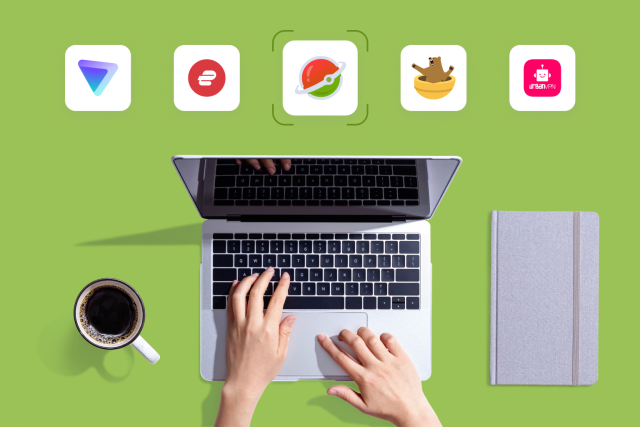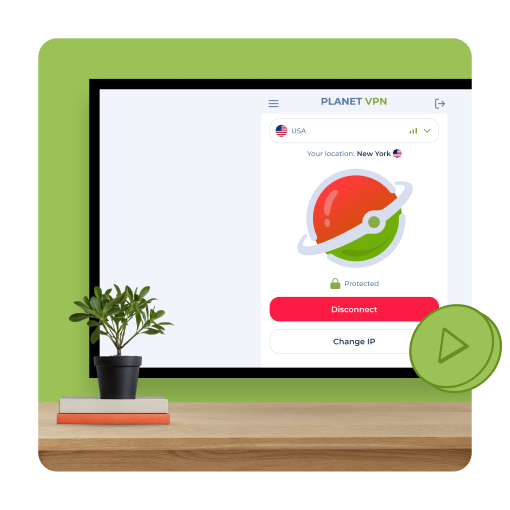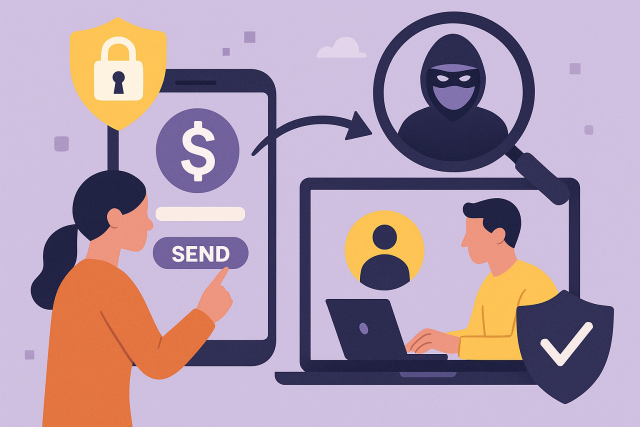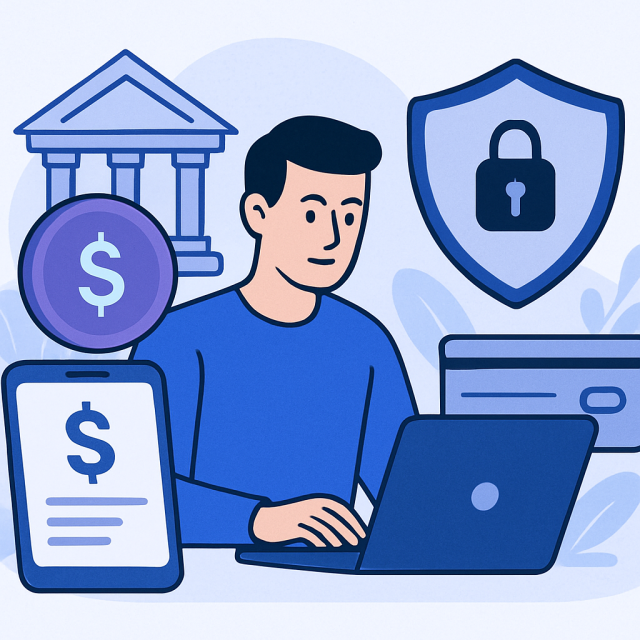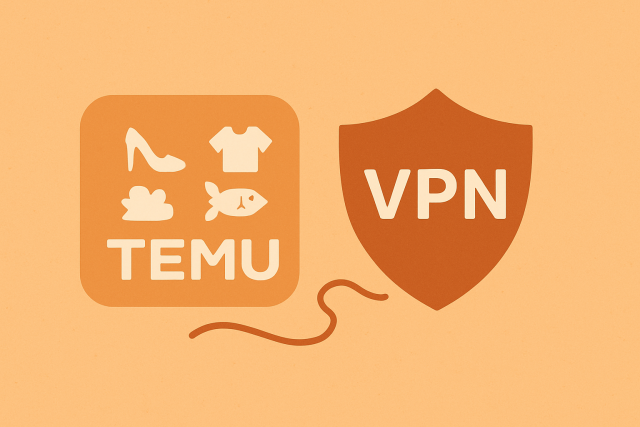Guidelines and Recommendations
What Cybercrime is and How You Can Prevent It
What is Cybercrime? Cybercrime is criminal activities that are carried out by means of computers or through the Internet. These crimes usually target computers or…
TOP 5 Best Free VPN in 2025 – Pros and Cons of Each
By 2025, possessing a reliable VPN will no longer be a matter of choice; it will be an imperative. We have researched the market to…
Unlimited Free VPN for Android TV and Android TV Box
Android TV is a modern operating system from Google. It is designed specifically for TVs and media players. It turns a regular screen into a…
Why the location of a VPN service determines your level of privacy? Digital security increasingly depends not only on technology but also on where the…
How Safe is Zelle? A Complete Guide to Protecting Transfers and Preventing Fraud
Zelle is the fastest way to send money in the US. Since its launch in 2017, the service has grown rapidly, with over $800 billion…
Buy Planet VPN With Telegram Stars With an Exclusive New Option
A new service is now available from Planet VPN: the ability to purchase an anonymous subscription via Telegram Stars. Planet VPN has launched a new,…
Is Rocket Money Safe? Complete Analysis of the Security of the Financial Management App
Rocket Money, which used to be called Truebill, has rapidly gained popularity among people looking to handle their money easily and automatically. The app helps…
Temu: Is it Safe to Buy? Let’s Go Through It Point by Point
Temu’s ads have flooded our screens. We see products everywhere on TikTok, YouTube, Instagram, and even Facebook. Since its launch in 2022, the Chinese marketplace…