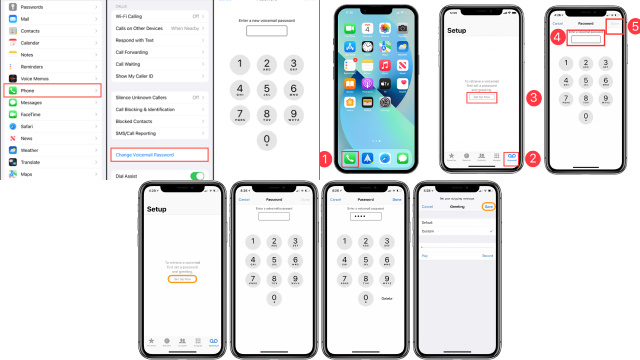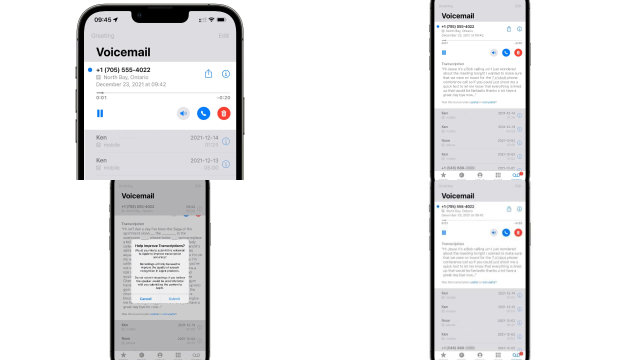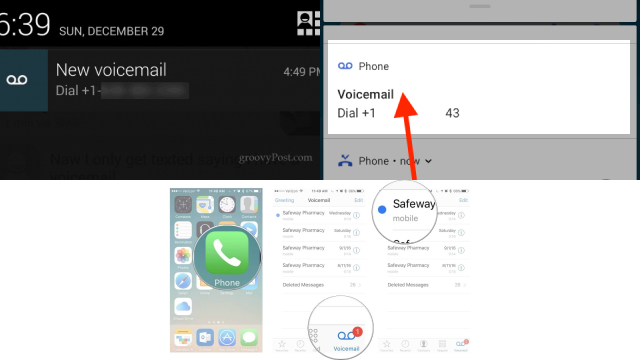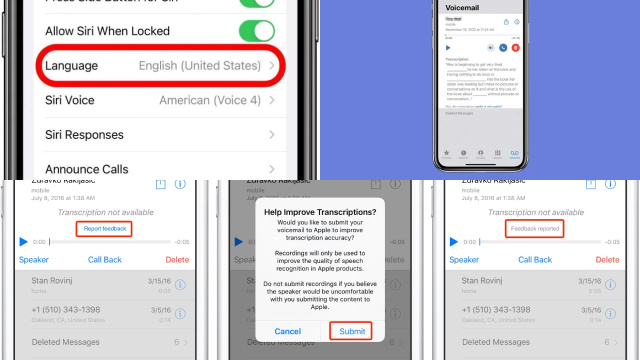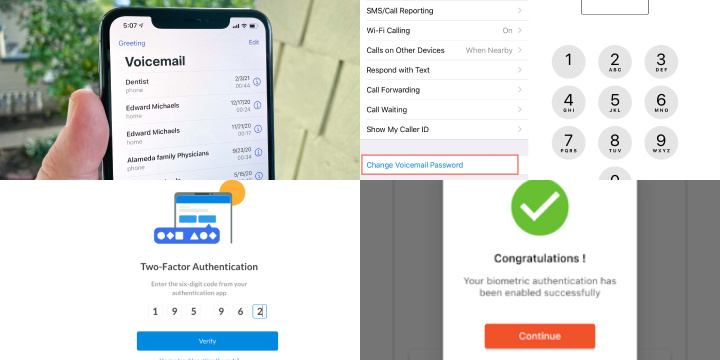Setting Up Voicemail on Your iPhone: A Step-by-Step Guide
Voicemail is an essential feature on your iPhone that allows callers to leave voice messages when you’re unavailable. Setting up voicemail is a simple process that ensures you never miss important messages. Follow these steps to get started:
- Open the Phone app on your iPhone and navigate to the Voicemail tab at the bottom.
- Tap “Set Up Now” to begin the voicemail setup process.
- Create a voicemail password that is easy for you to remember but secure enough to protect your messages.
- Record a personalized voicemail greeting that callers will hear before leaving a message. This adds a personal touch to your voicemail.
- Once you’ve recorded your greeting, save it, and your voicemail is now set up and ready to use.
To access your voicemail in the future, simply tap the Voicemail tab in the Phone app, and you can listen to your messages at any time.
Setting up voicemail on your iPhone is quick and straightforward, ensuring that you can receive and manage important voice messages from your contacts with ease.
Accessing Voicemail: Exploring Different Methods on Your iPhone
Accessing your voicemail on an iPhone is convenient and offers multiple methods to retrieve your messages. Here are different ways to access voicemail on your iPhone:
- Phone app method: Open the Phone app and tap the Voicemail tab. Here, you can listen to and manage your voicemail messages.
- Visual Voicemail method: If your carrier supports visual voicemail, go to the Voicemail tab in the Phone app and scroll through your voicemail messages visually. You can choose which message to listen to or delete.
- Call method: Dial your own phone number and follow the prompts to access your voicemail. Enter your voicemail password if required and listen to your messages.
- Siri method: Activate Siri by holding the home button or saying “Hey Siri.” Command Siri to “Check my voicemail,” and it will help you access your messages quickly.
Explore these different methods and choose the one that suits your preference for accessing voicemail on your iPhone. Enjoy the convenience of managing your voicemail messages with ease.
Visual Voicemail: Streamlining Voicemail Access on Your iPhone
Visual voicemail revolutionizes the way you access and manage voicemail messages on your iPhone. This feature eliminates the need to dial a specific number and listen to messages in a linear fashion. Here’s how visual voicemail streamlines voicemail access on your iPhone:
- Convenient interface: Visual voicemail presents your messages in a user-friendly interface, allowing you to see a list of callers and their corresponding messages at a glance.
- Message selection: Instead of listening to messages in sequential order, you can choose which voicemail to listen to first. Simply tap on a message to play it.
- Quick navigation: Visual voicemail enables easy navigation within messages. You can rewind, fast forward, pause, or replay specific parts of a voicemail.
- Transcription feature: Some visual voicemail services provide automatic transcription of voicemail messages, allowing you to read the content instead of listening to it.
- Message management: With visual voicemail, you can delete unwanted messages, save important ones, or share them with others directly from the interface.
By leveraging visual voicemail on your iPhone, you streamline the process of accessing and managing voicemail messages. It saves you time, provides a user-friendly experience, and enhances your overall voicemail management efficiency. Enjoy the convenience of visual voicemail and stay organized with ease.
Voicemail Password: How to Set, Reset, and Manage it on Your iPhone
Your voicemail password on your iPhone ensures the security and privacy of your voicemail messages. It’s important to set a strong password and know how to manage it. Here’s a guide on setting, resetting, and managing your voicemail password on your iPhone:
- Setting a password: Open the Phone app, go to the Voicemail tab, and tap “Set Up Now.” Follow the prompts to create a unique and secure password.
- Resetting a password: If you forget your voicemail password, contact your carrier for assistance. They will guide you through the password reset process.
- Changing a password: Open the Phone app, go to the Voicemail tab, and tap “Change Voicemail Password.” Follow the instructions to update your password to a new one.
- Managing a password: To ensure security, periodically change your voicemail password. Avoid using easily guessable combinations and opt for a strong, alphanumeric password.
By setting, resetting, and managing your voicemail password on your iPhone, you maintain the privacy of your voicemail messages and protect them from unauthorized access. Stay vigilant and prioritize the security of your voicemail communications.
Checking Voicemail Notifications: Never Miss an Important Message on Your iPhone
Voicemail notifications on your iPhone ensure that you stay informed and never miss an important message. By properly managing your voicemail notifications, you can promptly listen to and respond to critical messages. Here’s how to make the most of voicemail notifications:
- Enable notifications: Go to Settings, select Notifications, and ensure that voicemail notifications are enabled for your preferred settings, such as banners, alerts, or lock screen notifications.
- Customize notification sounds: Personalize your voicemail notifications by assigning a distinct sound or vibration pattern, making it easier to differentiate them from other alerts.
- Clear notifications: Regularly check your notification center or lock screen for voicemail notifications. Swipe or tap to clear them once you have listened to the corresponding messages.
- Follow up promptly: When you receive a voicemail notification, make it a priority to listen to the message and take appropriate action, such as returning calls or replying via other means.
By actively managing your voicemail notifications, you ensure that you never overlook important messages on your iPhone. Stay proactive, responsive, and connected by leveraging the power of voicemail notifications.
Customizing Voicemail Greetings: Personalize Your iPhone Voicemail Experience
With the ability to customize voicemail greetings on your iPhone, you can add a personal touch to your voicemail experience and make a lasting impression on callers. Here’s how you can personalize your voicemail greetings:
- Access voicemail settings: Open the Phone app and go to the Voicemail tab. Tap “Greeting” or “Customize” to access the greeting settings.
- Choose a pre-recorded greeting: iPhone provides pre-recorded voicemail greetings in various languages and styles. Select one that aligns with your preferences.
- Record a custom greeting: For a truly personalized touch, record a custom greeting. Speak clearly, include your name, and consider adding a warm message or instructions for callers.
- Swap greetings as needed: Change your greeting for different occasions or circumstances, such as vacations, business hours, or special events.
By customizing your voicemail greetings, you create a welcoming and unique experience for callers. It reflects your personality, professionalism, and attention to detail. Take advantage of this feature to personalize your iPhone voicemail and leave a positive impression on those who reach out to you.
Managing Voicemail Transcriptions: Making Sense of Your iPhone Voicemail Texts
Voicemail transcriptions on your iPhone offer a convenient way to read and understand your voicemail messages without listening to them. Effectively managing these transcriptions can enhance your voicemail experience. Here’s how to make sense of your iPhone voicemail texts:
- Enable voicemail transcriptions: Ensure that voicemail transcriptions are enabled in your iPhone settings. Go to Settings, select Phone, and enable “Transcribe Voicemail.”
- Review transcriptions: After receiving a voicemail, check the transcription in the voicemail tab. Read through the text to get a summary of the message’s content.
- Correct any errors: While transcriptions are generally accurate, they may occasionally have errors. If you notice any inaccuracies, you can correct them manually to ensure the message is properly understood.
- Follow up accordingly: Use voicemail transcriptions as a reference to determine the urgency and nature of the message. Respond promptly or take appropriate actions based on the information provided.
- Delete or save transcriptions: Clear transcriptions from the voicemail tab once you have read and addressed the messages. Alternatively, save important transcriptions for future reference.
By effectively managing voicemail transcriptions on your iPhone, you save time, gain clarity, and improve your overall voicemail experience. Embrace the convenience of voicemail texts to streamline communication and stay organized.
Voicemail Security: Protecting Your iPhone Voicemails and Personal Information
Voicemail security is of paramount importance in safeguarding your iPhone voicemails and personal information. Voicemails often contain sensitive or personal messages, making them a potential target for unauthorized access. To ensure the privacy and security of your voicemail, consider the following best practices:
- Set a Strong Voicemail Password: One of the primary steps in voicemail security is setting a strong, unique voicemail password. Avoid easily guessable combinations like “1234” or “0000.” Choose a longer, more complex code to deter unauthorized access.
- Change Your Voicemail PIN Regularly: Just like you update your passwords for other accounts, it’s a good practice to change your voicemail PIN periodically. This minimizes the risk of someone learning your code through observation.
- Enable Two-Factor Authentication (2FA): If your carrier offers it, enable 2FA for your voicemail. This adds an extra layer of security, requiring both a PIN and a one-time code sent to your device for access.
- Use Biometric Authentication: Take advantage of your iPhone’s biometric authentication features, such as Touch ID or Face ID, to access your voicemail. This adds an extra level of security by requiring your unique biometric data for access.
- Regularly Review Voicemail Settings: Ensure your voicemail settings are configured securely. Check that only authorized devices and phone numbers have access to your voicemail.
- Be Cautious with Voicemail Transcriptions: If your voicemails are transcribed into text, be mindful of where these transcriptions are stored and who has access to them. Delete transcriptions containing sensitive information promptly.
By following these voicemail security practices, you can protect your iPhone voicemails and the personal information they may contain from unauthorized access and breaches of privacy. It’s essential to stay vigilant and proactive in securing your digital communications.
Troubleshooting Voicemail Issues: Common Problems and Solutions for iPhone Users
Voicemail issues can be frustrating, but with the right troubleshooting steps, you can resolve them efficiently on your iPhone. Here are common problems and their solutions:
- Unavailable voicemail: If you’re unable to access voicemail, restart your iPhone and check for any carrier settings updates. If the issue persists, contact your carrier for assistance.
- Incorrect password: If your voicemail password isn’t working, reset it by contacting your carrier. Follow their instructions to set a new password.
- No notifications: Ensure that voicemail notifications are enabled in your iPhone settings. Go to Settings, select Notifications, and enable voicemail alerts.
- Poor connection: If you experience connection issues while accessing voicemail, switch to a different network or ensure you have a stable cellular or Wi-Fi connection.
- Voicemail transcriptions not working: Check that voicemail transcriptions are enabled in your iPhone settings. If they still don’t work, restart your device or contact Apple Support for further assistance.
By troubleshooting these common voicemail issues, you can regain smooth and uninterrupted access to your voicemail messages on your iPhone.