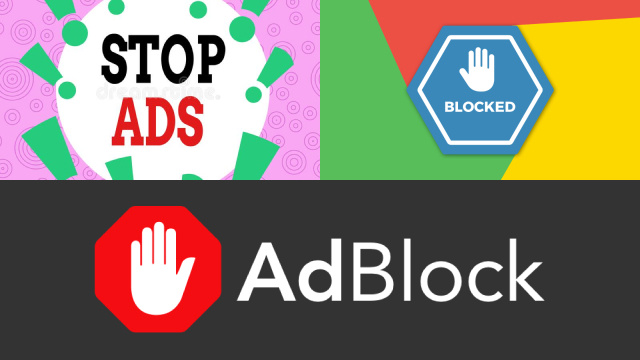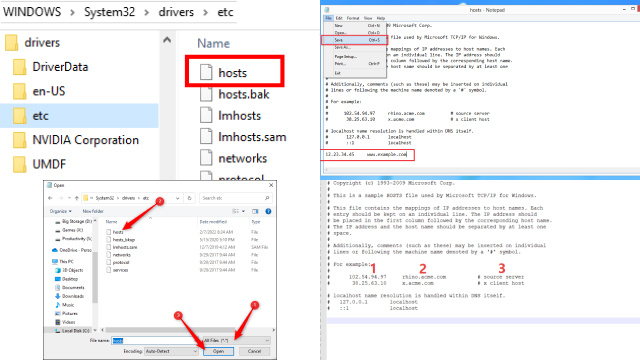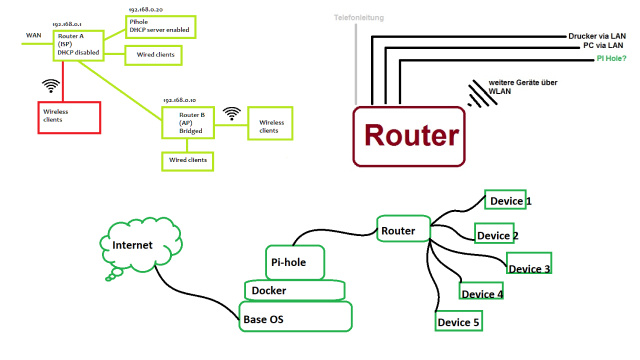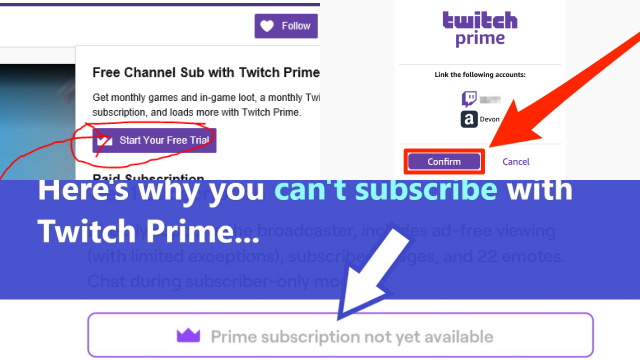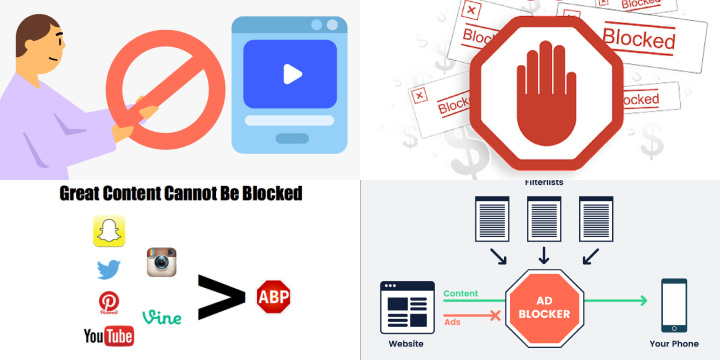Method 1: Ad Blockers
Ad blockers are a popular and effective way to avoid ads on Twitch. With ad blockers, you can prevent ads from showing up during your Twitch viewing experience, providing a seamless and uninterrupted streaming experience.
Ad blockers work by filtering out ads before they are displayed on your screen, ensuring that you can enjoy your favorite Twitch content without the annoyance of ads.
To use ad blockers on Twitch, you can simply install a reputable ad blocker extension or plugin on your web browser. There are several ad blockers available, such as uBlock Origin, AdBlock Plus, and AdGuard, that can be easily installed and configured to block ads on Twitch.
Once installed, these ad blockers can automatically block ads on Twitch, including video ads, banner ads, and pop-up ads, allowing you to enjoy your Twitch streams without interruptions.
Note: While ad blockers can be effective in blocking ads on Twitch, it’s important to review and follow Twitch’s guidelines and policies, as the use of ad blockers may go against Twitch’s terms of service. Always ensure that you are using ad blockers in compliance with Twitch’s rules and regulations.
Method 2: Twitch Turbo
Twitch Turbo is a premium subscription service offered by Twitch that allows users to enjoy an ad-free experience while watching Twitch streams. With Twitch Turbo, you can say goodbye to annoying ads that interrupt your viewing experience and enjoy uninterrupted streams of your favorite content creators.
To use Twitch Turbo, you can simply subscribe to the service on the Twitch website. Twitch Turbo offers various benefits, including an ad-free viewing experience, exclusive emotes, custom username colors, and priority customer support. By subscribing to Twitch Turbo, you can support your favorite Twitch streamers while also enjoying an ad-free browsing experience.
Note: Twitch Turbo is a paid service, and the availability and pricing of Twitch Turbo may vary depending on your location. It’s important to review and follow Twitch’s terms of service and guidelines when using Twitch Turbo or any other paid services on the platform. Always ensure that you are using Twitch Turbo in compliance with Twitch’s rules and regulations.
Method 3: Modifying Hosts File
Modifying the Hosts file is a common method used to block Twitch ads. The Hosts file is a text file on your computer that maps domain names to IP addresses. By adding specific entries to the Hosts file, you can redirect or block certain domain names, effectively preventing ads from being displayed on Twitch.
To modify the Hosts file, you’ll need to locate the file on your computer’s operating system (e.g., Windows, macOS, Linux) and open it using a text editor. Then, you can add entries to block the domains associated with Twitch ads. This method requires technical knowledge and may vary depending on your operating system.
It’s important to note that modifying the Hosts file may have implications for other websites and applications on your computer, so proceed with caution and make sure to back up your original Hosts file before making any changes.
Additionally, Twitch ads may be served from different domain names, so regular updates to the Hosts file may be necessary to maintain ad-blocking effectiveness.
Note: Modifying the Hosts file is a more advanced method and should be done at your own risk. Always ensure that you are using this method in compliance with applicable laws and regulations, and be cautious when making changes to system files on your computer.
Method 4: Using Pi-hole
Pi-hole is a network-wide ad blocker that can be used to block Twitch ads at the network level. It acts as a DNS sinkhole, which means it intercepts DNS queries and blocks ads by filtering out the ad-related domain names before they can reach your devices.
Pi-hole can be installed on a dedicated Raspberry Pi or any other Linux-based server, and it can be configured to block ads not only on Twitch but also on other devices connected to the same network, such as smartphones, tablets, smart TVs, and gaming consoles.
Setting up Pi-hole involves installing the software on a compatible device and configuring it to function as the network’s DNS server. Once set up, Pi-hole will automatically block ads on Twitch and other websites that use ad domain names. It also provides a user-friendly web interface for managing settings, monitoring blocked ads, and whitelisting specific domain names if needed.
Pi-hole offers a powerful ad-blocking solution that can effectively block Twitch ads across your entire network. However, it does require some technical setup and configuration, and it may not be suitable for users who are not familiar with Linux-based systems or network administration.
It’s also worth noting that using Pi-hole may impact the functionality of certain websites or services that rely on ads for revenue, so use it responsibly and in compliance with applicable laws and regulations.
Method 5: Watching on Mobile
Watching Twitch on mobile devices, such as smartphones or tablets, can be another effective method to block Twitch ads. Many ad blockers and ad blocking apps are available for mobile devices, which can prevent ads from being displayed during Twitch streams.
To block Twitch ads on mobile devices, you can install a reputable ad blocker app from the app store, such as AdGuard, Adblock Plus, or uBlock Origin. These apps work by intercepting ad requests from Twitch and other apps or websites and preventing the ads from being displayed on your device.
Additionally, some mobile web browsers, such as Firefox for Android, come with built-in ad-blocking features that can be enabled to block ads on Twitch when accessed through the browser. You can also consider using the Twitch mobile app, which is available for both iOS and Android devices, as it may have its own built-in ad-blocking features.
It’s important to note that ad blocking on mobile devices may not be as effective as other methods, as Twitch and other streaming platforms may update their ad delivery mechanisms to bypass ad blockers. Additionally, some ad-blocking apps or features may require a subscription or in-app purchase for full functionality.
Method 6: Subscribing to Twitch Prime
Subscribing to Twitch Prime is another effective method to block Twitch ads and enjoy an uninterrupted viewing experience. Twitch Prime is a premium subscription service offered by Amazon to its Amazon Prime members, which provides various benefits on Twitch, including ad-free viewing on Twitch streams.
To use Twitch Prime to block Twitch ads, you need to have an Amazon Prime membership. If you already have an Amazon Prime membership, you can easily link it with your Twitch account to enjoy the ad-free viewing experience. Once linked, you can watch Twitch streams without ads on all devices, including desktops, mobile devices, and game consoles.
In addition to ad-free viewing, Twitch Prime also offers other benefits, such as free monthly channel subscriptions, exclusive in-game content, and access to premium Twitch features. Twitch Prime is available in several countries, and you can check if it’s available in your country on the Amazon Prime website.
To subscribe to Twitch Prime, simply visit the Twitch website, go to the Prime tab in your Twitch account settings, and follow the instructions to link your Amazon Prime membership. Once linked, you can start enjoying ad-free viewing on Twitch and take advantage of other Twitch Prime benefits.
In conclusion, subscribing to Twitch Prime is a convenient and effective method to block Twitch ads and enhance your viewing experience on the platform. If you’re already an Amazon Prime member, it’s worth considering linking your accounts to enjoy the ad-free viewing and other benefits offered by Twitch Prime.
Understanding the Impact of Ad-Blocking on Content Creators
Understanding the impact of ad-blocking on content creators is essential in the digital landscape, where revenue generation relies heavily on ads. Here’s a brief overview:
- Loss of Revenue: Content creators often rely on ad revenue to support their work. Ad-blockers prevent ads from being displayed, leading to a significant loss in income.
- Sustainability: Reduced revenue may hinder content creators’ ability to produce high-quality content consistently. It can affect their sustainability in the long run.
- Shift to Alternative Models: Some content creators may shift to alternative monetization models like sponsorships, merchandise sales, or paid subscriptions to compensate for ad-blocking losses.
- Viewer Experience: While ad-blockers improve the viewer experience by eliminating annoying ads, excessive use can harm content creators’ ability to offer free content.
- Adapting to Ad-Blocking: Many creators are exploring ways to adapt to ad-blocking, such as offering premium, ad-free content to subscribers or integrating non-intrusive, native ads.
- Ethical Considerations: Some users employ ad-blockers to protect their privacy and security, making it essential for creators to strike a balance between ads and user interests.
- Education: Content creators can educate their audience about the impact of ad-blocking on their revenue and encourage users to support them through other means.
In conclusion, ad-blocking can significantly affect content creators by reducing their income and influencing how they deliver content. Balancing the user experience with revenue generation remains a challenge, prompting creators to explore diverse monetization strategies.