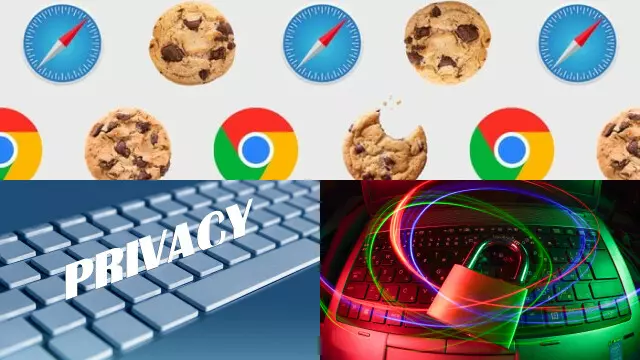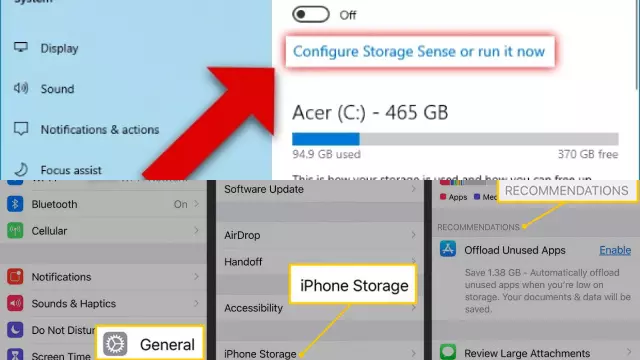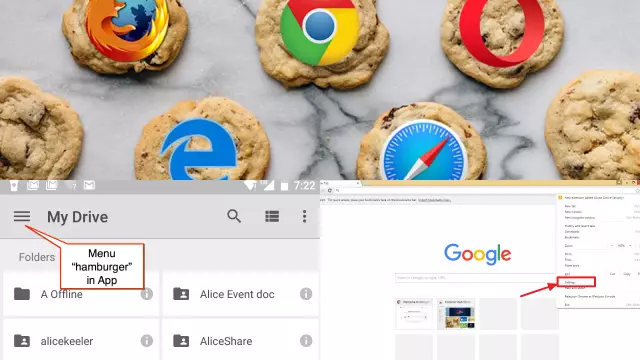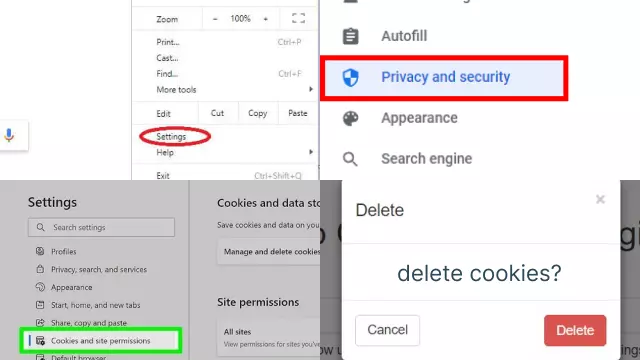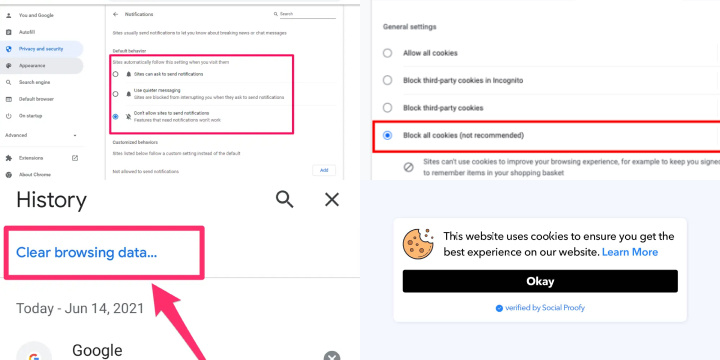Why Clearing Your Browser Cookies Is Important
Clearing your browser cookies is an important step to maintain your privacy and security while browsing the internet. Cookies are small files that are stored on your device by websites you visit, and they can contain information such as your browsing history, login details, and personal preferences.
While cookies can be helpful for personalized browsing experiences and efficient website functionality, they can also be used to track your online activity and collect personal information without your consent. This is especially concerning for individuals who value their privacy and want to prevent their online activity from being tracked.
Clearing your browser cookies regularly can help protect your privacy by deleting any stored information that may be used to track your online activity. This can also help prevent any potential security breaches or unauthorized access to your personal information.
Additionally, clearing your browser cookies can help improve the performance and speed of your browser, as a large number of stored cookies can slow down your browsing experience.
What Are Cookies and How Do They Work?
Cookies are small data files that are stored on your device by websites you visit. They are designed to remember information about your preferences, such as your login credentials, language preference, and shopping cart items.
Cookies work by creating a unique identifier for your device, which is then stored on your device and sent back to the website you visit. This allows the website to recognize your device and retrieve any stored information, such as your preferences or login details.
There are two types of cookies: session cookies and persistent cookies. Session cookies are temporary and are deleted once you close your browser, while persistent cookies are stored on your device for a longer period of time, typically for a few months to a year.
While cookies can be helpful for improving website functionality and providing a personalized browsing experience, they can also be used for tracking your online activity and collecting personal information without your consent. This is why it’s important to regularly clear your browser cookies to protect your privacy and security while browsing the internet.
Overall, cookies are an important aspect of internet browsing and are designed to enhance your online experience, but it’s important to be aware of their potential privacy and security implications.
Reasons to Clear Your Browser Cookies
Clearing your browser cookies can have several benefits, including:
- Protecting your privacy: Cookies can be used to track your online activity and collect personal information, such as your browsing history and login credentials. By clearing your cookies, you can prevent this data from being stored and protect your online privacy.
- Freeing up storage space: Over time, cookies can accumulate and take up storage space on your device. Clearing your cookies can free up space and help your device run more efficiently.
- Improving website performance: Sometimes cookies can cause issues with website performance, such as slow loading times or error messages. Clearing your cookies can help resolve these issues and improve your overall browsing experience.
- Resetting preferences: Cookies are often used to store your preferences, such as language settings or shopping cart items. Clearing your cookies can reset these preferences and allow you to start fresh.
- Troubleshooting issues: If you’re experiencing issues with a website, clearing your cookies can be a helpful troubleshooting step. It can help resolve issues related to login credentials, session timeouts, or caching errors.
Overall, clearing your browser cookies can help protect your privacy, free up storage space, improve website performance, reset preferences, and troubleshoot issues. It’s a simple but effective step to take for a better browsing experience.
Identify Which Browser You’re Using
Identifying which browser you’re using is an important first step in troubleshooting any browser-related issues or configuring browser settings. Here are some steps to help you identify which browser you’re using:
- Look for the browser icon: Each browser has its own unique icon, which is usually located on your desktop or in your taskbar. For example, Google Chrome has a circular icon with red, yellow, and green colors.
- Check the browser name in the menu bar: Most browsers display their name in the menu bar at the top of the screen. For example, if you see “Safari” in the menu bar, you’re using Apple’s Safari browser.
- Check the “About” section: Each browser has an “About” section that displays detailed information about the browser, including its name and version number. To access this section, click on the three dots or three lines icon in the top right corner of the browser window, then select “Help” or “About”.
- Use an online browser detection tool: There are several online tools that can automatically detect which browser you’re using, such as WhatIsMyBrowser.com.
By following these steps, you can easily identify which browser you’re using and ensure that you’re able to troubleshoot any issues or configure settings specific to that browser.
Access Your Browser’s Settings
Accessing your browser’s settings is an important step in customizing your browsing experience and ensuring optimal performance. Here are some steps to help you access your browser’s settings:
- Click on the three dots or three lines icon: Most browsers display a menu icon with three dots or three lines in the top right corner of the browser window. Click on this icon to access the browser’s menu.
- Select “Settings”: From the browser’s menu, select the “Settings” option. This will open a new tab with the browser’s settings menu.
- Navigate through the settings: Once you’re in the browser’s settings menu, you can navigate through the different options and customize your settings. Depending on the browser, you may find settings related to privacy and security, appearance, search engines, and more.
- Save your changes: Once you’ve made changes to your settings, be sure to save them by clicking on the “Save” or “Apply” button.
Some browsers may have different steps to access their settings, but most will have a menu icon or button that leads to the settings menu. By accessing your browser’s settings, you can customize your browsing experience to meet your preferences and ensure optimal performance.
Clear Your Browser Cookies
Clearing your browser cookies is a simple process that can be done in just a few steps. Here’s how to do it:
- Access your browser’s settings: Depending on your browser, you may need to click on the three dots or three lines icon in the top right corner to access the settings menu.
- Navigate to the privacy settings: Look for an option related to privacy or browsing data.
- Clear your cookies: Select the option to clear your cookies and any other browsing data you want to delete, such as cached images and files.
- Confirm the deletion: Depending on your browser, you may need to confirm the deletion before it takes effect.
After you clear your cookies, you may need to log back into websites and reset some preferences. However, it’s a simple step you can take to protect your privacy, free up storage space, and improve your browsing experience.
Security, Speed, and Compatibility
Security, speed, and compatibility are three important factors to consider when browsing the internet.
Security is crucial to protect yourself from online threats such as viruses, malware, and phishing scams. To ensure your security, it’s important to use a reliable antivirus program, keep your operating system and software up-to-date, and use strong passwords and two-factor authentication.
Speed is also important for a smooth browsing experience. To improve your speed, you can clear your browser cache and cookies, limit the number of browser extensions you use, and use a fast internet connection.
Compatibility refers to the ability of your browser and device to display websites correctly. To ensure compatibility, make sure your browser is up-to-date, use a popular browser that’s widely supported, and adjust your browser settings as needed.
By considering these three factors, you can ensure a secure, fast, and compatible browsing experience.
Customizing Cookie Settings: Managing Your Online Privacy and Experience
Customizing cookie settings is a fundamental aspect of managing your online privacy and enhancing your browsing experience. Cookies are small pieces of data that websites store on your device to remember your preferences, logins, and browsing history. While they can be useful, they also raise privacy concerns. Here’s how to take control of your cookie settings to strike a balance between personalization and privacy:
- Browser Preferences: Each major web browser (Chrome, Firefox, Safari, Edge, etc.) allows you to manage cookie settings. You can access these settings in your browser’s options or preferences menu. Explore the privacy or security sections to find cookie management options.
- Cookie Blocking: Most browsers provide options to block or restrict cookies. You can choose to block all cookies, block third-party cookies, or create exceptions for specific websites. Blocking third-party cookies is an effective way to reduce online tracking.
- Clear Cookies: Browsers also offer the ability to clear your cookies manually. You can delete all cookies, cookies from specific sites, or cookies from a certain time period. This is useful for maintaining your privacy and decluttering your browser.
- Cookie Notifications: Some browsers offer cookie notification settings. They can prompt you when a website wants to set cookies, allowing you to decide whether to accept or reject them on a case-by-case basis.
- Whitelisting and Blacklisting: You can create lists of websites that are allowed to set cookies (whitelist) or prohibited from doing so (blacklist). This level of customization lets you control which sites can access your data.
- Browser Extensions: For more advanced cookie management, consider using browser extensions or add-ons designed for privacy. These tools provide finer control over cookies, enabling you to block, manage, or automatically delete them.
Customizing your cookie settings empowers you to protect your online privacy while maintaining a smooth browsing experience. It’s important to strike the right balance that suits your preferences, as overly aggressive cookie blocking can affect the functionality of some websites. Regularly reviewing and adjusting your cookie settings will help you navigate the web with greater control over your data and privacy.
Benefits of Regularly Clearing Your Browser Cookies
Regularly clearing your browser cookies can have several benefits. First, it can help protect your privacy by preventing cookies from tracking your online activity and collecting personal information. Second, clearing your cookies can free up storage space on your device, which can help improve its performance. Third, it can resolve website performance issues that may be caused by corrupted or outdated cookies. Fourth, clearing your cookies can reset preferences and allow you to start fresh. Finally, it can help troubleshoot issues you may be experiencing with a website, such as login or caching errors. Overall, regularly clearing your browser cookies can help protect your privacy, free up storage space, improve website performance, reset preferences, and troubleshoot issues. It’s a simple but effective step to take for a better browsing experience.