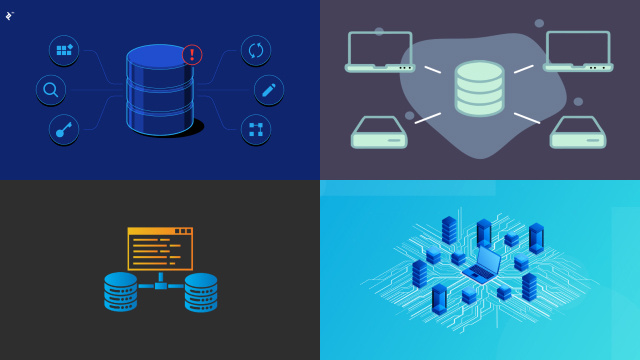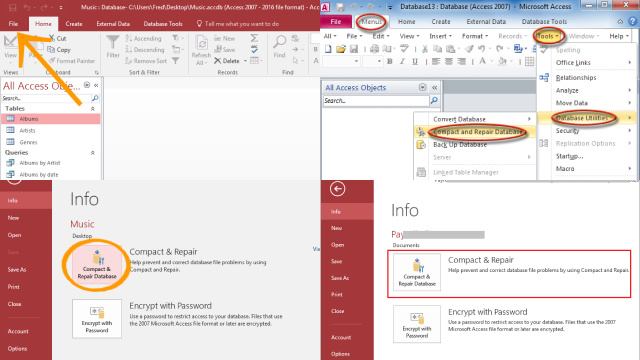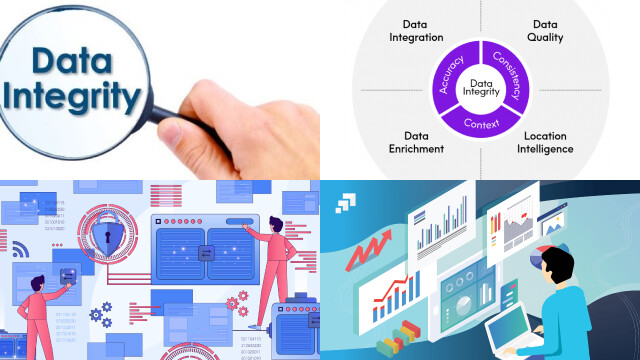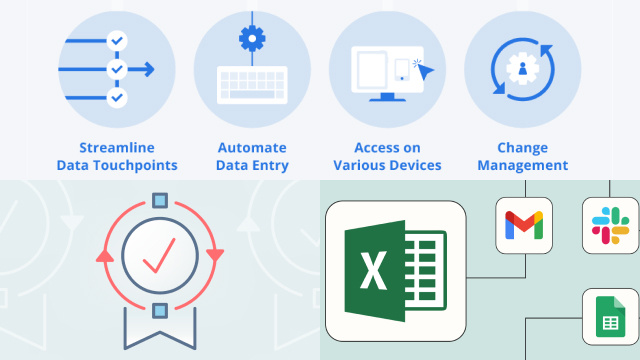Understanding the Importance of Compacting and Repairing Access Databases
In the world of Access databases, regular maintenance is crucial to ensure optimal performance and data integrity. One essential task is to compact and repair your Access databases. But why is it so important?
Compacting an Access database helps reduce file size by eliminating unused space and optimizing storage. This process enhances overall performance, improves query speed, and prevents file corruption.
Repairing an Access database is equally vital. It fixes any existing issues or corruption within the database, ensuring data integrity and preventing potential data loss.
By regularly compacting and repairing your Access databases, you can maintain their health and efficiency, minimize the risk of errors, and extend the lifespan of your valuable data. Don’t overlook the importance of these maintenance tasks and keep your Access databases in top shape.
Step-by-Step Guide: Compacting an Access Database for Improved Performance
Is your Access database running slow or becoming bloated over time? It’s time to give it a performance boost by compacting the database. Follow this step-by-step guide to compact your Access database:
- Launch Microsoft Access and open the database you want to compact.
- Go to the “File” tab and select “Compact & Repair Database” from the drop-down menu.
- In the “Compact Database Into” dialog box, choose a location and name for the compacted database.
- Click the “Compact” button to start the compacting process.
- Once the process completes, you will see a message confirming the successful compacting.
By compacting your Access database, you eliminate wasted space and optimize its performance. Enjoy improved query response times, faster data access, and a more efficient database overall. Regularly compacting your Access database is a proactive step towards maintaining its performance and ensuring a smooth user experience.
Repairing Access Database: Fixing Issues and Ensuring Data Integrity
Data integrity is paramount in any database system, and Access databases are no exception. Over time, issues may arise that can compromise the integrity of your data. Fortunately, Access provides a built-in repair tool to address these concerns. Here’s how you can repair your Access database:
- Open Microsoft Access and go to the “File” tab.
- Select “Options” and navigate to the “General” section.
- Check the “Compact on Close” option to automatically repair the database when it is closed.
- Close and reopen the database. Access will automatically initiate the repair process.
- If the automatic repair doesn’t occur, go to the “File” tab, select “Info,” and click on “Compact & Repair Database.”
By repairing your Access database, you can fix issues such as corrupted tables, indexes, or relationships, ensuring data integrity and maintaining the health of your database. Regularly monitoring and repairing your Access database helps safeguard your valuable data and ensures a reliable and efficient database system.
Tools and Techniques: Exploring Different Methods to Compact and Repair Access Databases
When it comes to compacting and repairing Access databases, there are multiple tools and techniques at your disposal. Let’s explore some of the options:
- Compact and Repair Utility: Microsoft Access itself provides a built-in utility to compact and repair databases. Simply go to the “File” tab, select “Compact & Repair Database,” and follow the prompts.
- Visual Basic for Applications (VBA): Advanced users can leverage VBA code to automate the compact and repair process. This allows for customization and scheduling of repairs.
- Compact on Close: Enable the “Compact on Close” option in Access settings to automatically compact and repair databases each time they are closed.
- Third-Party Tools: Various third-party software tools are available that offer additional features and functionalities for compacting and repairing Access databases.
By exploring these different tools and techniques, you can choose the most suitable method based on your specific requirements and level of expertise. Regularly compacting and repairing your Access databases ensures optimal performance and data integrity, leading to a more efficient database system.
Automating the Process: Streamlining Compact and Repair Tasks in Access
Are you tired of manually initiating the compact and repair process for your Access databases? Streamline your workflow by automating these tasks and save time and effort. Here’s how you can automate the compact and repair process in Access:
- Visual Basic for Applications (VBA): Utilize VBA code to create a macro that automates the compact and repair process. Customize the code to suit your specific needs and schedule it to run automatically at designated intervals.
- Task Scheduler: Use the built-in Task Scheduler in your operating system to schedule the execution of a VBA macro or Access database that performs the compact and repair operation.
By automating the compact and repair tasks, you can ensure that your Access databases are regularly maintained and optimized without manual intervention. This saves you from potential errors and ensures a more efficient and reliable database system. Empower yourself with automation and enjoy a streamlined Access database management process.
Best Practices: Tips for Maintaining Healthy and Efficient Access Databases
To keep your Access databases healthy and efficient, it’s essential to follow best practices for maintenance. Here are some tips to help you achieve that:
- Regular Backups: Create regular backups of your Access databases to protect against data loss and corruption.
- Compact and Repair: Perform regular compact and repair operations to optimize database performance and resolve any issues.
- Update and Patch: Keep your Access software up to date by installing the latest updates and patches from Microsoft.
- Indexing: Use indexing wisely to enhance query performance and speed up data retrieval.
- Data Validation: Implement proper data validation rules to ensure data integrity and minimize errors.
- Table Relationships: Establish and maintain correct table relationships to maintain data consistency.
By adopting these best practices, you can maintain healthy and efficient Access databases. This ensures data integrity, improves performance, and provides a smooth user experience, ultimately maximizing the value of your Access database system.
Troubleshooting Common Issues: Resolving Problems during the Compact and Repair Process
While compacting and repairing an Access database is generally a smooth process, you may encounter occasional issues that require troubleshooting. Here are some common problems and their solutions:
- File Corruption: If the compact and repair process fails due to file corruption, restore the database from a recent backup or try using a recovery tool specifically designed for Access databases.
- Insufficient Disk Space: Ensure that you have enough disk space to accommodate the compacted database. Free up disk space if needed or try compacting to a different location.
- Access Permissions: Verify that you have the necessary permissions to perform the compact and repair operation on the database file.
- Application Compatibility: Check if the Access software version is compatible with the database file format. Update Access if necessary.
By troubleshooting these common issues, you can overcome obstacles during the compact and repair process and ensure the successful optimization of your Access database. Remember to maintain regular backups to minimize the impact of any unforeseen complications.
Safeguarding Your Data: Backup and Recovery Strategies for Access Databases
Data loss can be devastating, but with proper backup and recovery strategies in place, you can protect your valuable Access databases. Here are some essential tips to safeguard your data:
- Regular Backups: Create regular backups of your Access databases, storing them in separate locations or on external devices. Automated backup tools can simplify this process.
- Offsite Storage: Consider storing backups in offsite locations or cloud storage for added protection against physical damage or disasters.
- Versioning: Maintain multiple versions of backups to restore data from different points in time, ensuring flexibility and recovery options.
- Test Restores: Periodically perform test restores to validate the integrity and accessibility of your backup files.
- Document Recovery Procedures: Document step-by-step recovery procedures to ensure smooth and efficient data restoration when needed.
By implementing these backup and recovery strategies, you can mitigate the risk of data loss and confidently protect your Access databases. Remember, prevention is key, so prioritize regular backups and stay prepared for any unforeseen data challenges.