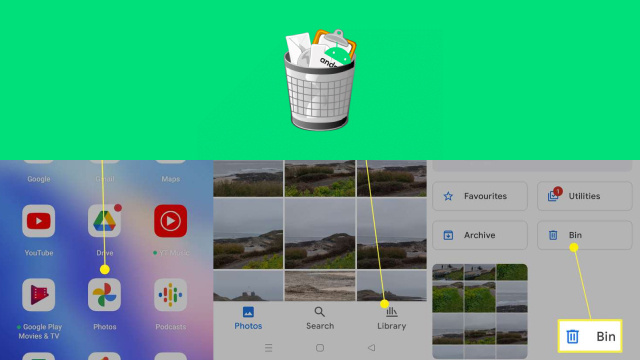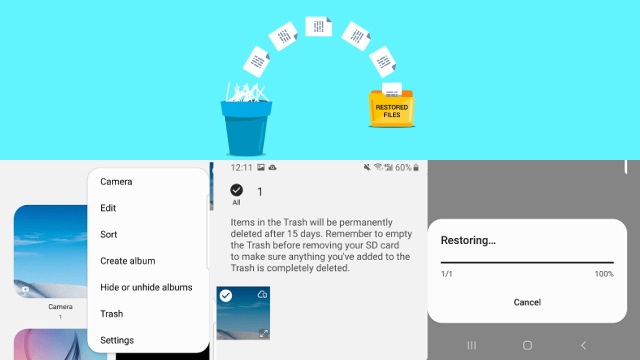Unveiling the Hidden: Accessing Trash on Your Android Device
Have you ever accidentally deleted an important file or document on your Android device, only to realize moments later that you desperately need it back? Don’t panic just yet! Your Android device has a hidden feature known as the “Trash” folder, where deleted files are temporarily stored before being permanently erased. In this guide, we will uncover the secrets of accessing this hidden treasure trove.
To access the Trash on your Android device, you’ll need to follow a few simple steps. Firstly, navigate to the file manager or storage app on your device. Look for a folder labeled “Trash,” “Recycle Bin,” or “Deleted Items.” Once you locate it, open the folder to reveal its contents.
Inside the Trash folder, you’ll find a collection of recently deleted files. Select the file you wish to recover and tap on the restore or undelete option. Voila! Your file will be restored to its original location, safe and sound.
Remember, the Trash folder is like a temporary sanctuary for deleted files, so it’s crucial to act swiftly. Deleted files can be automatically purged from the Trash after a certain period or when storage space becomes limited. Therefore, it’s advisable to check the Trash folder regularly to ensure you don’t miss the opportunity to recover your valuable data.
Next time you find yourself in a frenzy over an accidentally deleted file on your Android device, take a deep breath and unveil the hidden gem of the Trash folder. With a few simple steps, you can restore your precious files and save yourself from unnecessary distress. Happy recovering!
Step-by-Step Guide: Finding and Restoring Deleted Files from Trash on Android
Accidentally deleting important files on your Android device can be a nightmare. Thankfully, Android devices have a hidden feature that can save the day—the Trash folder. Follow this step-by-step guide to easily find and restore your deleted files.
- Open your file manager or storage app on your Android device.
- Look for a folder named “Trash,” “Recycle Bin,” or “Deleted Items.”
- Tap on the folder to access its contents.
- Browse through the files to locate the one you want to restore.
- Select the file and choose the restore or undelete option.
- The file will be returned to its original location, ready for use once again.
Remember, the Trash folder is not a permanent storage solution, so act quickly. Regularly check the Trash folder to avoid losing files permanently. With this step-by-step guide, recovering deleted files from the Android Trash folder is a breeze.
When it comes to recovering deleted files on your Android device, understanding the path to recovery is essential. The Android Trash folder holds the key to retrieving those mistakenly discarded files. Let’s explore the path to navigate this hidden gem.
To begin, open your device’s file manager or storage app. Look for a folder named “Trash,” “Recycle Bin,” or “Deleted Items.” This is where the Android Trash folder resides. Once you locate it, venture inside to unveil the deleted files.
Within the Android Trash folder, you’ll find a treasure trove of discarded data. Take your time to scan through the files and identify the ones you wish to restore. With a simple tap on the restore or undelete option, you can bring them back to life.
Remember, time is of the essence. The Android Trash folder isn’t a permanent storage solution. Deleted files may be automatically purged after a certain period. So, navigate this path to recovery swiftly to retrieve your valuable data before it’s gone forever.
Embark on the journey of navigating the Android Trash folder, and you’ll discover a world of possibilities for file recovery. Unveil this path to reclaim what was once lost and regain control over your Android device’s deleted files.
Don’t Trash Your Data: Exploring the Android Recycling Bin
In the world of Android devices, data can be easily discarded and lost forever. However, there’s a lifeline available to rescue your precious files—the Android Recycling Bin. Let’s delve into the depths of this virtual repository and discover its secrets.
The Android Recycling Bin acts as a safeguard against accidental deletions. When you delete a file, it finds temporary refuge in this hidden chamber. To access it, navigate to your device’s file manager or storage app and search for a folder labeled “Recycling Bin” or “Trash.”
Once you’ve located the Recycling Bin, explore its contents. You’ll uncover a collection of deleted files patiently waiting for redemption. Select the files you want to restore and proceed to resurrect them with a simple tap on the restore or undelete option.
Remember, the Android Recycling Bin isn’t an eternal sanctuary for your files. Periodically, deleted items may be permanently purged to free up storage space. Hence, it’s crucial to promptly explore and recover your data to avoid irreversible loss.
Embrace the power of the Android Recycling Bin and protect your valuable data from being forever trashed. Take a moment to explore this hidden realm, and you’ll unveil a treasure trove of opportunities for file recovery and peace of mind.
Unearthing Deleted Files: Accessing the Android Trash for Data Restoration
Have you ever accidentally deleted an important file on your Android device, thinking it was gone forever? Fear not! The Android Trash is here to save the day and help you unearth your deleted files. Let’s explore how to access this hidden gem for data restoration.
To begin the quest, navigate to your device’s file manager or storage app. Look for a folder named “Trash,” “Recycle Bin,” or “Deleted Items.” Once discovered, open the folder to reveal its buried treasures.
Inside the Android Trash, you’ll find a collection of deleted files patiently awaiting their resurrection. Carefully browse through the files, locate the ones you wish to recover, and select them. Then, activate the restore or undelete option, and watch as your files return from the digital abyss.
Remember, time is of the essence. The Android Trash is not a permanent storage solution. Deleted files may be automatically purged or overwritten. So, act swiftly to maximize your chances of successful data restoration.
Hidden Gems: Locating and Accessing the Trash Folder on Your Android Device
The Trash folder on your Android device holds hidden gems that can rescue your deleted files from oblivion. Unveiling this treasure trove requires knowing how to locate and access it. Let’s embark on a quest to discover these hidden gems.
To begin, navigate to your device’s file manager or storage app. Scan the interface for a folder labeled “Trash,” “Recycle Bin,” or “Deleted Items.” This is where the elusive Trash folder resides, patiently safeguarding your discarded files.
Once you’ve located the treasure trove, open its gates. Inside, you’ll find a collection of forgotten files, waiting to be rediscovered. Take your time to explore, identifying the hidden gems you wish to restore.
To access these treasures, select the desired files and invoke the restore or undelete option. Like a phoenix rising from the ashes, your files will be resurrected and returned to their rightful place.
Remember, the Trash folder is not an eternal sanctuary for your files. Regularly check and retrieve your deleted items, as they may be purged automatically or permanently erased.
From Trash to Treasure: Recovering Deleted Content on Android
In the vast digital landscape of Android devices, deleted content doesn’t have to be lost forever. With the right knowledge and tools, you can transform trash into treasure by recovering your deleted files. Let’s delve into the process and unlock the hidden potential.
To begin the journey, navigate to your device’s file manager or storage app. Seek out a folder named “Trash,” “Recycle Bin,” or “Deleted Items.” This is where the magic happens, where deleted content finds temporary refuge.
Once inside the treasure trove, you’ll discover a collection of discarded files, waiting to be resurrected. Carefully browse through the items, identify the content you wish to recover, and select them for restoration.
With a touch of technological alchemy, invoke the restore or undelete option. Like a magician waving a wand, your deleted content will be brought back to life, ready to be cherished once again.
Expert Tips and Tricks: Mastering Access to the Android Trash Folder
Unlocking the secrets of the Android Trash Folder requires expert knowledge and clever tricks. With these tips, you can become a master in accessing and utilizing this hidden feature.
Tip 1: Enable Hidden Files – Some Android devices hide the Trash Folder by default. Go to your device’s file manager settings and enable the display of hidden files to reveal its existence.
Tip 2: Use File Explorer Apps – If your default file manager doesn’t provide access to the Trash Folder, try using third-party file explorer apps. These apps often offer advanced features and better visibility into hidden folders.
Tip 3: Custom Folder Names – The Trash Folder might not have a standard name across all devices. Look for variations like “Recycle Bin,” “Deleted Items,” or localized names based on your device’s language.
Tip 4: Regular Check-ups – Don’t forget to periodically check the Trash Folder for deleted files. Set a reminder to review and restore any valuable content before it gets automatically purged.
Tip 5: Backup and Recovery Apps – Consider using backup and recovery apps specifically designed to handle deleted files. These apps can offer more robust features and greater control over the recovery process.
By applying these expert tips and tricks, you’ll master the art of accessing the Android Trash Folder. Take control of your deleted files, recover what’s important, and unlock the full potential of your Android device.