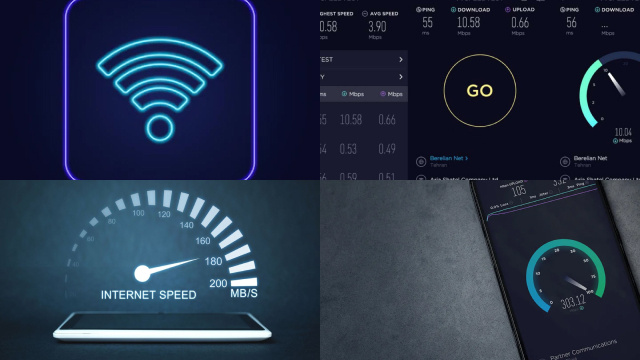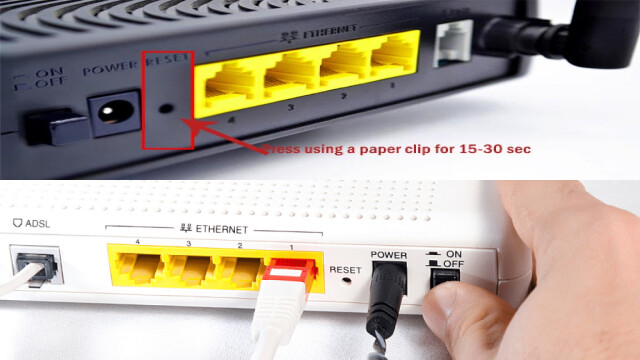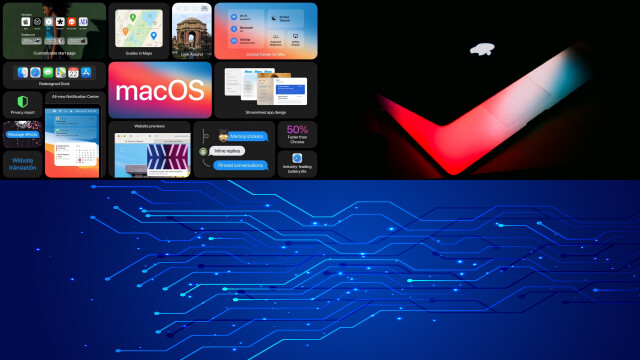Understanding Your Internet Speed: What It Is and How It’s Measured
Internet speed is a crucial factor that affects our daily digital experiences. It refers to the rate at which data can be transmitted between your device and the internet. Understanding your internet speed is essential to optimize your online activities, such as streaming, browsing, or gaming.
Internet speed is measured in bits per second (bps) or multiples of it such as kilobits (Kbps), megabits (Mbps), or gigabits (Gbps). The higher the number, the faster the speed. The most common way to measure internet speed is through a speed test, which measures the time it takes to upload and download data from a server.
Factors that can affect internet speed include the type of internet connection (fiber, cable, DSL, or satellite), the number of devices connected to the network, and network congestion. It is recommended to regularly check your internet speed to ensure that you are getting the speed you are paying for and to troubleshoot any issues that may arise.
Identifying the Cause of Slow Internet Speed: Diagnosing the Problem
Slow internet speed can be frustrating and negatively impact your online experience. Identifying the cause of slow internet speed can help you diagnose and troubleshoot the problem effectively.
The first step is to check your internet speed using a speed test. If the speed is significantly slower than what you are paying for, then there may be an issue with your internet service provider (ISP). Contacting them to address the issue should be the next step.
If the speed is close to what you are paying for, then there may be other factors at play. One common cause of slow internet speed is network congestion, which occurs when multiple devices are using the same network simultaneously. Disconnecting unused devices and limiting bandwidth-intensive activities can help alleviate this issue.
Other potential causes include outdated hardware or software, malware, or physical obstructions interfering with the signal. Troubleshooting these issues may require professional assistance.
Identifying the cause of slow internet speed is essential to improve your online experience and ensure that you are getting the speed you are paying for.
Resetting Your Router and Modem: How to Reboot Your Devices for Better Internet Speed
Resetting your router and modem is a simple yet effective solution for improving internet speed. Over time, these devices can become overloaded with data and stop functioning optimally, leading to slow internet speeds or connectivity issues.
To reset your router and modem, first, turn off both devices and unplug them from the power source. Wait for at least 30 seconds before plugging them back in and turning them on. This will allow the devices to reboot and refresh their settings, potentially improving your internet speed.
It is also recommended to update your router and modem firmware regularly, as outdated firmware can cause performance issues. Check your device manufacturer’s website for instructions on how to update the firmware.
Resetting your router and modem can help improve internet speed and resolve connectivity issues. If the issue persists, it may be necessary to contact your ISP or a professional technician for further assistance.
Optimizing Your Wi-Fi Network: How to Improve Your Wireless Connection
Optimizing your Wi-Fi network can help improve your wireless connection and enhance your online experience. Here are some tips on how to optimize your Wi-Fi network:
- Place your router in a central location: Keep your router in a central location away from walls, obstructions, and other electronics that can interfere with the signal.
- Update your router’s firmware: Make sure your router is up-to-date with the latest firmware to ensure optimal performance.
- Use a strong Wi-Fi password: Secure your network with a strong password to prevent unauthorized access and potential bandwidth hogging.
- Prioritize bandwidth for essential devices: Use quality of service (QoS) settings to prioritize bandwidth for devices that need it most, such as gaming consoles or video streaming devices.
- Consider a Wi-Fi range extender: If you have a large home or office, consider using a Wi-Fi range extender to boost your wireless signal in areas with weak coverage.
By optimizing your Wi-Fi network, you can improve your wireless connection and enjoy a smoother online experience.
Reducing Network Congestion: How to Manage Multiple Devices on Your Network
Network congestion can occur when multiple devices are connected to the same network and using bandwidth-intensive activities simultaneously, causing slow internet speeds or connectivity issues. Here are some tips on how to reduce network congestion and manage multiple devices on your network:
- Limit bandwidth-intensive activities: Limit the use of bandwidth-intensive activities, such as video streaming or online gaming, to one or two devices at a time to reduce network congestion.
- Disconnect unused devices: Disconnect any unused devices from the network to free up bandwidth for other devices.
- Prioritize bandwidth for essential devices: Use quality of service (QoS) settings to prioritize bandwidth for devices that need it most, such as work devices or smart home appliances.
- Upgrade your internet plan: Consider upgrading your internet plan to a higher speed or bandwidth capacity to support multiple devices.
- Use a network extender: Consider using a network extender to boost your Wi-Fi signal and improve connectivity in areas with weak coverage.
By managing multiple devices on your network and reducing network congestion, you can improve internet speeds and ensure a smooth online experience for all devices.
Updating Your Router Firmware: How to Install the Latest Firmware for Better Internet Speed
Updating your router firmware is an essential step to ensure optimal performance and better internet speed. Firmware is the software that controls the functions of your router and updating it can fix bugs, enhance security, and improve performance.
To update your router firmware, start by checking your router’s model and version number. You can usually find this information on the bottom of the device or through the router’s web interface. Once you have the information, visit the manufacturer’s website to download the latest firmware for your router model.
After downloading the firmware, log in to your router’s web interface and navigate to the firmware update section. Follow the on-screen instructions to upload and install the new firmware. It is essential to avoid interrupting the update process, as this can cause damage to your router.
Updating your router firmware can help improve your internet speed and resolve connectivity issues. It is recommended to regularly check for firmware updates and install them as needed to ensure optimal router performance.
Tweaking Your Browser Settings: How to Improve Your Web Browsing Experience
Tweaking your browser settings can significantly improve your web browsing experience. Here are some tips on how to optimize your browser settings:
- Clear your cache and cookies: Clearing your browser’s cache and cookies regularly can help improve page load times and prevent site errors.
- Enable hardware acceleration: Enabling hardware acceleration in your browser settings can improve video playback and graphics performance.
- Disable browser extensions: Disable unnecessary browser extensions that can slow down your browsing experience or cause compatibility issues.
- Adjust font and image settings: Adjusting font and image settings can help improve readability and reduce page load times.
- Enable pop-up blockers: Enable pop-up blockers in your browser settings to prevent annoying pop-ups and potential security risks.
By tweaking your browser settings, you can improve your web browsing experience and enjoy faster, more reliable performance. It is recommended to regularly check and adjust your browser settings to ensure optimal browsing experience.
Using Third-Party Tools: Additional Methods and Tools to Increase Your Internet Speed
Using third-party tools can be an effective way to increase your internet speed and improve your online experience. Here are some additional methods and tools you can use:
- Internet speed test tools: Use internet speed test tools to measure your current internet speed and identify potential bottlenecks or issues.
- VPN services: Use VPN services to improve internet speed and security by masking your IP address and encrypting your data.
- Ad blockers: Use ad blockers to speed up page load times and reduce the amount of data being transferred.
- DNS servers: Switch to alternative DNS servers, such as Google DNS or OpenDNS, to potentially improve website load times.
- Network monitoring software: Use network monitoring software to identify and troubleshoot connectivity issues, track bandwidth usage, and optimize network settings.