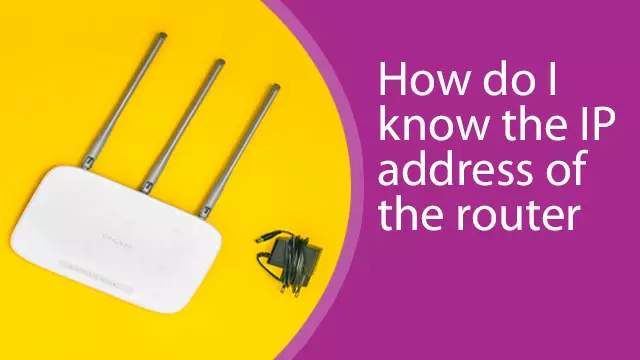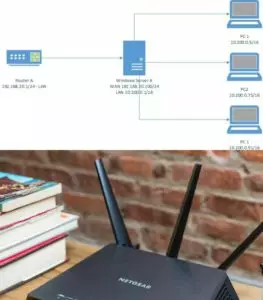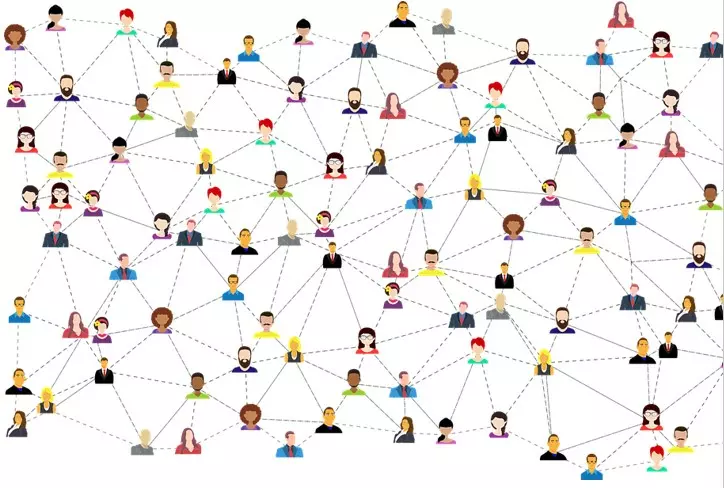Once in a while, you may not connect with your TP-Link Router and might want to get to the Router’s IP address directly as the workaround.
Routers ordinarily have IP addresses like 192.168.1.1 or 192.168.0.1. It depends upon your gadget or PC; how you will discover your Router’s IP address will be different.
While if your organization manager has changed it previously, you can refer to the accompanying techniques to discover your TP-Link Router’s IP address as per your operation structure.
Windows Router Guide
For tech-savvy individuals or anyone who knows a little about the computer, this method is quite simple.
- Firstly, open the command prompt.
- Press the Windows button or find it in your computer’s search bar to see the command prompt.
- Type’ ipconfig’ in the command prompt.
- The results will be available on the screen. Look through them, and you will find your Router’s IP address.
MacOS Router Guide
The steps are simple and straightforward, making it easy for anyone to follow through.
- Look for Apple Menu and click on it. It is mostly available on the left-hand corner of the computer screen.
- Look for the option called ‘System Preferences.’
- Find the Network icon and choose the connection whose IP address you want to know.
- Then, click on the option labeled ‘Advanced,’ and your Router’s IP address will be available.
Linux Router Guide
With Linux, this process is incredibly simple.
- Open ‘Applications’.
- Look for the option ‘System Tools’ and select it.
- Then look for ‘Terminal’ and click to access it.
- Once you have completed the steps above, type ‘ipconfig’ and search it.
- You will find the Router’s IP address named ‘Inet Addr.’
iPhone iOS Guide
- For iOS, open the application labeled ‘Settings.’
- Click the option ‘Wi-fi.’
- Choose the wi-fi with which your mobile’s connected.
- Open the wi-fi settings.
- Look for the option called DHCP.
- You will find the Router’s IP address here.
Android Router Guide
This process is more detailed than the rest but is just as simple.
- Firstly, you will need to download an application called ‘Wi-fi Analyzer,’ which is the easiest method for Android users.
- Once downloaded, open the app and choose the View menu.
- Choose the option ‘AP List.’
- The list will show the connected wi-fi’s name.
- Tap the name of the wi-fi, and a window will appear. This window will have all the information about the connected wi-fi, including the IP address.
Chrome OS Router Guide
- Home Screen -> Taskbar -> Notification Area
- Find the name of the network with which you are connected and choose that option.
- Find the wi-fi whose router IP address you require.
- Click on the name and then ‘Network.’
- ‘Network’ will lead to a page that will show you the results, including the Router’s IP address.
What Is An IP Address?
As you presumably surely know, your IP address is the location or specific area of your PC when it’s connected with the internet. It can be public ot private. A private IP address is assigned to the user by the Internet provider. IP addresses also can be static and dynamic. The address of the first type cannot be changed, and dynamic can be chamged.
System management programming or equipment must receive your IP address for you to connect and go on the web.
Fortunately, you don’t have to learn your IP address to enter the connection, like a wi-fi password.
However, on the off chance that you need to know what it is, you can learn immediately by going to WhatIsMyIPAddress.com.
Sites and organizations need to know your IP address in the advanced way that PCs do. IP addresses are essential for TCP/IP, the laws that organizations speak that permit us to get on the web. Consider it a specific digital language.
Why Do I Need To Know My IP Address?
In theory, you do not need to know your IP address. In most cases, it will not even benefit you daily. However, it does not mean that it is not useful for others.
- It is used by law enforcers to find criminals. It is also used by fraud investigators to find and block spammers online.
- It is also used by Blacklist databases to look for anyone who is violating the internet. It blocks their access to email servers.
- Furthermore, it is vital to look for stolen credit cards. In most cases, the stolen credit card is for online transactions, and the IP address is to track it down.
- It is also used by hackers and tricksters to frame individuals into fraud or crimes, primarily for online Black Markets or the Dark Web.
In conclusion, finding out your IP address is extremely easy if you need it for any personal reasons. It might not be useful for us, but many companies use it to protect us from online scams. Stay informed so you can protect yourself as well.