
Scanning is a method of keeping a security check on your devices. It shows any data breaches, harmful extensions, or any cookies that you might have accepted that may harm your device or leak your personal information.
Scanning chrome is just another security check. But did you know that chrome can scan your entire device, so you won’t need to invest in applications? Here is how you can scan chrome and use it to scan your device to protect your personal information from the third person.
Virus Scan Using Chrome
Chrome has a designed-in button labeled ‘check for malware.’ You can use this option to scan chrome and your computer to determine if you are at risk from any website or download.
Here is how you can do that;
- Open Google Chrome.
- Look for the three dots on the right-hand top corner.
- Click and choose the option labeled Settings.
- Scroll down that page to find the option advanced.
- You will be presented with multiple options, including ‘reset and clean-up.’
- Click on the option labeled clean up the computer.
- Once it begins, click find.
- Find will show you any software or extensions that you have to delete to protect your computer.
- Once it is done, you will have to reboot or restart your computer.
- Enjoy your virus-free computer.
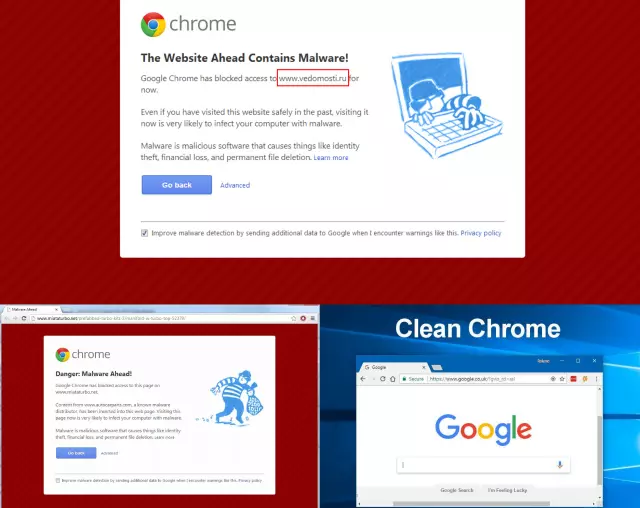
Chrome has built-in malware for scam detecting
Privacy Concerns For Using Chrome Virus Scanner
Google is a company that wants all the information on their consumers. If you choose to scan your computer using google chrome, you will be risking your information being gained by google.
They will be accessing all the program hard-drives of your computer, potentially exposing you since information like this can easily be leaked or shared with third parties.
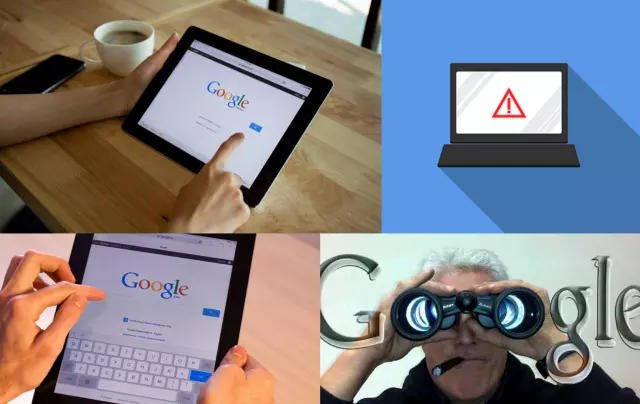
Google Chrome collects users’ data
It may be smarter to use a paid anti-malware software rather than a free one, like google chrome, to ensure privacy and safety.
How To Fix The Chrome “Virus Scan Failed” Error
Google Chrome has a feature called the Attachment Manager. The purpose of this feature is to prevent you from downloading anything that might potentially bring in a virus with it or get your computer hacked.
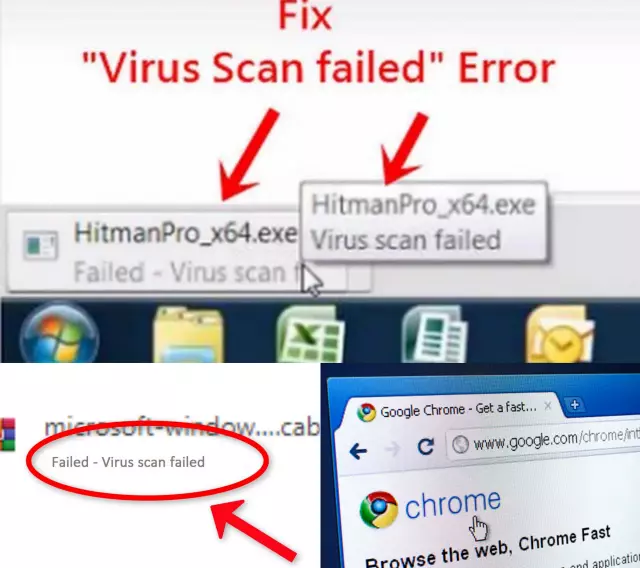
Virus Scan Failed Error can be fixed
When you download a file like that, you might have to deal with a ‘virus scan failed’ error. If you are sure that the file is safe, here is how you can fix the error;
- First, you need to open the command box by pressing Windows+R on your keyboard.
- You will see an open field where you will type ‘Regedit’ and click okay.
- Another window will open labeled registry Editor.
- Here you will first choose the option labeled ‘HKEY_LOCAL_MACHINE.’
- Then select the following options; software-> Microsoft-> Windows.
- Once you get to windows, click on the current version, policies, and lastly, attachments.
- Right-click the attachment, and you will be presented with another list.
- Choose the ‘scan with antivirus’ option and modify it, changing its setting from value data to 1.
- This process will ensure that chrome does not scan any files you are downloading and can carry on downloading any file.
However, it is advised that once you are done completing your download, please ensure that you change the settings back to the way they were so that no virus damages the security of your laptop.
How To Clean Up Chrome
It is essential to clean up chrome from time to time as well. The clean-up will ensure that chrome works to the best of its performance as well.
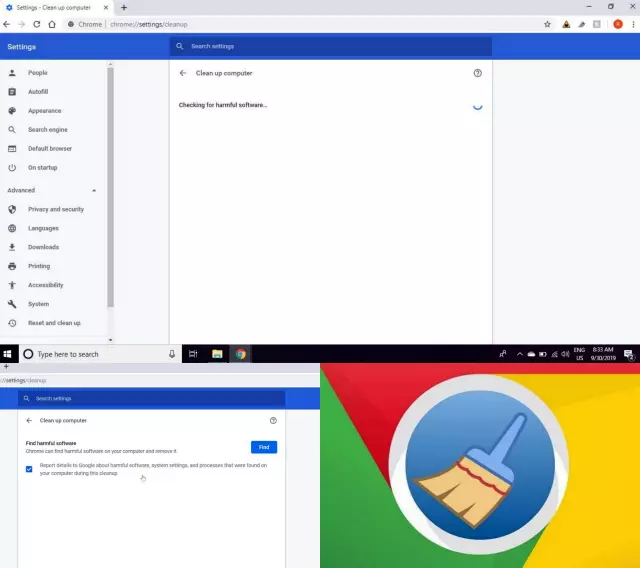
For normal usage Google Chrome should be regularly cleaned
Here is how you can do that;
- Open Chrome.
- Find the three dots on the right-hand corner top and select settings.
- Find ‘Advanced’ at the bottom of the page.
- Look for the privacy and security section.
- Choose the option labeled ‘clear browsing data.’
- A list will appear. You can choose what you want to clean by ticking the options.
- You can now enjoy a cleaned-up chrome.
Chrome Security Extensions: Enhancing Virus Protection
Chrome security extensions can play a crucial role in enhancing virus protection while browsing the web. With the ever-evolving landscape of online threats, having an extra layer of defense is essential for keeping your computer and personal information safe.
Here are a few ways in which Chrome security extensions contribute to a safer browsing experience:
- Real-Time Scanning: Many security extensions offer real-time scanning for websites and downloads. They can identify and block potentially malicious content before it reaches your device.
- Malware Detection: These extensions can detect and alert you to the presence of malware, spyware, or other malicious software on websites you visit or files you download.
- Phishing Protection: Chrome security extensions often provide anti-phishing protection, helping you avoid fake websites designed to steal your sensitive information.
- Ad Blocking: Some security extensions also double as ad blockers. While not directly related to virus protection, ad blockers can prevent you from clicking on deceptive ads that might lead to malicious websites.
- Password Management: Many extensions offer password management features, helping you create and store strong, unique passwords for different websites. This can prevent hackers from gaining access to your accounts.
- Privacy Enhancement: Some extensions focus on enhancing your online privacy by blocking tracking cookies and scripts, which can also reduce the risk of encountering malicious content.
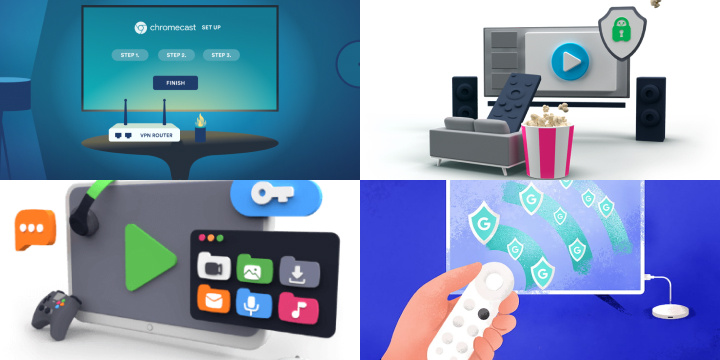
Popular Chrome security extensions include Malwarebytes, Avast Online Security, and Bitdefender TrafficLight, among others. However, it’s important to choose extensions from reputable sources and regularly update them to ensure they provide effective protection against the latest threats.
In summary, Chrome security extensions can significantly bolster your defense against viruses and other online threats, providing a safer and more secure browsing experience.
Frequently Asked Question
Does Google have free Antivirus?
Yes, it does. Chrome acts as an antivirus program. However, it does that only when asked.
Can I trust Chrome Extensions?
All of the chrome extensions cannot be trusted. Ensure that the extension you are adding is reliable and set chrome settings to warn you.
In conclusion, scanning chrome is an easy process, and it helps prevent viruses, hacks, and more.
