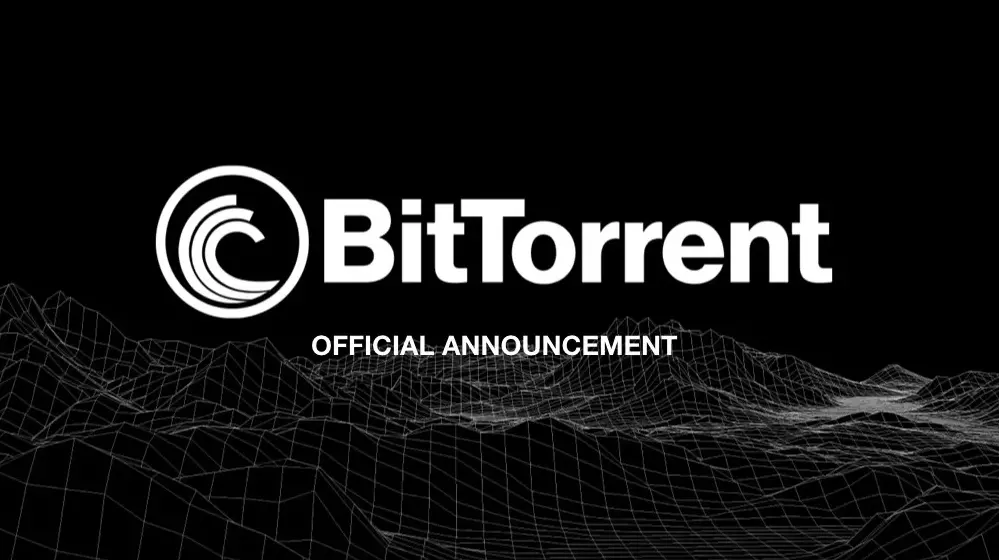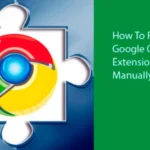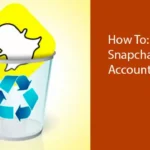First of all, what is BitTorrent?
BitTorrent (or BT) is a peer-to-peer network protocol made for file exchange over the Internet.
The protocol was designed by the American programmer Bram Cohen, who wrote the first BitTorrent client in Python, on the 4th of April 2001.
Files using this protocol are transmitted in sections. Every torrent client that receives (downloads) these parts, gives (uploads) them to other clients at the same time.
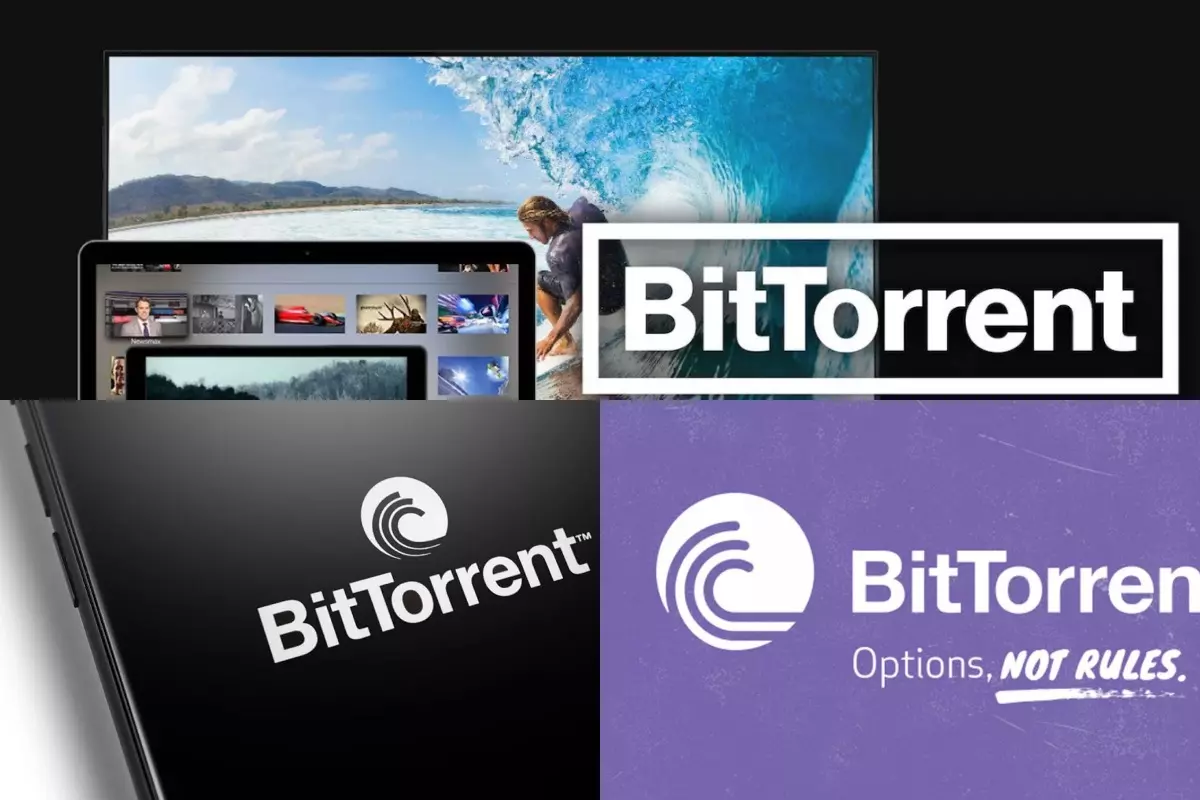
BitTorrent is made for file exchange over the Internet
The principle of the protocol is that the load on the file distributor is reduced by downloading clients. They begin to exchange data immediately, even if they have not finished downloading the file.
For BitTorrent to function, as a rule, you need a tracker — a specialized server that works over the HTTP protocol. It is needed so that clients, called peers, can find each other. Even before the download has started, the client gets connected to the tracker at the address that is mentioned in the torrent file, communicates his address and the identifier of the file that must be received. In return, the client gets the addresses of other clients receiving or uploading this file. Subsequently, the client repeatedly notifies the tracker about the advance of the process and gets a list of updated addresses. Peers connect to each other and trade file parts without the immediate participation of the tracker. It only reserves information that has been collected from clients.
There are many other client programs to exchange files using the BitTorrent protocol.
When you install various programs on your PC it may create a significant load on RAM, a larger use of disk space, and even frequent system freezing during regular use.
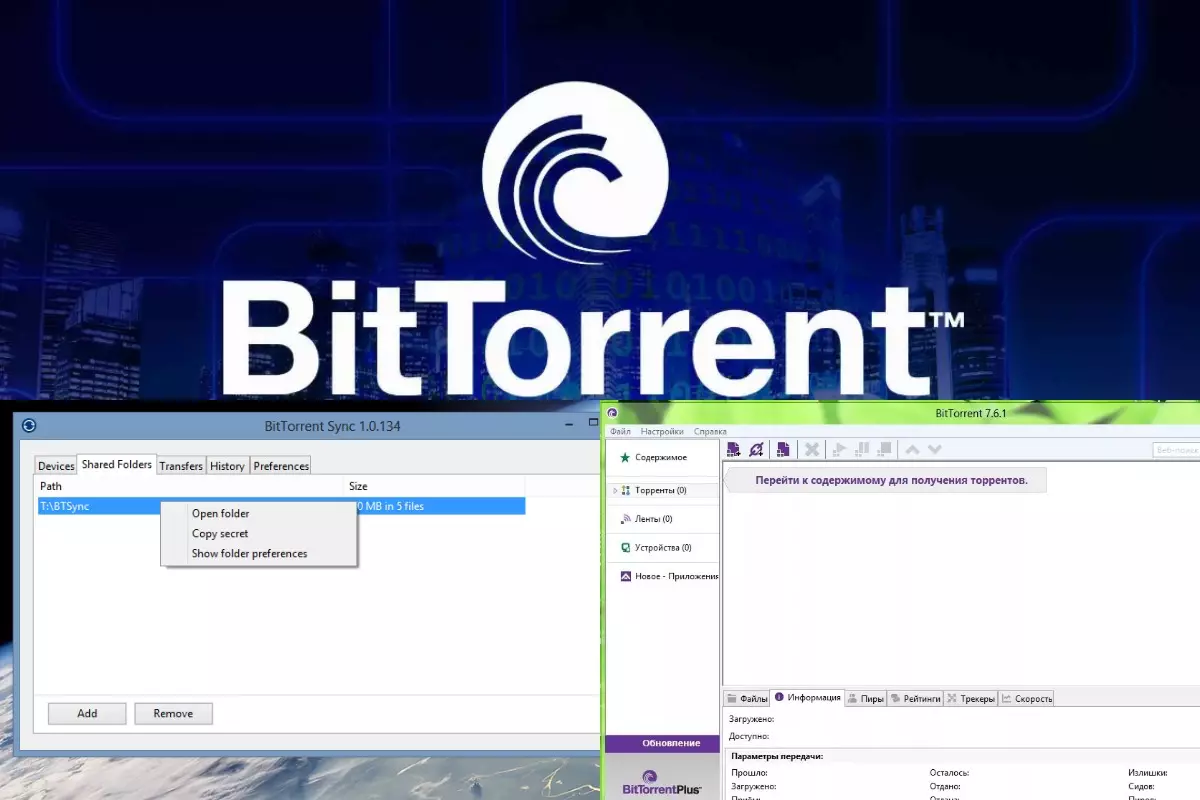
For BitTorrent to function you need a tracker
Even though this doesn’t often happen, the BitTorrent program can also cause the phenomena described above. Sometimes you need to be able to not only install programs, but also uninstall them. In this regard, torrent clients are no exception. If this particular software slows down your computer or you just simply want to get rid of this torrent client then our tips for removing this program are written just for you.
Let’s look at how to remove a torrent using the example of the most popular file-sharing network — BitTorrent.
Removing BitTorrent: A Step-by-Step Guide for Complete Uninstallation
BitTorrent is a popular peer-to-peer file-sharing protocol that allows users to download and upload files efficiently. However, if you’ve decided to uninstall it for any reason, here’s a step-by-step guide to help you achieve a complete removal:
- Close BitTorrent: Before uninstalling any software, it’s essential to ensure that it’s not running in the background. Close BitTorrent and any associated processes.
- Access Control Panel: On Windows, navigate to the Control Panel. You can do this by searching for “Control Panel” in the Start menu or right-clicking on the Windows icon and selecting “Control Panel.”
- Uninstall a Program: In the Control Panel, locate the “Programs” or “Programs and Features” section and click on “Uninstall a program.”
- Find BitTorrent: In the list of installed programs, scroll down to locate BitTorrent. Click on it to select it.
- Uninstall: Once BitTorrent is selected, click on the “Uninstall” button. Follow the on-screen instructions to proceed with the uninstallation process.
- Remove Residual Files: After the uninstallation process is complete, it’s a good practice to search your computer for any residual files or folders related to BitTorrent and delete them manually. Look in the “Program Files” or “Program Files (x86)” directory.
- Clean Registry: Use caution with this step. It’s recommended for advanced users only. You can access the Windows Registry Editor by typing “regedit” in the Windows search bar. Search for any BitTorrent-related registry entries and delete them. Be extremely careful in the registry editor, as deleting the wrong entries can harm your system.
- Reboot: Restart your computer to ensure that all changes are applied.
- Check for Leftover Settings: Occasionally, some settings or configuration files may remain on your system. Look for any such remnants and delete them.
By following these steps, you should be able to completely uninstall BitTorrent from your system. Remember that uninstalling BitTorrent does not affect the downloaded files themselves; they will remain on your computer unless you delete them separately.
Uninstall through your Built-in Windows Tool, the “Control Panel”
Removing programs using the “Control Panel” is the most reliable way to completely remove an unnecessary program and eventually offload RAM.
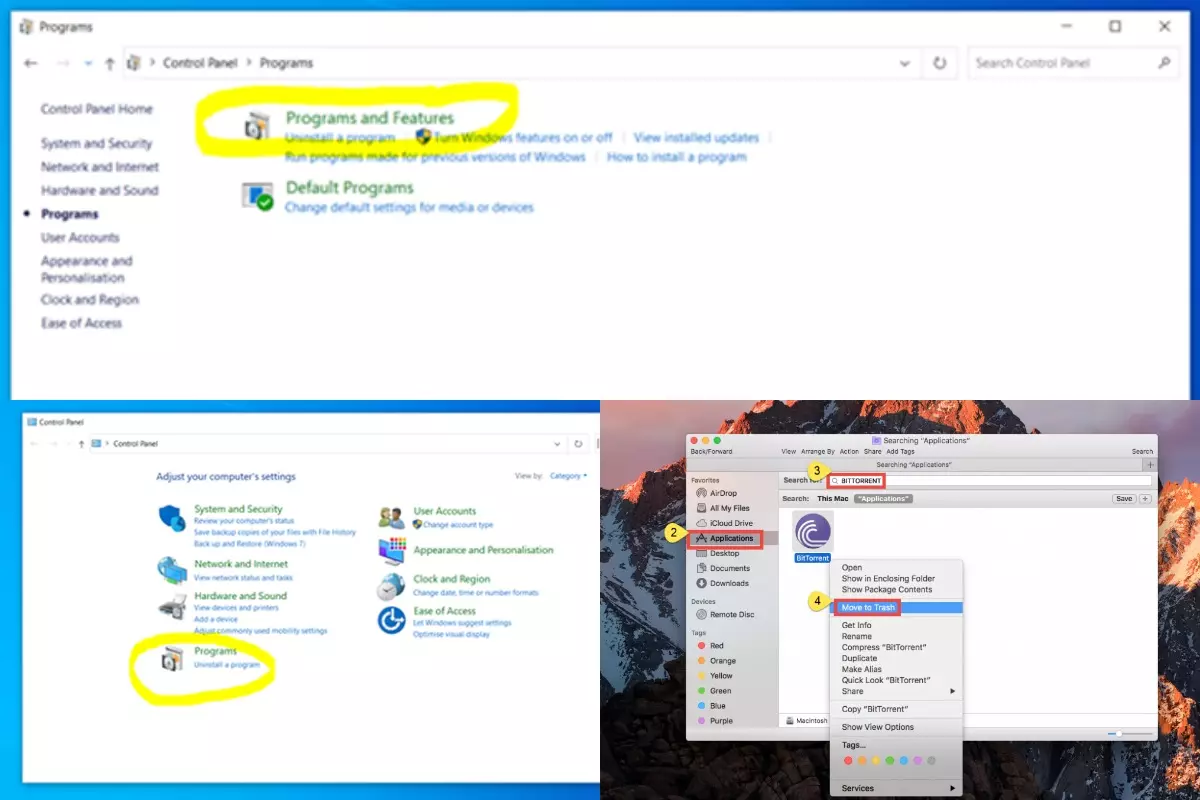
Removing programs using the “Control Panel” is the most reliable way to uninstall BitTorrent
- In order to uninstall BitTorrent, like any other program, you must first make sure that it is not running in the background. Launch the “Task Manager” by pressing the key combination “CTRL + Shift + Esc”. Sort the processes in alphabetical order and look for the BitTorrent process. If you don’t find it, you can go straight to the uninstallation procedure. If the process is detected, you have to terminate it.
- Then you should go to the “Start” menu, which is located in the lower left corner of the desktop. In the menu, search for the “Control Panel” category and select it from the results. After selecting it, a menu should appear in front of you, in which it is necessary to select the “Programs” category (for Windows 7 — “Programs and Features”).
- After forming the list of programs installed on the computer, you need to find “BitTorrent”, select it and click the “Uninstall” button.
- The built-in BitTorrent uninstaller will open and you can also select the option to “Remove my settings”. By checking this box you will be completely removing the application settings. This is suitable for those cases when you want to change the torrent client or simply want to refuse to download torrents. By not checking this box you will save the application settings on your computer. This is suitable for users who just need to re-install the program to a newer version, while maintaining all the previous settings. Once you have decided on the uninstallation method, click on the “Uninstall” button. The procedure takes place almost instantly in the background.
- You can make sure that the program has been successfully uninstalled either by checking that your desktop doesn’t contain the BitTorrent shortcut icon, or by verifying that this program isn’t in the list of applications located in the “Uninstall a program” section of the “Control Panel”.
- After uninstalling the program, you need to restart your computer.