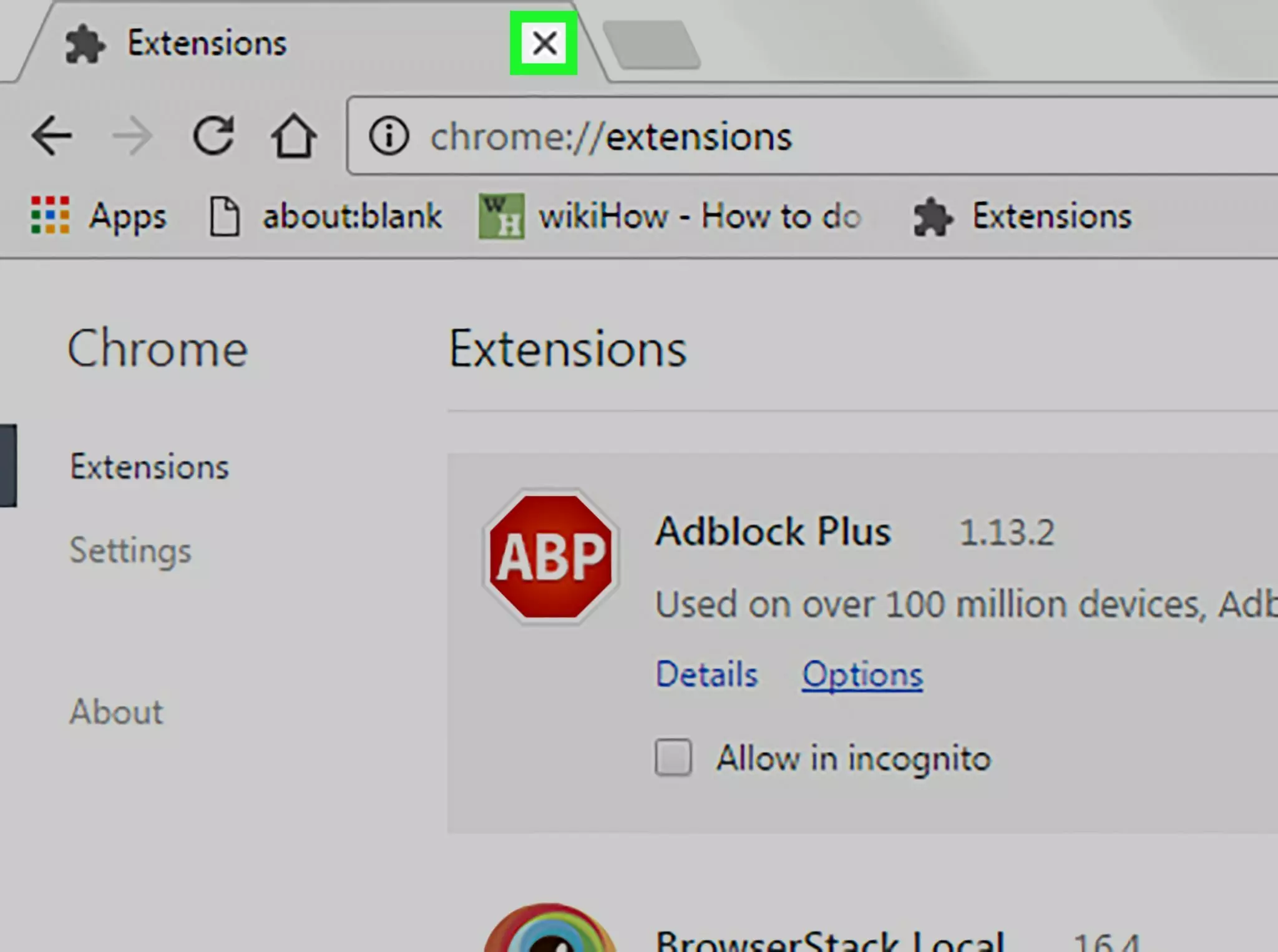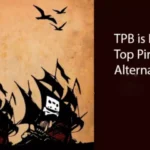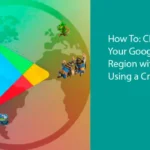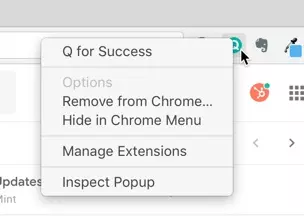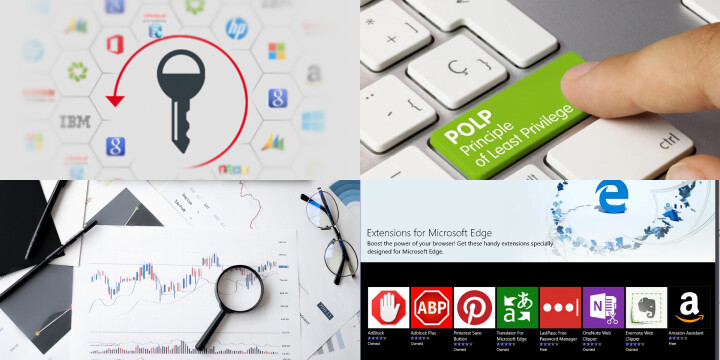How to uninstall Chrome Extensions Manually
How to uninstall Chrome Extensions Manually
Google Chrome extensions are really useful, but if there is too many of them, the user can experience internet and page lag. To remove Chrome extensions manually, it is important to follow some simple steps. Before accomplishing this feat, the user should check which ones he or she wants for spell checking, password saving and other conditions on pages to make browsing easier. Some extensions in the browser that users select can help with virus issues, windows management, security and help with Google. Extensions require download through the menu on the page and some may support internet usage. Check what extension to uninstall before following the steps. Planet FreeVPN can also help with privacy in Chrome.
Uninstall Google Extension Using Customize and Control
Remove extensions from Chrome through the easy menu and options in the top of the browser. In this section, several programs and extensions are visible, and the user can learn how to remove an extension from chrome. This is slightly different from Firefox with button options in different places. However, by going to tools and extensions, the individual can see the extensions available for uninstall. There are also guides online that explain these settings and image captures for the computer. Removal in these windows is a simple point and click action.
Remove Google Extensions That Don’t Show
Another way to remove google extensions is to open Chrome browser and type “chrome://extensions” and press enter. This option will redirect the user to the page in Chrome with all available extensions visible. Then, by a reset of the page, the extensions will disappear. This gives the user the ability to delete chrome extensions another way.
A Quicker Way to Remove Chrome Extensions Manually
A much faster way to uninstall chrome extensions manually is by using the Chrome toolbar. The user can right-click the icon and then select Remove from Chrome. This is how to remove extensions on chrome without using the menu or the browser address bar. If the user encounters adware, malware, ransomware and needs support, removing extensions can help. However, for Safari, Explorer or other Microsoft programs information is available in different guides. Microsoft has pages that are open to the public which are for specific applications.
Managing Permissions: Controlling Extension Access and Security
Effectively managing permissions is crucial for maintaining the security and functionality of your web browser when using extensions. In the context of Google Chrome, extensions can enhance your browsing experience, but they can also pose privacy and security risks if not handled properly.
- Access Control: When you install a Chrome extension, it often requests specific permissions, such as accessing your browsing history, cookies, or even your location. Always review these permissions carefully before installation.
- Least Privilege Principle: Adhere to the principle of least privilege. Only grant an extension the permissions it absolutely needs to function. Avoid granting unnecessary access to sensitive data.
- Regular Auditing: Periodically review the permissions granted to your installed extensions. To do this, visit the Chrome Extensions page, click on “Details” for each extension, and review its permissions. Revoke access for extensions that no longer need it.
- Update Extensions: Keep your extensions up to date. Developers often release updates that may address security vulnerabilities or improve privacy features.
- Use Trusted Sources: Download extensions only from the official Chrome Web Store or reputable sources. Avoid third-party sources that may host malicious extensions.
- Security Extensions: Consider using security-focused extensions that help protect your privacy and enhance your browser’s security, such as ad blockers, password managers, and script blockers.
- Privacy Mode: Utilize Chrome’s incognito mode when browsing sensitive or private content. This mode restricts extensions from accessing your browsing history.
- Password Management: Use a reliable password manager to generate and store complex, unique passwords. This reduces the risk of extensions compromising your login credentials.
By proactively managing permissions and staying vigilant, you can ensure that your Chrome extensions enhance your browsing experience without compromising your online security and privacy. Regularly reviewing and adjusting permissions as needed is an essential part of maintaining a secure browsing environment.
Protect Your Internet Privacy
As the user is learning how to remove chrome extensions manually, how to delete chrome extensions manually and how to better protect internet privacy, it is important to consider a VPN. Chrome remove extensions options can protect the person to a degree depending on how each extension affects the browser. However, a virtual private network service such as Planet FreeVPN can ensure anonymous internet activity. These services can prevent from collecting the data that the user accumulates when browsing the internet. Planet FreeVPN can hide online activity and what the user is doing online as well as each website viewed.
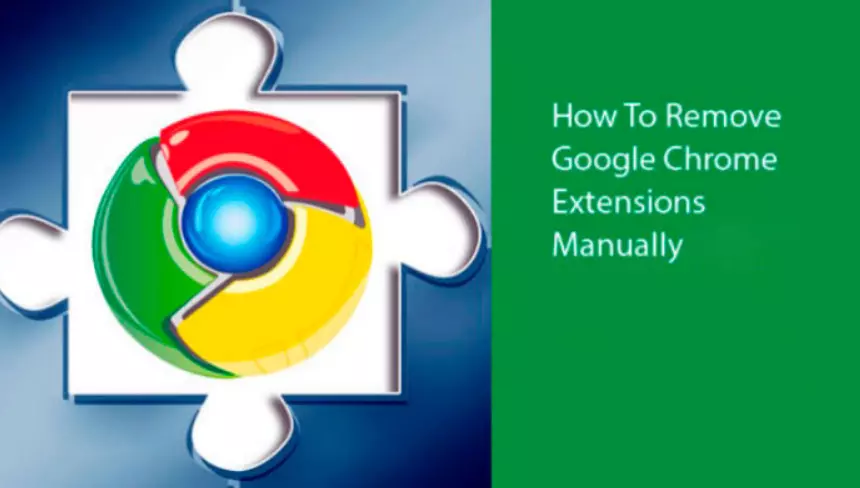 How to uninstall Chrome Extensions Manually
How to uninstall Chrome Extensions Manually