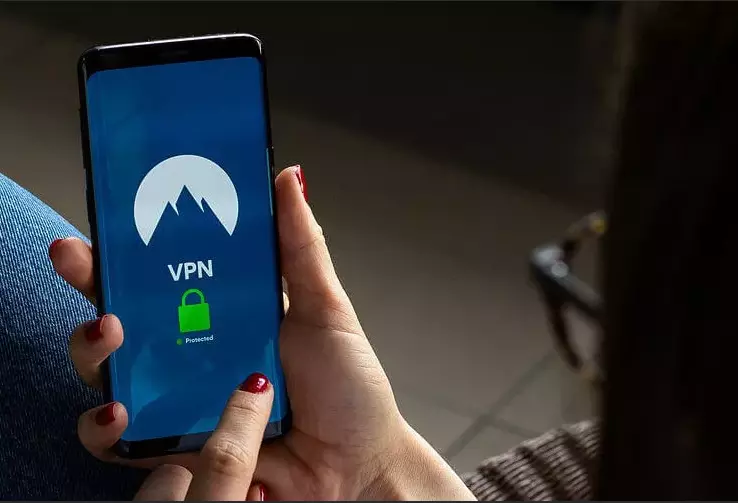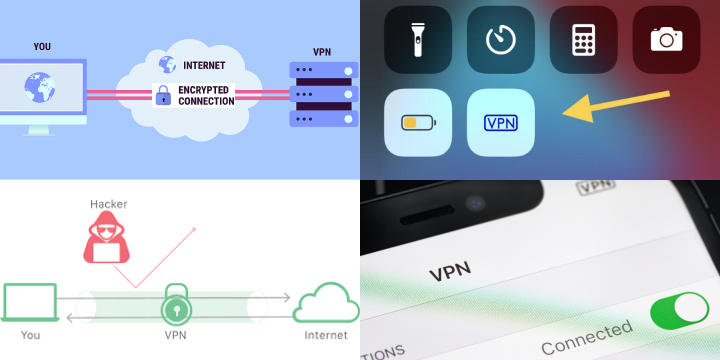Setting up a VPN for iPhone or iPad manually
There are several ways to use a VPN on iOS. To set up a VPN on iPhone, follow these steps:
To create VPN connections on iPhone or iPad:
- Go to the “Settings” menu.
- Open “General”.
- Scroll down and select VPN.
- Click Add Configuration.
- Switch the connection type to “PPTP”.
- Setting up VPN on iPad in the device menu
- To set up a VPN on an iPad, you need to go to Settings> General> VPN
You will need to enter the following values:
- Description
- Server
- Account
- RSA SecurID
- Password
- Encryption
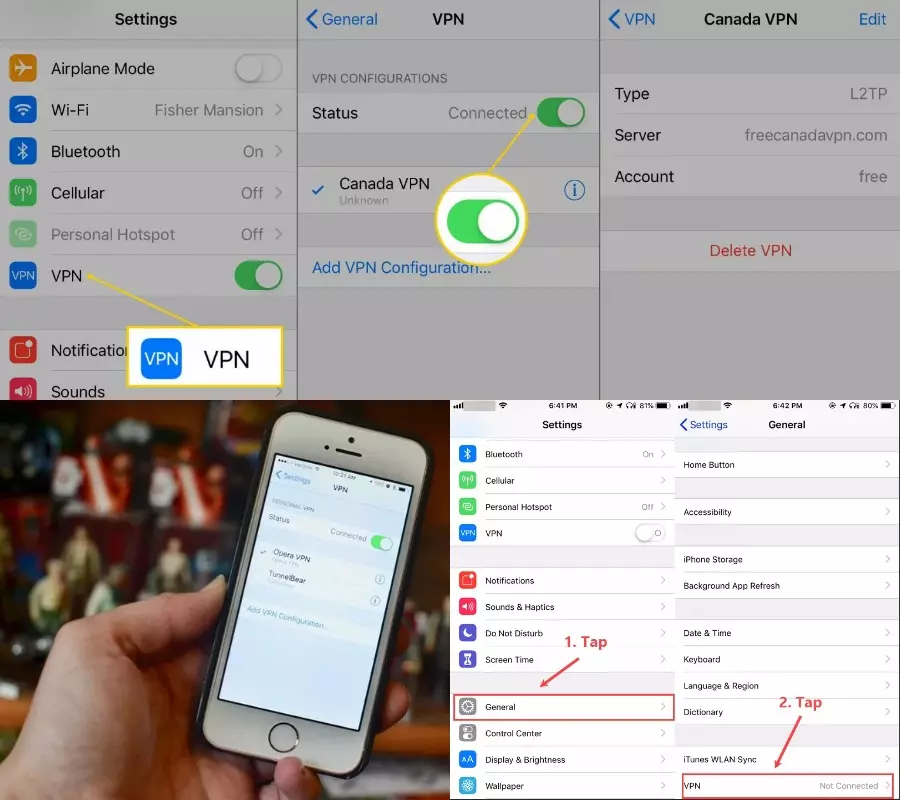
To turn on VPN user should go to the Settings menu
Check the connection for activity (so that a checkmark appears on the left). After the actions are taken, a VPN button will appear in the menu next to the “Cellular Data” icon, so that you can enable and disable VPN. “General”> VPN and from below click on “Remove VPN”.
Troubleshooting VPN Issues on iPhone: Common Challenges and Solutions
While using a VPN on an iPhone can significantly enhance security and privacy, users may encounter occasional challenges. Understanding and troubleshooting these common issues ensures a seamless and effective VPN experience.
One frequent problem is connectivity issues. If the VPN fails to connect or frequently disconnects, users can try switching between different VPN servers, as the issue may stem from server congestion or maintenance. Additionally, ensuring that the VPN app and iOS are updated to the latest versions can resolve compatibility issues.
Some users may face difficulties accessing specific websites or services while the VPN is active. This can be attributed to geolocation restrictions. Changing the VPN server location or utilizing split tunneling to exempt certain apps from the VPN can help bypass these restrictions.
In cases of slow connection speeds, experimenting with different VPN protocols may improve performance. While OpenVPN is known for its security, switching to a faster protocol like IKEv2 might be beneficial, especially in regions with network restrictions.
If the VPN app crashes or behaves unexpectedly, reinstalling the application can often resolve these issues. Clearing the app’s cache or adjusting settings related to automatic startup can also contribute to stability.
In conclusion, troubleshooting common VPN challenges on the iPhone involves a combination of adjusting settings, selecting appropriate servers, and keeping software updated. By addressing these issues proactively, users can maximize the benefits of their VPN while ensuring a smooth and secure online experience.
How to turn off VPN
Turning off VPN on iPhone or iPad is as easy as turning it on. To do this, go to the device settings and then to the VPN section. Then just uncheck the box you are using or configured network and you’re done!
Now you are not using a VPN. Removing a third-party VPN service from your smartphone will also disable the VPN. Regardless of which provider you choose, rest assured that a good VPN will provide better internet security, privacy, and anonymity than a public Wi-Fi hotspot.