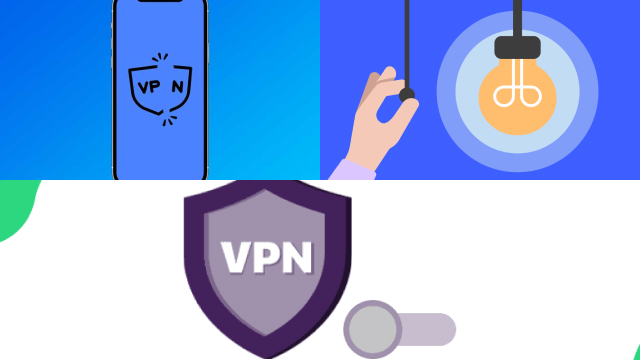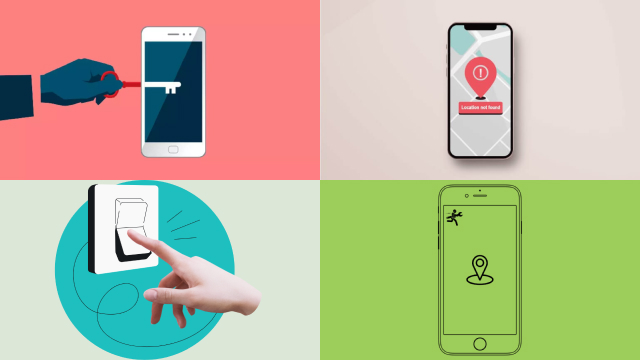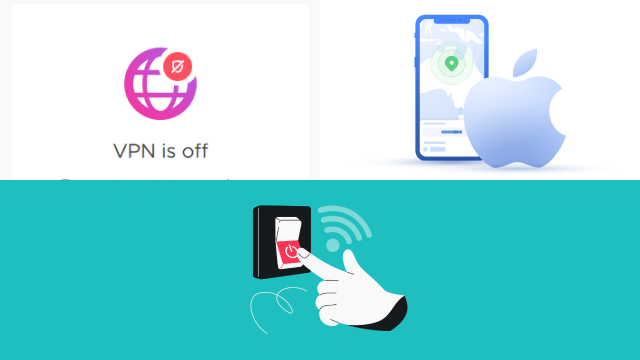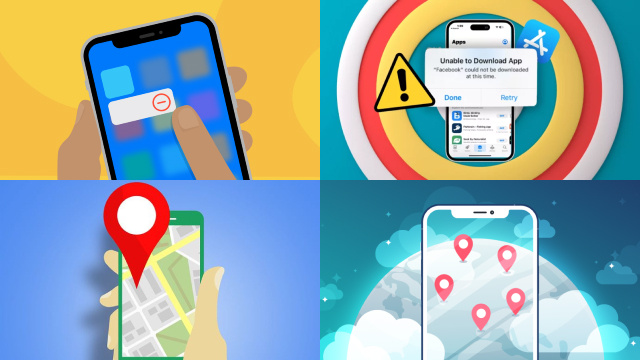Understanding VPN on iPhone
A Virtual Private Network, or VPN, is a technology that creates a secure and encrypted connection between your device and the internet. When you connect to a VPN, your internet traffic is routed through a server located in a different location than your device. This helps to protect your privacy and keep your online activities anonymous. VPNs are commonly used to access restricted content, protect sensitive information, and bypass geo-restrictions.
On an iPhone, you can configure a VPN connection by installing a VPN app from the App Store or configuring the built-in VPN settings. Once a VPN connection is established, an icon will appear in the status bar indicating that the VPN is active.
While using a VPN can provide added security and privacy, there are times when you may need to turn it off. For example, some apps and services may not work properly when a VPN is active, or you may want to access content that is restricted to your actual location. In this article, we will guide you through the steps to turn off VPN on an iPhone.
Reasons to Turn off VPN on iPhone
While VPNs offer several benefits, such as improved online privacy, security, and access to geo-restricted content, there are times when it’s necessary to turn off the VPN on your iPhone.
One of the most common reasons to turn off VPN on iPhone is to improve internet speed. VPNs encrypt your internet traffic and route it through a remote server, which can result in slower internet speeds. If you’re experiencing slow internet speeds, turning off the VPN can help improve your connection.
Another reason to turn off VPN on iPhone is to access local content or services that may be blocked when using a VPN. For instance, some streaming services and websites block access when they detect a VPN connection. In this case, turning off the VPN can allow you to access the content or service.
Lastly, turning off VPN on iPhone can help conserve battery life. Running a VPN in the background can consume a significant amount of battery, which can be a concern for those with older or low-capacity iPhone batteries.
How to Turn off VPN on iPhone: Step 1
If you are looking to turn off VPN on your iPhone, it’s a straightforward process that can be completed in just a few steps. First, you need to open the Settings app on your iPhone.
Once you’re in the Settings app, look for the section labeled “General”. Tap on it to access the general settings menu.
Next, scroll down to the bottom of the General menu until you find the “VPN” option. Tap on it to open the VPN settings page.
On the VPN page, you will see a list of VPN profiles that are currently active on your iPhone. To turn off VPN, simply toggle the switch next to the active VPN profile to the off position.
After turning off the VPN, the switch next to the profile should turn grey. This indicates that the VPN is no longer active and your internet traffic will no longer be encrypted or routed through a remote server.
It’s important to note that the process may vary slightly depending on the iOS version you are using.
How to Turn off VPN on iPhone: Step 2
Step 2 to turn off VPN on an iPhone involves finding the VPN configuration profile and deleting it.
To do this, start by opening the Settings app on your iPhone. Scroll down and look for the “General” tab. Tap on it and scroll down to find the “Profile” option. If you do not see a “Profile” option, it means you do not have a VPN configuration profile installed on your iPhone.
If you see a “Profile” option, tap on it and look for the VPN profile that you want to delete. Once you have located the profile, tap on it and then tap on the “Delete Profile” button. You may be prompted to enter your device passcode or Apple ID password to confirm the deletion.
After deleting the VPN configuration profile, the VPN service will be turned off on your iPhone. If you want to use a VPN again in the future, you will need to re-install the profile or use a VPN app from the App Store.
How to Turn off VPN on iPhone: Step 3
Step 3 to turn off VPN on your iPhone involves disabling the VPN connection. Once you have accessed the VPN settings as described in Step 2, you will see a toggle switch next to the VPN connection. To disable the VPN, simply flip the switch to the “Off” position.
If the toggle switch is grayed out and you cannot turn it off, it may be due to restrictions set by your network administrator or a configuration profile installed on your device. In this case, you will need to remove the profile or consult with your administrator to modify the restrictions.
It is important to note that turning off the VPN will make your internet traffic visible to your internet service provider and any other third parties who may be monitoring your activity. If privacy and security are concerns, it is advisable to only turn off the VPN when necessary and to use it whenever you are connected to public Wi-Fi or accessing sensitive information.
How to Verify That VPN Is Turned off on iPhone
After you have turned off your VPN on your iPhone, you may want to verify that your internet connection is no longer using the VPN server. There are a few ways to check if your VPN is turned off on your iPhone.
One way to check if your VPN is off is to open your Safari web browser and visit a website that can determine your location. If your location is accurate, then your VPN is off.
Another way to check if your VPN is off is to check your iPhone’s settings. Go to the “Settings” app and select “General”. From there, select “VPN” and check if the toggle switch is off. If it is off, then your VPN is turned off.
Lastly, you can restart your iPhone to ensure that all the changes have taken effect. Once your iPhone restarts, check your settings and web browser again to verify that the VPN is off.
Overall, it is important to ensure that your VPN is turned off when you no longer need to use it to protect your privacy and prevent any potential connection issues.
Troubleshooting Common Issues with Turning off VPN on iPhone
If you’re having trouble turning off VPN on your iPhone, there are a few common issues that could be causing the problem. One of the most common issues is that the VPN is actually still connected to a server even if you’ve turned it off in your iPhone’s settings. This can happen if the VPN app is still running in the background or if there’s a glitch in the app itself. To fix this, you can force close the app by double-tapping the home button and swiping up on the app’s preview. Alternatively, you can try restarting your iPhone to ensure that all apps are closed.
Another issue that may arise is that your iPhone’s internet connection is not working properly. If this is the case, it may appear as though the VPN is still connected even if it has been turned off. To troubleshoot this, try turning off your iPhone’s Wi-Fi and cellular data and then turning them back on. You can also try resetting your network settings by going to Settings > General > Reset > Reset Network Settings.
If none of these troubleshooting steps work, you may need to contact the VPN provider’s customer support for further assistance.
Final Thoughts on Turning off VPN on iPhone
In conclusion, turning off VPN on your iPhone is a straightforward process that can be accomplished in a few simple steps. While VPNs offer a variety of benefits such as enhanced security and privacy, there are situations where it may be necessary to turn off your VPN. For instance, some apps and services may not work properly when using a VPN, or you may want to access region-specific content that is not available in your current location.
It is important to remember to verify that your VPN is turned off after following the steps to ensure that your device is no longer using a VPN connection. Additionally, if you encounter any issues while attempting to turn off your VPN, there are several common troubleshooting steps that you can try.
Ultimately, the decision to use a VPN or turn it off should be based on your individual needs and circumstances. By understanding the process of turning off VPN on your iPhone, you can ensure that you are in control of your device’s network connections and can use it in the way that best suits your needs.