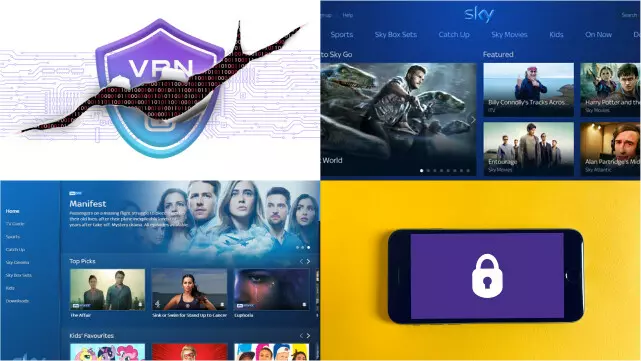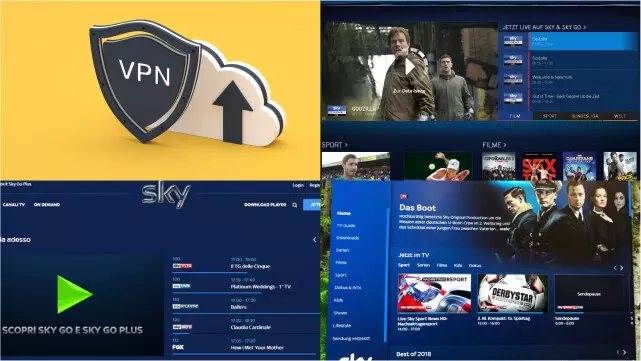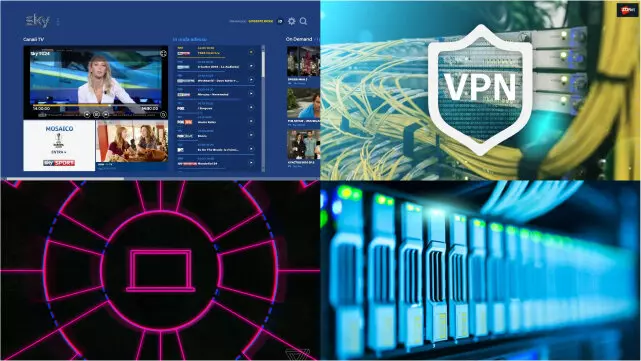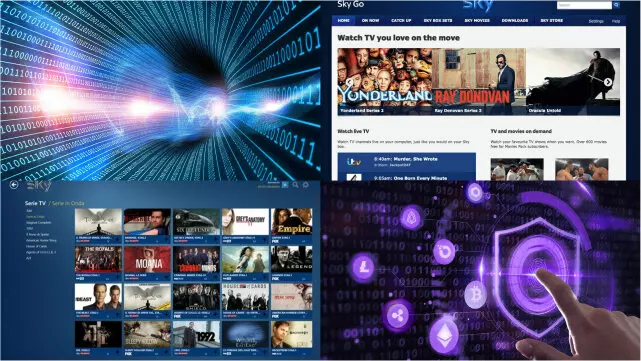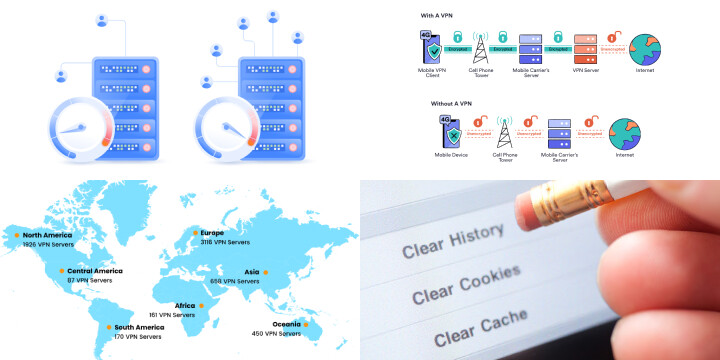Why You Might Want to Watch Sky Go Abroad
Sky Go is a popular streaming service that offers a wide variety of TV shows, movies, sports, and news to viewers in the UK. However, if you’re traveling abroad or living outside the UK, you may find that you’re unable to access Sky Go due to geographical restrictions.
Watching Sky Go abroad is beneficial for several reasons. Firstly, it allows you to stay up-to-date with your favourite TV shows, sports events, and news programs even when you’re away from home. It’s also a great way to keep yourself entertained during long flights or train journeys.
In addition, watching Sky Go abroad can help you avoid paying for expensive cable or satellite TV packages in your host country. By using a VPN or a smart DNS proxy service, you can bypass the geo-restrictions and access Sky Go from anywhere in the world.
Overall, if you’re a Sky Go subscriber, watching it abroad can offer numerous benefits and is a great way to stay connected to your favourite content even when you’re far from home.
Choose a Reliable VPN Service
Choosing a reliable VPN service is crucial for protecting your online privacy and security. With so many options available, it can be difficult to determine which VPN provider to trust. Here are some key factors to consider when choosing a VPN service:
- Security Features: Look for a VPN service that offers strong encryption and a variety of protocols, such as OpenVPN, IKEv2, and L2TP/IPSec. The VPN should also have a kill switch feature that disconnects you from the internet if the VPN connection drops.
- Server Locations: Make sure the VPN has servers in the countries you need to connect to. The more servers a VPN has, the more options you’ll have to choose from and the faster your connection speeds will be.
- Logging Policy: Look for a VPN that has a no-logging policy. This means that the VPN provider doesn’t collect any information about your online activity, so there’s no record of what you do on the internet.
- Speed and Performance: Choose a VPN that offers fast and reliable connections. Some VPNs can slow down your internet speed, so it’s important to test the performance before committing to a provider.
- Customer Support: Look for a VPN service that offers responsive and helpful customer support. You never know when you might encounter technical issues or have questions about your VPN.
By considering these factors, you can choose a VPN service that meets your needs and provides the security and privacy you’re looking for. Don’t rush into a decision – take the time to research and compare VPN providers to find the best option for you.
Install and Connect to Your VPN
Once you’ve chosen a reliable VPN service, it’s time to install and connect to it. Here are some general steps to follow:
- Download and install the VPN client software provided by your VPN service. Most VPNs have software available for Windows, Mac, iOS, and Android devices.
- Open the VPN client and log in using your account credentials.
- Choose a server location from the list provided by the VPN. This will determine the IP address you’ll be assigned, which will help you bypass geographical restrictions.
- Click “Connect” to establish a secure VPN connection. Depending on the VPN, you may be prompted to select a specific protocol or encryption method.
- Once the VPN connection is established, your internet traffic will be encrypted and routed through the VPN server.
It’s important to note that some websites or services may not work while you’re connected to a VPN, so if you encounter any issues, try disconnecting from the VPN or switching to a different server location. With these steps, you’ll be able to use your VPN to protect your online privacy and access restricted content.
Choose a Server Location in the UK
If you’re using a VPN to access content that is only available in the UK, choosing a server location in the UK is crucial. Here are some tips for selecting the right server location:
- Choose a server that’s geographically close to your actual location. This can help minimize lag and improve connection speeds.
- Look for a server that’s located in a major city, such as London, Manchester, or Glasgow. These cities typically have more server options and faster speeds.
- If you’re trying to access content that’s only available in a specific region of the UK, such as Scotland or Wales, choose a server location in that region.
- Some VPN providers offer specialized servers for streaming or P2P file sharing. If you’re using the VPN for these purposes, look for servers that are optimized for streaming or file sharing.
By selecting the right server location in the UK, you can ensure that you have access to the content you want and enjoy faster and more stable VPN connections.
Clear Your Browser’s Cache and Cookies
Clearing your browser’s cache and cookies is an important step in maintaining your online privacy and security. Here’s why:
- Cache: When you visit a website, your browser saves certain files and data to your device’s cache. This helps the website load faster the next time you visit. However, over time, your cache can become cluttered and outdated, leading to slower browsing speeds and potential security issues.
- Cookies: Websites often use cookies to store information about your browsing activity, such as login credentials and shopping cart contents. While cookies can be convenient, they can also be used to track your online activity and collect personal information.
By clearing your browser’s cache and cookies on a regular basis, you can improve your browsing speed and protect your privacy. To clear your cache and cookies, simply go to your browser’s settings or preferences and select the option to clear browsing data. You can choose to clear your cache and cookies for a specific time period or for all time.
Log in to Sky Go and Start Watching
To start watching Sky Go, you first need to log in with your Sky ID and password. Here are the steps to follow:
- Go to the Sky Go website and click the “Sign In” button in the top right corner.
- Enter your Sky ID and password, then click “Sign In”. If you don’t have a Sky ID, you can create one by clicking the “Sign Up” button and following the prompts.
- Once you’re logged in, you’ll be taken to the Sky Go homepage. From here, you can browse through the available content and select a program or movie to watch.
- If you’re using a mobile device, you can also download the Sky Go app from the App Store or Google Play store and log in using your Sky ID.
- Once you’ve selected a program to watch, click the play button and enjoy!
Remember, Sky Go is only available to users in the UK and Ireland, so you may need to use a VPN to access it from outside these regions.
What to Do If You Encounter Problems
If you encounter problems while using an app, website, or service, here are some steps you can take to troubleshoot the issue:
- Check your internet connection: Make sure you have a stable and fast internet connection. If your connection is weak or intermittent, it could cause issues with the app or website you’re using.
- Clear your cache and cookies: As mentioned earlier, clearing your browser’s cache and cookies can help resolve issues with websites and services.
- Update your app or browser: Check to see if there are any available updates for the app or browser you’re using. Updating to the latest version can often fix bugs and improve performance.
- Restart your device: Sometimes simply restarting your device can resolve issues with apps and services.
- Contact customer support: If the above steps don’t work, reach out to the customer support team for the app or website. They may be able to provide more specific guidance or troubleshoot the issue on their end.
Remember, it’s important to be patient and persistent when encountering problems. With a little troubleshooting and patience, you can often resolve issues and get back to using the app or service you need.
Troubleshooting Tips for Seamless Sky Go Streaming Abroad
When attempting to stream Sky Go abroad using a VPN, users may encounter occasional issues. Here are some troubleshooting tips to ensure a seamless Sky Go streaming experience:
- VPN Connection Stability: Ensure your VPN connection is stable. Unstable connections can lead to buffering and interruptions. Choose a VPN provider known for reliability.
- Server Location: Confirm you’re connected to a UK server on your VPN. Sky Go restricts access to users within the UK, so a UK-based server is essential.
- Clear Cache and Cookies: Sometimes, browser cache and cookies can interfere with streaming. Clearing them can resolve playback issues.
- Update VPN Software: Keep your VPN software updated to the latest version. Updates often include improvements and bug fixes that enhance performance.
- Check Device Compatibility: Verify that the device you’re using to stream Sky Go is compatible with the VPN. Some devices may require additional configurations.
- Contact VPN Support: If issues persist, reach out to your VPN provider’s support. They can provide specific guidance based on your situation.
- Alternative VPN Servers: Experiment with different UK servers provided by your VPN. Some servers might offer better performance than others.
- Network Speed: Ensure your internet connection speed is sufficient for streaming. A slow connection can result in buffering.
By following these troubleshooting tips, users can address common challenges and enjoy uninterrupted Sky Go streaming regardless of their location.
Using a VPN to Access Sky Go from Anywhere in the World
If you’re traveling outside of the UK or Ireland but still want to access Sky Go, you can use a VPN to connect to a server in one of these regions. Here’s how:
- Choose a reliable VPN provider: Look for a VPN provider that has servers in the UK and Ireland and offers fast and stable connections.
- Install the VPN software: Download and install the VPN software on your device. Most VPN providers offer apps for desktop, mobile, and streaming devices.
- Connect to a server in the UK or Ireland: Open the VPN app and select a server location in the UK or Ireland. Once you’re connected, your IP address will appear as if you’re located in the selected region.
- Log in to Sky Go and start watching: Now that you’re connected to a UK or Ireland server, you can log in to Sky Go and start watching your favorite shows and movies from anywhere in the world.
Remember, using a VPN to access content from another region may violate the terms of service for certain apps and services. Use a VPN at your own risk and make sure to read the terms of service carefully before using it to access content.