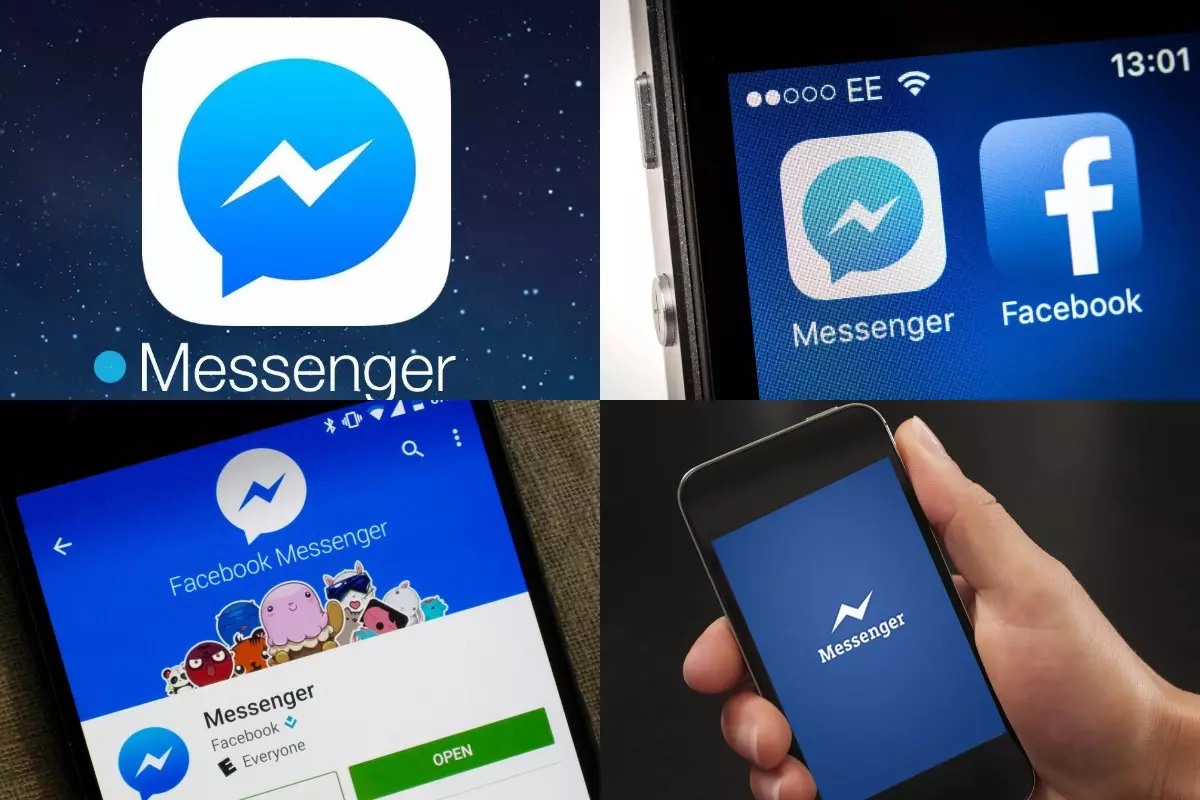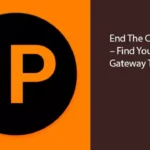Has social media been eating into your daily productivity? Maybe you’re simply trying to improve your mental health and figured the best way to engage in self-care would be to deactivate Facebook messenger. Whatever the reason, for your decision, the process of eliminating social media from your life is fairly simple – keeping yourself away from it, is another discussion entirely. Therefore, without further ado, let’s get into how you can deactivate messenger in 2020.
How To Deactivate Messenger On iPhone
It is important to be aware that if your Facebook messenger profile is connected to your Facebook page, then you will need to remove your personal account before you can successfully rescind your messenger account. Once you are in messenger, head on over to the icon showcasing your personal profile picture. After that, click on the legal link and then choose the option to deactivate FB messenger. You may be required to input your login credentials to validate the request.
How To Deactivate Messenger On Android
The steps to turn off Facebook messenger on an Android phone are identical to that of an iPhone or iPad.
This allows you to pick up where you left off, should you choose to take up your account once again.
How To Deactivate Messenger On The Computer
Open up the messenger app, and head to your private account settings, from there choose the link to privacy and terms. Now select the option to deactivate Facebook messenger. You may be required to enter your Facebook security details to verify the request, once complete you can then confirm the request.
How To Turn Off Facebook Messenger And Notifications
The easiest way to turn off Facebook messenger is to change your personal settings to ensure that you no longer showcase as active but rather as inactive when on the application, so that others do not feel like you are available to talk.
Conclusion
If reclaiming control of your personal data is a major priority for you after the fallout of Brexit or you’re simply hopping on the no social media for thirty day’s detoxes that are currently sweeping the minds of influencers across the globe, these steps will help. There are many reasons for you to potentially deactivate Facebook messenger, and as illustrated above the steps are extremely short. Therefore, what are you waiting for, take control of your free time and ensure that you’re staring at your phone for at least ten minutes less a day – deactivate messenger today!
Frequently Asked Questions About Facebook Messenger
1. Is It Possible To Just Log Out Of Messenger?
Unfortunately, that is not yet possible. However, it is possible to stop the application from sending you notifications for new messages, you can also prevent specific people from having access to you, and you can also edit your status so others may not know that you are available on the app.
2. How Do I Stop Receiving Messenger Notifications?
On an Apple device, the first step is to head into your personal profile and then select the notifications setting. From that point select the do not disturb option, in an android phone the procedure is exactly the same except you will simply swipe to turn the notifications off.
3. A Specific Person Is Ruining My Time On Messenger, What Can I Do?
In this situation the first step would be to block them from sending messages to you. This would prevent any form of communication to you on the messenger platform. You can report a specific message or the full discussion should you believe that it is in contravention of Facebook’s Code of Conduct. In addition, it is also possible to go into your privacy settings and disable the feature that illustrates when you’ve read messages; this could also assist in your situation.