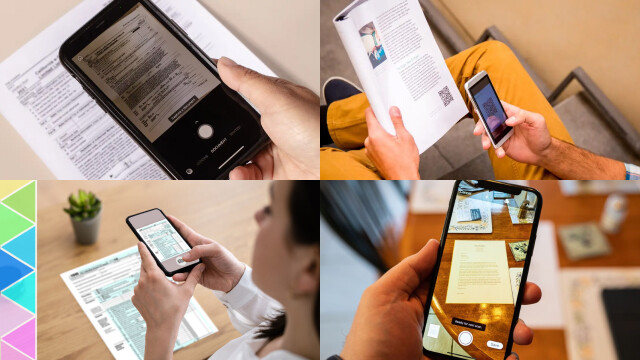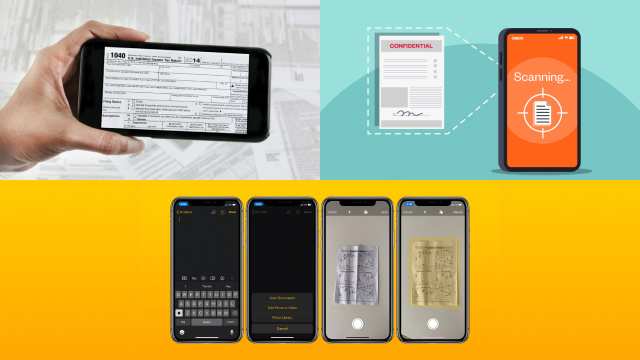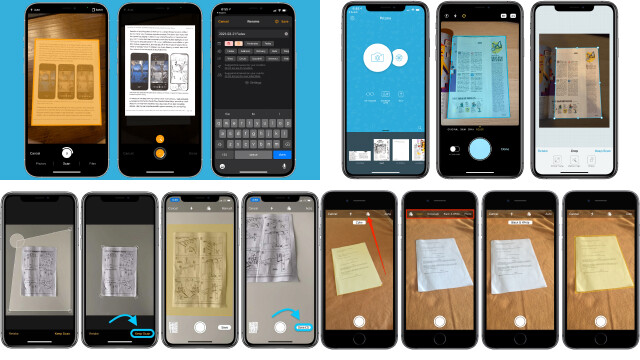Introduction to Scanning Documents with Your Phone or Tablet
Scanning documents with your phone or tablet has become a convenient and efficient way to digitize paper documents on the go. With just a few taps on your device, you can capture and store important documents as digital files, eliminating the need for physical copies and making them easily shareable and accessible.
To start scanning documents with your phone or tablet, you’ll need to download a scanning app from the app store. There are various free and paid scanning apps available, offering features such as automatic document detection, image cropping, and file format options. Once installed, you can use your device’s camera to capture images of the documents you want to scan.
Scanning apps typically allow you to adjust settings such as image quality, contrast, and color, ensuring that the scanned documents are clear and legible. Once scanned, you can save the documents in different file formats, such as PDF or JPEG, and organize them in folders or cloud storage for easy retrieval.
With the introduction of scanning apps, you can transform your phone or tablet into a portable scanner, making document scanning convenient, efficient, and environmentally friendly. It’s important to choose a reputable scanning app and follow best practices for document security and privacy to ensure the confidentiality of your scanned documents.
Using Your Phone or Tablet’s Built-In Camera to Scan Documents
Many modern smartphones and tablets come equipped with high-quality cameras that can be used to scan documents without the need for any additional apps. This built-in functionality allows you to easily capture and digitize paper documents directly from your device.
To use your phone or tablet’s built-in camera for scanning documents, simply open the camera app and position the document within the frame. Make sure the document is well-lit and in focus, and use the device’s built-in tools for adjusting image quality, contrast, and color to ensure the scanned document is clear and legible.
Once captured, you can save the scanned document as an image or convert it into a PDF file. Most smartphones and tablets also offer options to automatically crop and straighten the scanned document, making it look more professional and polished.
Using your phone or tablet’s built-in camera to scan documents is a convenient and cost-effective solution for digitizing paper documents on the go. It eliminates the need for additional apps and allows you to easily store and share scanned documents digitally, making them accessible whenever and wherever you need them.
Downloading and Using Scanning Apps on Your Phone or Tablet
Downloading and using scanning apps on your phone or tablet can provide you with a convenient and efficient way to digitize paper documents on the go. These apps offer a range of features that can enhance the quality of scanned documents and streamline the scanning process.
To get started, simply search for scanning apps in your device’s app store and download a reputable and highly rated app. Many scanning apps are available for free, with optional in-app purchases for additional features.
Once installed, open the scanning app and follow the prompts to capture images of your documents using your device’s camera. Most scanning apps offer automatic document detection, image cropping, and image enhancement features that optimize the scanned documents for clarity and legibility.
After scanning, you can save the documents in different file formats, such as PDF or JPEG, and organize them in folders or cloud storage for easy access and sharing.
Using scanning apps on your phone or tablet provides a convenient and efficient way to go paperless and digitize your documents on the go. It’s important to choose a reputable scanning app and follow best practices for document security and privacy to protect your scanned documents.
Using Cloud-Based Document Scanning Services
Cloud-based document scanning services have revolutionized the way we digitize and manage documents. These services provide a convenient and secure way to scan, store, and access documents from anywhere with an internet connection.
To use cloud-based document scanning services, simply sign up for an account with a reputable service provider and follow their instructions to upload your documents. Many services offer mobile apps that allow you to capture and upload documents directly from your phone or tablet.
Once uploaded, the documents are stored securely in the cloud, and you can access them from any device with internet access. These services often offer powerful search and organization features, making it easy to locate and retrieve scanned documents when needed.
Cloud-based document scanning services also offer additional benefits such as automatic document recognition, optical character recognition (OCR) for searchable text, and integration with other cloud storage and productivity tools.
Using cloud-based document scanning services can streamline your document management process, reduce physical clutter, and enhance collaboration and accessibility. However, it’s important to choose a reputable service provider that prioritizes data security and privacy to protect your scanned documents.
How to Improve Document Quality When Scanning with Your Phone or Tablet
Scanning documents with your phone or tablet can be a convenient way to digitize paper documents, but ensuring good document quality is crucial for legibility and accuracy. Here are some tips to improve document quality when scanning with your mobile device:
1. Clean the camera lens: Dust or fingerprints on your phone or tablet’s camera lens can negatively impact the image quality. Clean the lens with a soft cloth before scanning to ensure clear and sharp images.
2. Proper lighting: Good lighting is essential for high-quality document scans. Make sure the document is well-lit, either by natural light or by using additional light sources, to avoid shadows or uneven lighting that can affect the clarity of the scanned document.
3. Steady hand: Hold your phone or tablet steady and use the built-in image stabilization features to minimize blur and capture sharp images.
4. Adjust settings: Explore your device’s camera settings to adjust exposure, contrast, and color to optimize the scanned document’s image quality. Experiment with different settings to find the best combination for your specific document.
5. Use editing tools: Many scanning apps offer editing tools that can help improve document quality. Adjust the brightness, contrast, and sharpness to enhance the scanned document’s legibility.
By following these tips, you can ensure that your scanned documents are of high quality, making them easy to read, share, and store digitally.
Tips for Scanning Documents Efficiently with Your Phone or Tablet
Scanning documents with your phone or tablet can be a convenient and efficient way to digitize paper documents on the go. Here are some tips to help you scan documents efficiently with your mobile device:
1. Choose a reliable scanning app: There are many scanning apps available for download, so choose a reputable one that suits your needs. Look for features such as automatic document detection, image cropping, and image enhancement to streamline the scanning process.
2. Prepare your documents: Ensure that your documents are clean, flat, and free from any obstructions before scanning. Remove any staples or paper clips that may interfere with the scanning process.
3. Steady hand and proper alignment: Hold your phone or tablet steady and align the document properly within the frame of the scanning app. This will help you capture clear and accurate images.
4. Use batch scanning: Many scanning apps offer batch scanning features, allowing you to scan multiple pages in one go. Take advantage of this feature to save time and effort when scanning multiple documents.
5. Choose the right file format: Select the appropriate file format for your scanned documents, such as PDF or JPEG, based on your needs and the intended use of the documents.
6. Organize and save scanned documents: Once scanned, organize and save your documents in a logical and easily retrievable manner, such as creating folders or using cloud storage for easy access and sharing.
By following these tips, you can efficiently scan documents with your phone or tablet, making it a convenient and effective way to go paperless and digitize your documents on the go.
Security and Privacy Considerations When Scanning Documents on Your Phone or Tablet
Scanning documents on your phone or tablet can offer convenience, but it’s crucial to consider security and privacy. Here are some key considerations to keep in mind:
1. Be cautious with sensitive information: Avoid scanning documents containing sensitive information like social security numbers, financial data, or personal identification documents, unless necessary. If you must scan such documents, ensure that you handle them securely and delete them from your device and any cloud storage after use.
2. Use reputable scanning apps: Choose a reliable and reputable scanning app from trusted sources to minimize the risk of malware or data breaches. Read app reviews and check permissions carefully before granting access to your device’s camera, storage, or other sensitive data.
3. Protect your scanned documents: Ensure that your scanned documents are saved in a secure location, such as encrypted cloud storage or password-protected folders on your device. Avoid sharing documents with unknown or untrusted sources.
4. Update your device and apps: Keep your device and scanning apps updated with the latest security patches to protect against known vulnerabilities.
5. Secure your device: Use a PIN, password, or biometric authentication to lock your device and prevent unauthorized access to your scanned documents.
6. Review app settings and permissions: Regularly review the settings and permissions of your scanning app and adjust them to your preferences and privacy requirements.
By taking these security and privacy considerations into account when scanning documents on your phone or tablet, you can protect your sensitive information and ensure that your scanned documents remain secure and confidential.
Conclusion and Final Thoughts on Scanning Documents with Your Phone or Tablet
In conclusion, scanning documents with your phone or tablet can be a convenient and efficient way to digitize paper documents on the go. Whether you use your device’s built-in camera, scanning apps, or cloud-based services, it’s important to follow best practices for document quality, efficiency, security, and privacy.
By choosing a reliable scanning app, preparing your documents, using batch scanning, and organizing your scanned documents, you can streamline the scanning process and create digital copies that are easily accessible and shareable. Additionally, being mindful of security and privacy considerations, such as handling sensitive information carefully, using reputable apps, protecting your scanned documents, and keeping your device and apps updated, can safeguard your personal and confidential information.
With the right tools and precautions, scanning documents with your phone or tablet can be a convenient and secure way to manage your documents digitally, save space, and go paperless. Always prioritize security, privacy, and document quality when scanning documents with your mobile device for the best results.