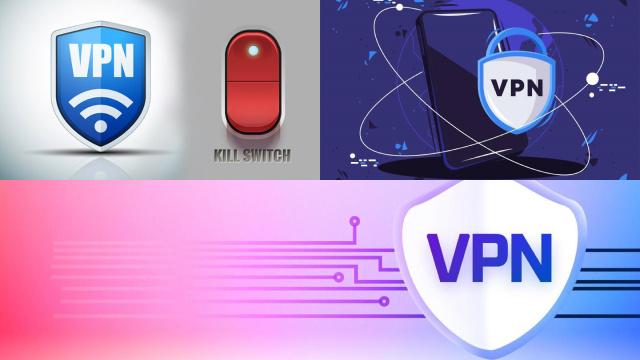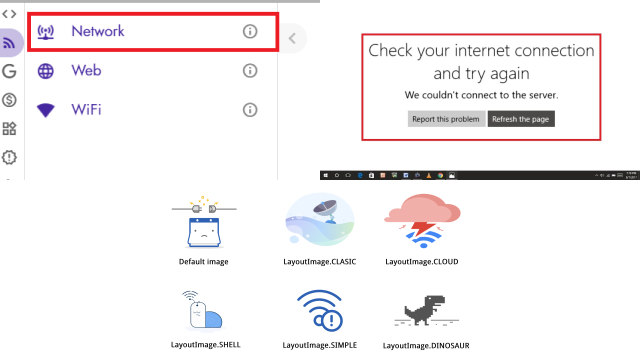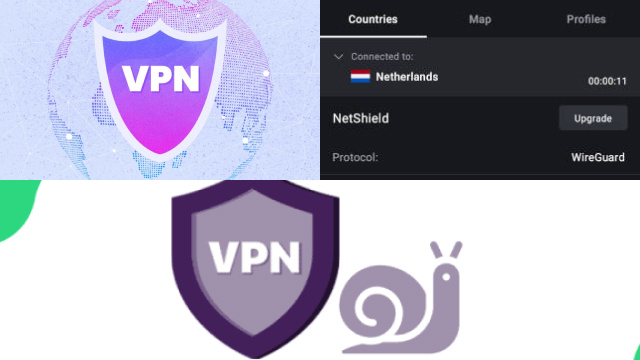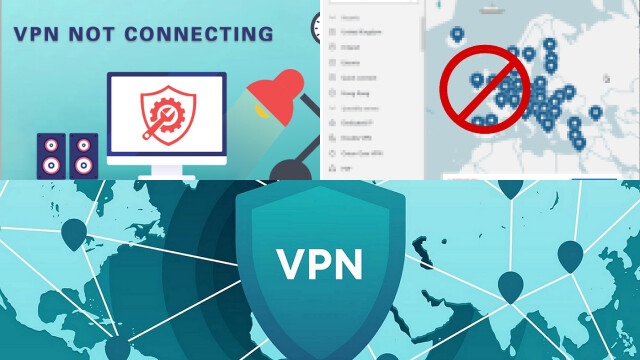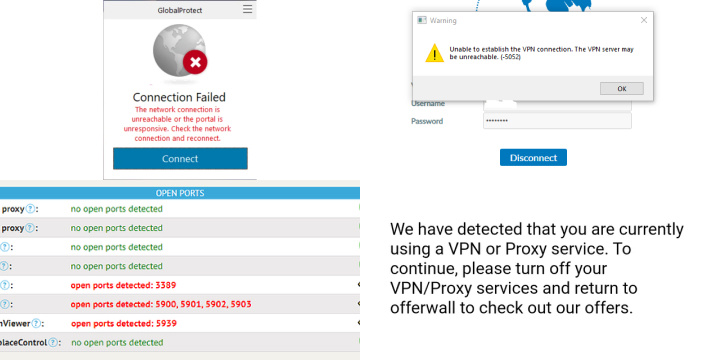Introduction: Understanding VPN Connection Issues
A VPN connection allows you to access the internet securely and privately by creating a secure connection between your device and the internet. However, there are times when you might encounter issues with your VPN connection.
Understanding these issues is important as they can negatively impact your online experience, especially if you rely on the VPN for work or personal use.
There are many reasons why a VPN connection might fail or not connect. Some common reasons include incorrect login details, issues with your internet connection, or problems with the VPN provider’s server. Troubleshooting these issues can be frustrating, but it’s important to know the underlying cause to determine the best course of action.
In this article, we will explore some of the most common reasons why your VPN might not be connecting and offer solutions to help you get back online securely and privately.
Check Your Internet Connection
One of the first things to check when experiencing issues with connecting to a VPN is your internet connection. A stable and strong internet connection is necessary for establishing a secure and stable VPN connection.
If your internet connection is weak or unstable, it could lead to a VPN connection failure.
You can check your internet connection by opening a web browser and trying to load a webpage. If the webpage fails to load or loads slowly, then it could be a sign of internet connectivity issues. You can also try to restart your modem or router to see if it helps improve your internet connection.
Additionally, if you are connecting to a public Wi-Fi network, it’s important to note that these networks may have additional security measures that prevent VPN connections. In such cases, you may need to speak to the network administrator to resolve the issue or try connecting to a different network.
Verify Your VPN Account Information
If you are experiencing issues connecting to a VPN, one of the first steps to take is to verify your VPN account information. This includes ensuring that your username and password are correct, and that your subscription is active and up-to-date.
To verify your account information, you can usually log in to your VPN provider’s website using your account credentials. Once logged in, check for any notifications or alerts regarding your account status. You may also want to check your account details, such as your subscription plan and payment information.
If you’re unsure of your account information, you can try resetting your password or contacting your VPN provider’s support team for assistance. Keep in mind that some VPN providers may also require additional verification steps, such as two-factor authentication, to ensure the security of your account.
Verifying your VPN account information can help you identify and resolve issues related to account status or authentication, which may be preventing you from connecting to the VPN.
Try Connecting to a Different VPN Server
If you’re having trouble connecting to a VPN server, it’s worth trying to connect to a different server. Sometimes, VPN servers can be overcrowded, resulting in slow connections or even failure to connect.
Additionally, certain servers may be experiencing technical issues, making it difficult to establish a connection.
To connect to a different VPN server, simply open your VPN client and navigate to the server list. Choose a different server from the list and attempt to connect.
It’s best to choose a server that is geographically closer to you as this can result in faster connection speeds.
If you are still having difficulty connecting to the VPN server, try connecting to a different server location. For example, if you were trying to connect to a server in the US and experiencing issues, try connecting to a server in another country, such as Canada or the UK.
This can sometimes resolve connection issues, as different server locations may have different technical configurations.
Disable Firewall or Anti-Virus Software Temporarily
When you encounter issues connecting to a VPN, it might be due to your computer’s firewall or anti-virus software blocking the connection. Firewalls and anti-virus software can prevent VPN connections from establishing because they might be seen as potentially unsafe connections.
If you’re experiencing issues with connecting to a VPN, try temporarily disabling your firewall or anti-virus software and attempt to connect to the VPN again. If the connection works after disabling the firewall or anti-virus software, then the issue is likely caused by the software blocking the VPN connection.
It’s important to note that disabling your firewall or anti-virus software might leave your computer vulnerable to security threats, so you should only disable these software temporarily. Once you have successfully established a VPN connection, you should re-enable your firewall or anti-virus software to ensure your computer remains secure.
If you’re still unable to connect to the VPN after disabling your firewall or anti-virus software, then you may need to contact your VPN provider’s support team for further assistance.
Update Your VPN Software
If you are experiencing issues with connecting to your VPN, it could be due to outdated software. VPN providers frequently release updates to their software to improve security, add new features, and fix any issues that users are experiencing.
To update your VPN software, first, check if there is a new version available. This can typically be found on the VPN provider’s website or within the app itself. If an update is available, follow the prompts to download and install it.
Updating your VPN software can often solve connection issues that you are experiencing. This is because new updates can improve compatibility with your device, fix bugs and errors, and provide better performance overall.
If you are still experiencing issues with connecting to your VPN after updating the software, you may want to reach out to your VPN provider’s customer support team for additional assistance. They may be able to provide further troubleshooting steps or identify any other underlying issues that are preventing you from connecting to the VPN.
Check Your Device Settings
If you’re experiencing issues with your VPN connection, it’s important to check your device settings to make sure everything is properly configured. One of the first things to check is whether your device is set to use a VPN connection.
You can do this by going to your device’s settings and looking for the VPN option. If it’s not there, you may need to download and install a VPN client.
Another setting to check is your network settings. Make sure your device is set to use the correct network settings for your VPN connection. You may need to update your device’s network settings to properly connect to the VPN.
It’s also important to check your device’s security settings. Some devices have security features that can interfere with VPN connections. For example, some devices have built-in firewalls that can block VPN connections.
If you’re having trouble connecting to your VPN, try disabling any security features that may be interfering with the connection.
In some cases, you may also need to configure your device’s DNS settings to properly connect to your VPN. This will depend on the type of VPN connection you’re using, so be sure to check your VPN provider’s documentation for specific instructions.
Contact Your VPN Provider for Assistance
If you have tried all the troubleshooting steps and your VPN is still not connecting, it may be time to contact your VPN provider for assistance. Most reputable VPN providers offer customer support that can help you resolve connection issues and answer any questions you may have about your VPN service.
Before contacting your VPN provider, make sure you have all the necessary information handy, such as your account details and the steps you have taken to try to resolve the issue. This will help the customer support representative to quickly diagnose the issue and provide you with the appropriate solution.
Depending on the VPN provider, customer support may be available through a variety of channels, including phone, email, and live chat. Some VPN providers also offer comprehensive help centers with detailed guides and troubleshooting steps that you can follow to try to resolve the issue on your own.
Remember, your VPN provider is there to help you. Don’t hesitate to reach out to them for assistance if you are having trouble connecting to your VPN.
Common VPN Connection Error Messages and How to Troubleshoot Them
VPN connection error messages can be frustrating, but understanding them and troubleshooting can resolve most issues:
- Connection Timeout: If you see this error, check your internet connection. A weak or unstable connection can cause timeouts. Try connecting to a different server or using a wired connection.
- Authentication Failed: Incorrect login credentials are a common cause. Double-check your username and password, and ensure your VPN account is active.
- Server Unreachable: This error indicates the server is down or experiencing issues. Try connecting to a different server or contact your VPN provider for assistance.
- No Internet Access: If you have no internet access while connected to VPN, disable your firewall or antivirus temporarily. Ensure your VPN software is up to date.
- DNS Leak Detected: This suggests your VPN is not properly configured. Enable DNS leak protection in your VPN settings or consult your provider for guidance.
- IP Address Conflict: If multiple devices share the same IP address, you may encounter this issue. Disconnect other devices or change your VPN server.
- Proxy Error: Disable any proxy settings in your browser or system settings that may interfere with your VPN connection.
- MTU Size Issue: Adjust the Maximum Transmission Unit (MTU) size in your VPN settings, as some networks may require specific values.
- Contact Support: If none of these solutions work, reach out to your VPN provider’s customer support for personalized assistance.
By understanding these common VPN error messages and their solutions, you can troubleshoot most issues and ensure a stable and secure VPN connection.