If you’re wondering whether your iPhone has a built-in VPN and how to find and use it, you’re not alone. Let’s dive into the details of the built-in VPN option on iPhones and why using a third-party VPN app like Planet VPN might be the better choice for flexibility, ease of use, and security.
Is There a Built-In VPN on iPhone?
Yes, your iPhone does come with built-in VPN functionality, but it requires manual configuration. To access the VPN settings:
- Go to Settings.
- Scroll down and tap General.
- Select VPN & Device Management.
- You can manually configure a VPN by entering details such as server, username, and password, or you can use a VPN provided by your workplace or school.
However, the built-in VPN lacks many features, such as the ability to switch between different locations or select from various connection protocols. This is where using an app like Planet VPN offers a far more user-friendly and robust experience.
Why Planet VPN Is Handy on Your iPhone
Planet VPN is designed to be easy to find and use on your iPhone, making it the go-to choice for protecting your online privacy. Unlike the iPhone’s built-in VPN, which requires manual setup and lacks flexibility, Planet VPN is available as a standalone app that’s quick to install and effortless to operate. Here’s why Planet VPN is perfect for iPhone users:
- User-Friendly Interface
Planet VPN’s interface is simple and intuitive, making it easy to navigate and connect to the internet securely with just a few taps. You can find the app easily on your phone, open it, and select your preferred server location within seconds.
- VPN Status Display
Once you’re connected to Planet VPN, you’ll see the VPN icon appear in the upper-status bar of your iPhone, providing peace of mind that your connection is secure. You can also check your VPN status directly in the app or from the notifications panel for quick confirmation that you’re protected.
Unlike the built-in VPN, Planet VPN allows you to choose from multiple server locations and connection protocols. With the free version, you can select servers in the United States, United Kingdom, Germany, France, and the Netherlands, which means you have flexibility in where your connection originates from. You can also switch between different protocols for more control over your connection stability and speed.
How to Download and Use Planet VPN on iPhone
- Download the App: Visit https://freevpnplanet.com/download/ or go to Planet VPN’s official website to download the app.
- Open and Connect: Once installed, simply open the app, choose your preferred server location, and tap “Connect.”
- Check Connection Status: The app will display a connected status, and you’ll also see the VPN icon in your iPhone’s status bar, confirming that you are now connected securely.
Why Choose Planet VPN Over Built-In VPN?
While the built-in VPN on iPhone can provide basic protection, Planet VPN offers much more in terms of flexibility and usability:
– Ease of Use: No manual setup or configuration is required.
– Free Location Choices: Connect to servers in multiple countries for enhanced privacy and performance.
– Protocol Options: Choose different VPN protocols to suit your needs, such as higher security or faster speeds.
– Constant Updates: The Planet VPN app is regularly updated for improved performance and security, ensuring your iPhone is always protected.
Conclusion
The built-in VPN on iPhone may provide basic functionality, but for those seeking more flexibility, speed, and ease of use, Planet VPN is the superior choice. With its intuitive design, ability to choose server locations, and enhanced protocol options, Planet VPN is always handy and ensures your iPhone stays secure while you browse, stream, or game. Download Planet VPN today for the best VPN experience on your iPhone!