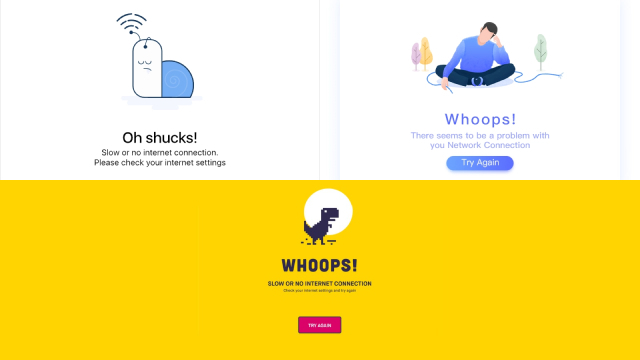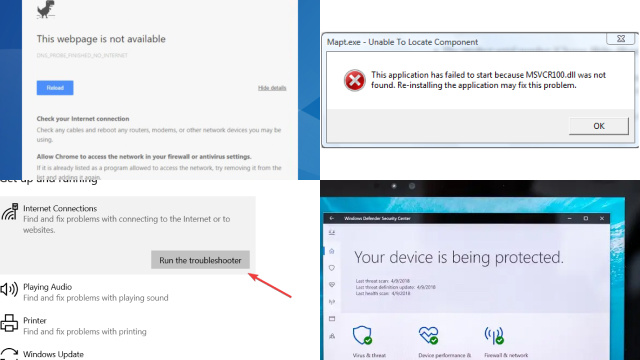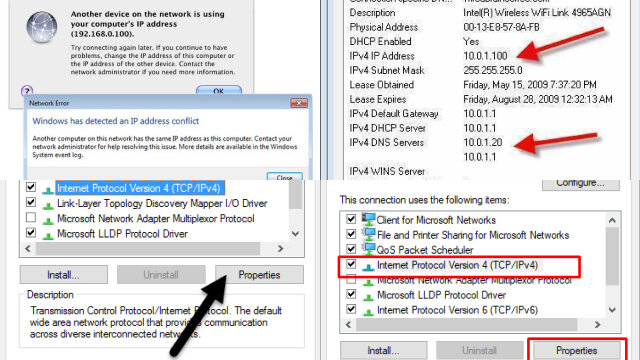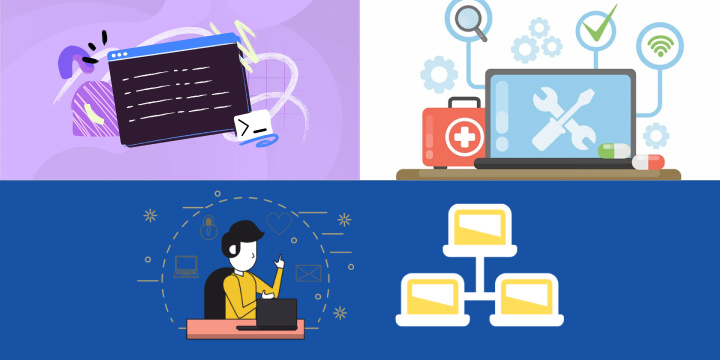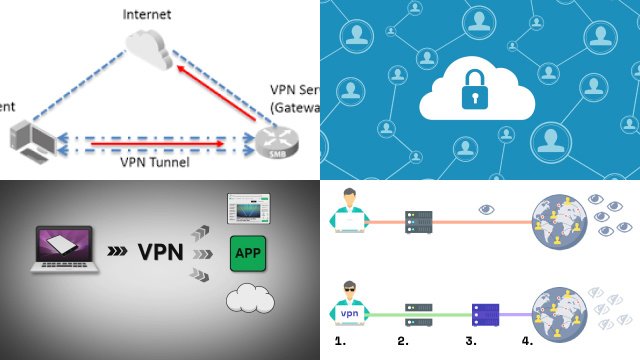Weak Internet Connection
A weak internet connection can be incredibly frustrating. Slow loading times, buffering videos, and dropped connections are just some of the issues you might encounter.
There are many potential causes for a weak connection, including the distance between your device and the router, the number of devices connected to the network, and the quality of your internet service provider (ISP).
If you’re experiencing a weak connection, there are some steps you can take to improve it. Firstly, try restarting your router and modem. This can often help to resolve connectivity issues. You can also try moving closer to the router or connecting your device directly to it via an ethernet cable.
Another option is to limit the number of devices connected to your network. The more devices connected, the more strain there is on your internet connection. You might also want to consider upgrading your internet plan with your ISP or switching to a different provider altogether.
Ultimately, a weak internet connection can impact your ability to work, study, or enjoy entertainment online. Taking steps to improve your connection can make a big difference to your online experience.
Outdated VPN Software
One of the common reasons why VPN connections fail is due to outdated VPN software. Software updates are critical to the performance of the VPN connection, and not keeping the software up to date can cause connection problems.
Software updates are usually released to fix bugs, enhance security features, and optimize performance. With outdated software, your VPN connection is likely to be slow, unstable, and more susceptible to security breaches.
Additionally, outdated VPN software may not be compatible with the latest operating systems and devices, leading to connection errors.
To avoid these problems, it’s important to regularly check for software updates and install them promptly. Most VPN providers offer automatic updates, which can be set up to run automatically. However, it’s important to note that not all updates are compatible with all operating systems and devices, so be sure to check compatibility before updating.
In summary, keeping your VPN software up to date is crucial for maintaining a reliable and secure connection. Regularly checking for software updates and installing them promptly can help prevent connection issues caused by outdated software.
Firewall or Antivirus Software Interference
Firewalls and antivirus software are essential for maintaining the security of your computer, but they can sometimes interfere with your VPN connection. This can cause the VPN to disconnect or prevent it from connecting in the first place.
Firewalls are designed to block incoming traffic that might be harmful to your computer. However, they can also block legitimate VPN traffic. If you have a firewall enabled, try temporarily disabling it to see if that resolves the issue. If it does, you can create a rule in your firewall to allow VPN traffic.
Antivirus software can also interfere with your VPN connection by blocking certain VPN protocols. Some antivirus programs include a VPN feature, which can cause conflicts with standalone VPN software.
To avoid this, try disabling your antivirus software temporarily to see if it resolves the issue. If it does, you can create an exception in your antivirus software for your VPN program.
It’s important to note that disabling your firewall or antivirus software can leave your computer vulnerable to security threats. If you’re not comfortable with disabling them, you should contact your VPN provider for assistance in resolving the issue.
IP Address Conflict
An IP address conflict can occur when two or more devices on the same network are assigned the same IP address. This can cause connection issues with your VPN, as your device may not be able to communicate with the VPN server.
To avoid IP address conflicts, ensure that your network devices are configured to use DHCP (Dynamic Host Configuration Protocol), which automatically assigns IP addresses to devices on the network. Additionally, try restarting your router and devices to refresh their network configurations.
If you still experience IP address conflicts, you may need to manually assign unique IP addresses to your devices. Consult your router’s manual or contact your network administrator for assistance with this.
It’s also possible that your VPN software may be causing the IP address conflict. Check the settings of your VPN software to ensure that it is configured to use DHCP and not a static IP address.
If you’re still experiencing issues, try disabling the VPN and connecting to the internet without it to determine if the VPN software is the root cause of the conflict.
VPN Server Issues
A VPN server is a critical component of any VPN service. It is responsible for routing your internet traffic through a secure and encrypted tunnel, making sure that your online activities remain private and secure. However, VPN server issues can cause significant problems and lead to disconnections.
One common reason for VPN server issues is an overloaded server. When a server is overloaded with too many users, it can cause the connection to slow down or even disconnect. Another reason is server maintenance, which can cause temporary downtime or service disruptions.
Additionally, some VPN services may use unreliable or outdated servers, which can also lead to connection issues. In some cases, certain ISPs may also block access to VPN servers, preventing you from connecting to your VPN.
If you are experiencing issues with your VPN server, try switching to a different server location or contacting your VPN provider’s support team for assistance. It’s also important to choose a VPN service with a reliable and up-to-date server infrastructure to ensure a stable and secure connection.
Battery Saver Mode
Battery saver mode is a feature available in most smartphones, laptops, and tablets that helps to prolong the battery life of the device. When enabled, the device reduces power consumption by limiting background processes and optimizing the device’s hardware usage.
While this feature can be useful for conserving battery life, it may interfere with the operation of VPNs. Battery saver mode may cause VPNs to disconnect when it is enabled. This is because the feature may prevent the VPN from running in the background or may put the device’s network adapter to sleep, causing the VPN to disconnect.
This may result in the user’s IP address being exposed, compromising their privacy and security. To prevent VPN disconnections due to battery saver mode, users should disable the feature while using a VPN.
Alternatively, users can add the VPN app to the device’s whitelist, allowing it to continue running even when battery saver mode is enabled. It is also advisable to use a device with a fully charged battery while using a VPN to avoid interruptions caused by low battery levels.
Network Configuration Problems
Network configuration problems can be a source of numerous difficulties and misunderstandings in the realm of information technology. Incorrectly configured network settings can lead to network failures, data loss, and even security vulnerabilities.
These issues can manifest in various ways, including slow network performance, intermittent connectivity problems, or complete network outages.
Common network configuration problems include misconfigured IP addresses, subnet masks, gateway settings, and DNS configurations. These issues can disrupt communication between devices, making it difficult for them to find and connect to one another.
Additionally, incorrect firewall rules or port forwarding settings can block desired network traffic or expose sensitive systems to potential threats.
To address network configuration problems, IT professionals must meticulously review and adjust network settings, ensuring they align with the intended network architecture. Regular network audits and monitoring can help detect and resolve configuration issues promptly, ensuring a stable and secure network environment.
VPN Provider’s Network Restrictions
When using a VPN, it’s important to keep in mind that your provider may impose network restrictions that could impact your connection. Some VPN providers limit bandwidth or restrict certain types of traffic, such as P2P file sharing or video streaming, to prevent network congestion.
These restrictions may cause your VPN to disconnect or fail to connect altogether.
Another common network restriction is geolocation-based blocking, where a VPN provider may restrict access to certain servers or locations. For example, if you are trying to connect to a server in a country where your VPN provider doesn’t have a presence, you may not be able to establish a connection.
This can be particularly frustrating if you need to access content or services that are only available in a specific region. To avoid these issues, it’s important to carefully review your VPN provider’s network restrictions before signing up.
Look for providers that offer unlimited bandwidth and don’t restrict any types of traffic. Additionally, consider providers with a large server network that covers a wide range of locations to ensure that you can always connect to the server you need.