Granting Camera Access: Step-by-Step Guide for Instagram
Instagram’s camera feature allows you to capture and share your favorite moments seamlessly. To make the most of this feature, it’s important to grant camera access to the Instagram app on your device. Here’s a step-by-step guide to help you enable camera access for Instagram:
- Open the Settings app on your smartphone.
- Scroll down and locate “Privacy” or “Privacy & Security” depending on your device.
- Tap on “Camera” to access camera permissions.
- Look for Instagram in the list of apps and ensure the toggle next to it is turned on.
- Exit the Settings app and launch Instagram.
- Tap on the camera icon at the top-left corner of the screen to access the camera within the app.
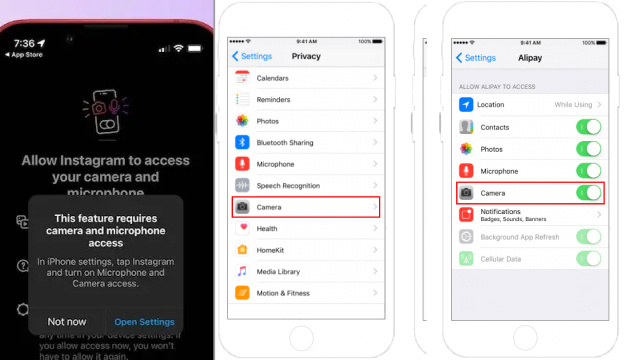
By following these steps, you can grant camera access to Instagram and start capturing and sharing your favorite photos and videos effortlessly. Remember to also check your device’s privacy settings to manage other aspects of Instagram’s access as desired.
Camera Access Settings: Ensuring Instagram Can Capture Moments
Instagram’s camera is at the heart of capturing and sharing moments with friends and followers. To ensure that Instagram can seamlessly capture and share photos and videos, it’s essential to configure the camera access settings on your device.
Start by navigating to your device’s settings and locating the “Privacy” or “Privacy & Security” section. Within this section, find the camera settings. Here, you can grant Instagram access to your device’s camera.
Enabling camera access for Instagram allows you to fully utilize its camera features, including the ability to take photos and videos directly within the app, apply filters, add captions, and share them instantly.
By carefully managing camera access settings, you guarantee that Instagram has the necessary permissions to capture and preserve your cherished moments, ensuring a seamless and enjoyable sharing experience for you and your followers.
Enabling Camera Permissions on Instagram: A Comprehensive Tutorial
Granting camera permissions to Instagram is crucial for unlocking the app’s full potential to capture and share your visual experiences. This comprehensive tutorial will guide you through the process step by step.
- Open your device’s settings and locate the “Privacy” or “Privacy & Security” section.
- Find the “Camera” option and tap on it.
- Scroll down until you see the Instagram app listed.
- Toggle the switch next to Instagram to enable camera permissions.
- Exit the settings and launch the Instagram app.
- Tap on the camera icon to access the camera within the app.
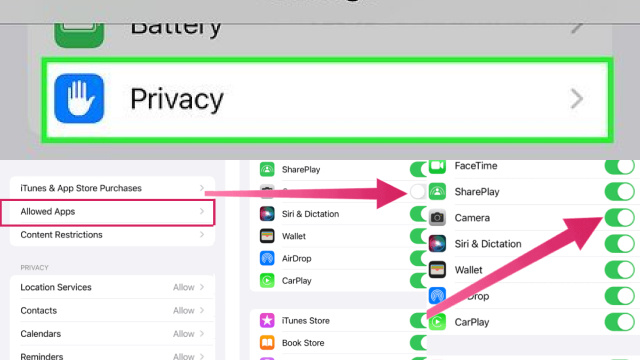
By following these instructions, you ensure that Instagram has the necessary camera permissions to capture photos and videos directly from the app. Now you can unleash your creativity, share captivating moments, and engage with your followers seamlessly through Instagram’s powerful camera features.
Configuring Camera Access: Unlocking Instagram’s Visual Potential
Configuring camera access settings is key to unlocking the visual potential of Instagram. By ensuring the app has the necessary permissions, you can fully immerse yourself in capturing and sharing stunning photos and videos. Here’s how you can configure camera access to enhance your Instagram experience:
- Open your device’s settings and navigate to the “Privacy” or “Privacy & Security” section.
- Locate the “Camera” settings and tap on it.
- Scroll through the list of apps and find Instagram.
- Enable camera access for Instagram by toggling the switch next to it.
- Exit the settings and launch Instagram.
- Tap on the camera icon to access the powerful camera features within the app.
By configuring camera access, you unlock Instagram’s visual potential, empowering you to express your creativity, share moments, and engage with your audience through captivating visuals. Capture the beauty around you and elevate your Instagram feed with stunning images and videos.
Camera Troubleshooting: Fixing Camera Access Issues on Instagram
If you’re experiencing camera access issues on Instagram, it can hinder your ability to capture and share moments with your followers. Fortunately, there are steps you can take to troubleshoot and resolve these issues:
- Check camera permissions: Go to your device’s settings, find the “Privacy” or “Privacy & Security” section, locate the camera settings, and ensure that Instagram has permission to access the camera.
- Restart the app: Close the Instagram app completely and relaunch it to refresh the settings and permissions.
- Update the app: Ensure that you’re using the latest version of the Instagram app. Visit your device’s app store and install any available updates.
- Restart your device: Sometimes, a simple device restart can fix camera-related issues.
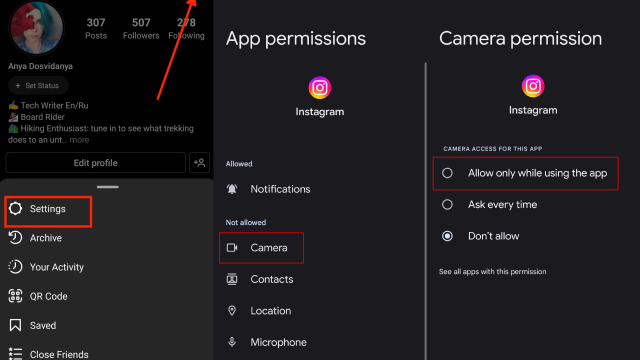
If the problem persists, consider reaching out to Instagram support for further assistance. By troubleshooting camera access issues, you can get back to capturing and sharing your favorite moments on Instagram smoothly.
Privacy and Camera Access: Managing Permissions on Instagram
Protecting your privacy while using Instagram is paramount, especially when it comes to camera access. Managing permissions ensures that you have control over what the app can access and enhances your overall privacy. Here are some tips for managing camera permissions on Instagram:
- Review app permissions: Navigate to your device’s settings and locate the “Privacy” or “Privacy & Security” section. Find the camera settings and review the permissions granted to Instagram.
- Fine-tune camera access: Determine whether you want Instagram to have access to the camera at all times or only when you’re actively using the app. Adjust the camera access settings accordingly.
- Regularly review app settings: Periodically revisit the app settings to ensure they align with your privacy preferences. Disable any unnecessary permissions to limit access to your device’s camera.
By actively managing camera permissions on Instagram, you can maintain a higher level of privacy and have peace of mind while sharing your visual experiences with the Instagram community.
Optimizing Instagram Experience: Maximizing Camera Access
To make the most of your Instagram experience, maximizing camera access is essential. By optimizing camera settings, you can capture and share high-quality photos and videos seamlessly. Here are some tips to help you maximize camera access on Instagram:
- Enable camera permissions: Go to your device’s settings, locate the “Privacy” or “Privacy & Security” section, find the camera settings, and ensure that Instagram has the necessary permissions.
- Explore camera features: Familiarize yourself with Instagram’s camera features, such as filters, stickers, and editing tools. Experimenting with these features can elevate your visual content.
- Stay up to date: Regularly update the Instagram app to access new camera features and improvements. Visit your device’s app store and install any available updates.
- Embrace creativity: Use Instagram’s camera to capture unique moments, express your creativity, and engage with your audience.

By optimizing camera access and leveraging Instagram’s camera features, you can enhance your Instagram experience, capture stunning visuals, and connect with your followers in a meaningful way.
Exploring Instagram’s Camera Features: Unleashing Creative Possibilities
Instagram’s camera features offer a world of creative possibilities for capturing and sharing moments like never before. By diving into these features, you can unlock your artistic vision and engage your followers with captivating content. Here’s a glimpse into the exciting camera features Instagram has to offer:
- Filters: Experiment with a wide range of filters to enhance the mood and aesthetics of your photos and videos.
- Boomerang: Create captivating looping videos that add a dynamic touch to your Instagram feed.
- Superzoom: Add dramatic effects to your videos by zooming in dramatically, highlighting specific details or moments.
- Focus Mode: Blur the background of your photos for a professional-looking portrait effect.
- Stickers and GIFs: Add fun and interactive elements to your stories with stickers, GIFs, and emojis.
- AR Effects: Explore augmented reality effects that overlay digital elements onto your photos and videos.
By exploring and utilizing these camera features, you can unleash your creativity, elevate your content, and captivate your audience on Instagram. Embrace the possibilities and let your imagination run wild.