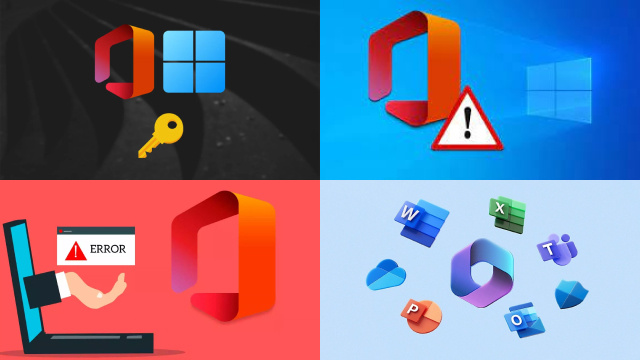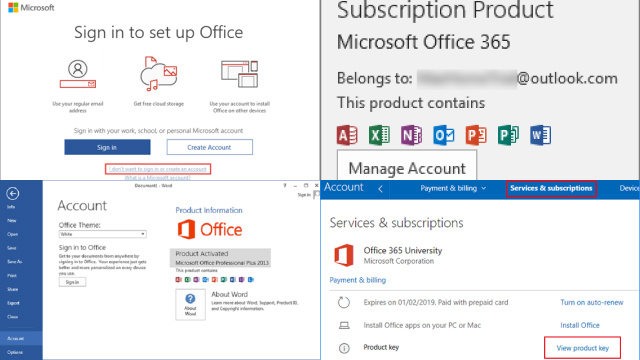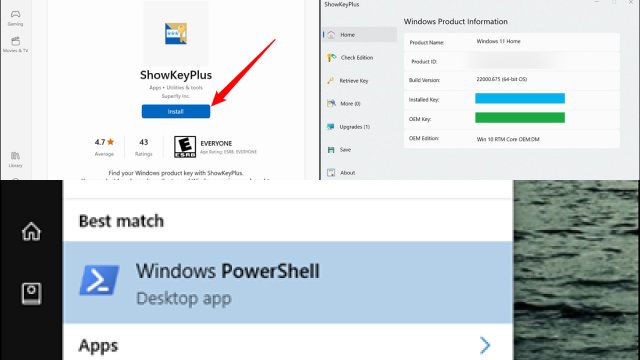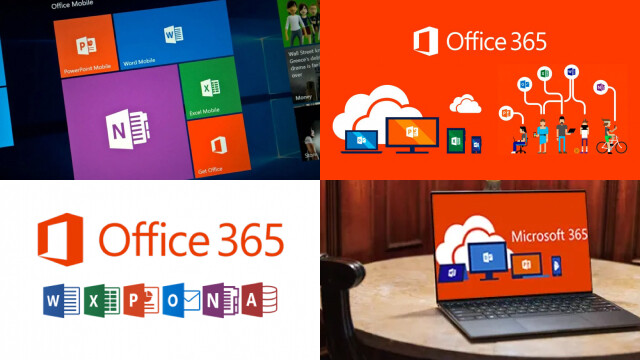Understanding Product Keys and Why They Are Important
Product keys are a vital component when it comes to software installation and activation. These keys are unique identifiers that help ensure that the software being installed is genuine and licensed by the software publisher. Product keys are usually a series of numbers and letters that are entered during the installation process.
Without a valid product key, the software installation may fail, or the user may not be able to use all the features of the software. This is because software companies use product keys to control the distribution and usage of their software products. By requiring a product key, they can limit the number of times a single license can be installed, and ensure that only authorized users are using their software.
Product keys are also important for maintaining the security of a software product. They help prevent unauthorized users from installing and using a software product, which can lead to piracy and potential security risks.
It’s important to keep track of product keys for all software installed on your computer, including Windows and Office products. In the event that a product key is lost or misplaced, it can be difficult and time-consuming to retrieve it. Understanding the importance of product keys and keeping them in a safe place can save you time and headaches in the long run.
Checking the Original Packaging or Receipts
One of the simplest ways to retrieve a lost Windows or Office product key is to check the original packaging or receipts. When you purchase a software product, the product key is usually included in the packaging or on the receipt. This key is necessary for activating the software and using all of its features.
To check for the product key, start by locating the original packaging or receipt. The key may be printed on a sticker attached to the packaging or included as a separate piece of paper inside the box. If you purchased the software online, the key may be included in the confirmation email or order history.
If you can’t find the key in the original packaging or receipt, try contacting the seller or retailer where you purchased the software. They may be able to retrieve the key for you, especially if you have proof of purchase.
It’s important to keep all software packaging and receipts in a safe place, as they can come in handy in the event of a lost product key. Checking the original packaging or receipts is often the quickest and easiest way to retrieve a lost key, and can save you the hassle of using more complex methods such as third-party software or contacting Microsoft support.
Retrieving Product Keys from Microsoft Account
If you have lost your Windows or Office product key, another option for retrieving it is to check your Microsoft account. If you have linked your software to your Microsoft account, you may be able to retrieve your product key through the account portal.
To check your Microsoft account, log in to your account using your email address and password. Once logged in, go to the “Services & subscriptions” section of your account. Here, you should see a list of all the products that are linked to your account, including any Windows or Office products.
Click on the product for which you need the product key, and the key should be displayed in the product details. From here, you can copy the key and use it to activate your software.
Retrieving product keys from your Microsoft account is a convenient option, especially if you have linked all your software to your account. However, this option is only available if you have linked your product to your account in the first place. If you have not linked your product to your account, you will need to use other methods to retrieve your product key.
Using Third-Party Software to Find Product Keys
If you have lost your Windows or Office product key and cannot retrieve it through other methods, using third-party software may be an option. There are several programs available online that are designed specifically for finding lost product keys.
One popular option is Belarc Advisor, a free program that scans your computer and provides a detailed report of your hardware and software, including your product keys. Another option is Magical Jelly Bean Keyfinder, which can retrieve product keys for several different software products.
When using third-party software, it’s important to download the program from a reputable source to avoid downloading malware or other harmful software. Additionally, some third-party software may not work with newer versions of Windows or Office, so be sure to check compatibility before downloading.
While using third-party software can be a convenient option for finding lost product keys, it’s important to note that these programs may not always be successful. Some product keys may be encrypted or stored in a way that is not easily retrievable. Additionally, using third-party software can pose a security risk if the program is not legitimate.
If you are unable to find your product key using other methods, using third-party software may be worth a try. However, it’s important to proceed with caution and only download programs from reputable sources.
Contacting Microsoft Support for Assistance
Contacting Microsoft Support for assistance can be an efficient way to resolve any technical issues you might encounter with Microsoft products such as Windows, Office, or Surface devices. There are several ways to contact Microsoft Support, including phone, chat, or email, depending on your preference and the urgency of your issue.
To get started, visit the Microsoft Support website and select the product you need assistance with. From there, you can choose your preferred support option and initiate a conversation with a Microsoft representative who can guide you through the troubleshooting process.
It is important to have your product information and any error messages ready when contacting support to help the representative diagnose the issue more efficiently. Additionally, Microsoft offers a variety of self-help resources, including support articles and community forums, which may help you resolve the issue without contacting support.
Preventing Future Product Key Loss: Best Practices
Preventing future product key loss is an important aspect of maintaining the integrity and security of your software licenses. Losing a product key can result in loss of access to software or data, as well as potential security risks if the key falls into the wrong hands. To prevent product key loss, there are several best practices to consider.
Firstly, make sure to keep your product key in a safe and secure location. This could be a password manager, a physical lockbox, or a designated file on your computer that is password protected.
Secondly, keep a backup of your product key in a separate location, such as a cloud storage service, so that you can easily access it in case of loss or damage to the original.
Lastly, consider using a digital license instead of a physical product key, as it eliminates the risk of loss or damage to the key altogether. Digital licenses are becoming increasingly common and are often tied to your Microsoft or Google account.
By following these best practices, you can help prevent future product key loss and ensure that you have access to your software licenses when you need them.