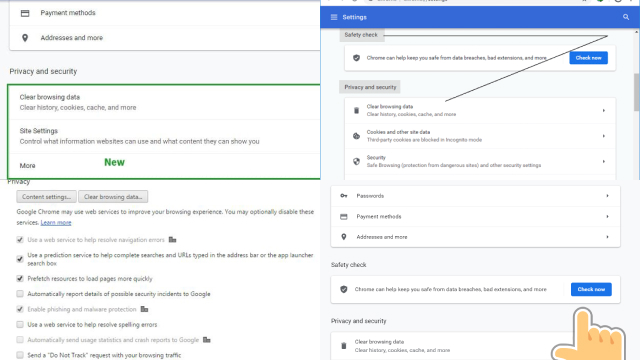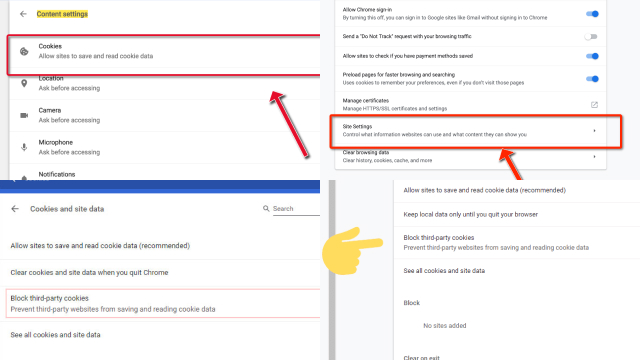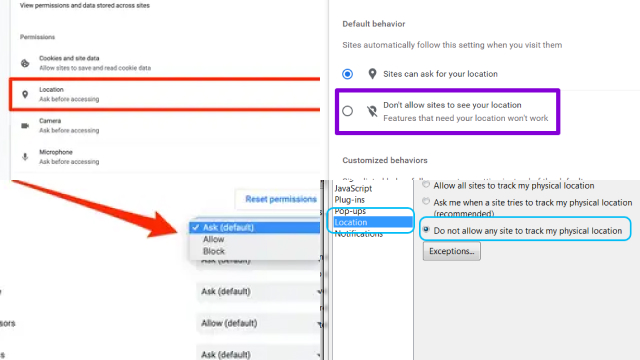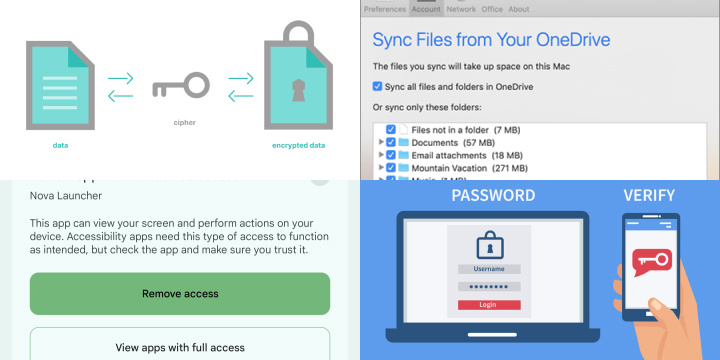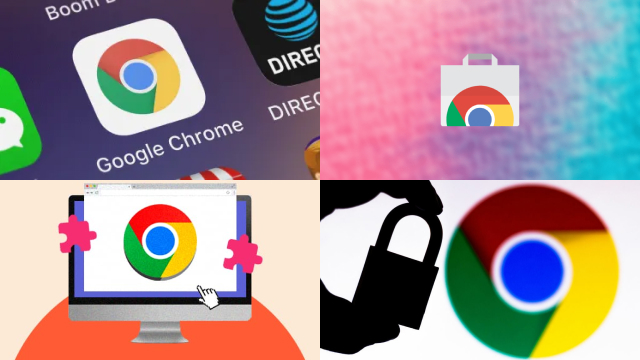Introduction to Privacy and Google Chrome
Privacy is a fundamental right in the digital age, and with the ubiquity of internet usage, it’s important to understand how privacy is managed by web browsers. One popular web browser is Google Chrome, which is used by millions of people worldwide. Google Chrome takes privacy seriously, with features designed to protect user data.
When using Chrome, users have control over their browsing data, such as search history, cookies, and personal information. Chrome also offers an incognito mode, which allows users to browse without their activity being recorded. In addition, Chrome has built-in security features, such as safe browsing that warns against potentially harmful websites.
However, it’s important to note that while Chrome prioritizes privacy, it is still subject to Google’s data collection practices. Therefore, users should familiarize themselves with Chrome’s privacy settings and make informed decisions about their online privacy.
Understanding Google Chrome’s Privacy Settings
Google Chrome, one of the most widely used web browsers, offers a range of privacy settings that users can customize to enhance their online privacy. Understanding these settings is crucial in safeguarding personal information. Chrome’s privacy settings can be accessed through the browser’s settings menu, which allows users to control various aspects of their privacy.
For instance, users can manage their browsing history, delete cookies and cache, and control how Chrome handles permissions for websites, such as accessing location or camera. Additionally, Chrome provides options to enable or disable features like “Safe Browsing,” which warns against potentially harmful websites, and “Do Not Track,” which requests websites not to track users’ activities.
It’s essential to review and customize these settings according to individual preferences to ensure a higher level of privacy while browsing the internet using Google Chrome.
Enabling Private Browsing in Google Chrome
Private browsing is a useful feature in Google Chrome that allows users to browse the internet without their activity being saved in the browser’s history or search history. Enabling private browsing is simple and can be done in just a few clicks. To enable private browsing in Google Chrome, users can open a new window and click on the three-dot menu at the top right corner, then select “New Incognito Window.”
Alternatively, users can use the keyboard shortcut Ctrl+Shift+N (or Command+Shift+N on Mac) to open a new incognito window. In incognito mode, Chrome does not store browsing history, search history, or download history.
However, it’s important to note that while incognito mode provides privacy within the browsing session, it does not prevent websites or internet service providers from tracking online activities. Therefore, it’s essential to be mindful of other privacy settings and take appropriate precautions to protect personal information while using Google Chrome or any other web browser.
Blocking Third-Party Cookies in Google Chrome
Third-party cookies, which are small text files used to track user activity across websites, have raised concerns about online privacy. Google Chrome, one of the most popular web browsers, has taken steps to address this by introducing features to block third-party cookies.
Starting from Chrome version 80, released in February 2020, Google has implemented a feature called “SameSite” which restricts third-party cookies from being used for cross-site tracking. In addition, with the upcoming Chrome version 89, set to be released in March 2023, Google plans to phase out support for third-party cookies altogether.
This means that by default, Chrome will block third-party cookies, and websites will not be able to access them unless users explicitly allow them.
Users can take further control over third-party cookies by adjusting their Chrome privacy settings. To block third-party cookies, users can go to the Chrome settings menu, click on “Privacy and security,” then select “Cookies and other site data.” From there, users can choose to block third-party cookies or allow them on specific websites. \
It’s worth noting that blocking third-party cookies may impact the functionality of some websites, such as login or personalized content, but it can also enhance online privacy by limiting the tracking of user data across different websites.
It’s important to keep in mind that blocking third-party cookies in Chrome is just one aspect of protecting online privacy. Users should also consider using other privacy measures, such as clearing browsing data regularly, using a virtual private network (VPN), and being cautious about sharing personal information online.
Staying informed about privacy settings and best practices can help users take control of their online privacy and make informed choices while using Google Chrome or any other web browser.
Disabling Location Tracking in Google Chrome
Location tracking is a feature in Google Chrome that allows websites to access a user’s geographical location for various purposes, such as providing location-based services or displaying relevant content. However, some users may be concerned about their privacy and wish to disable location tracking in Chrome.
To disable location tracking in Google Chrome, users can go to the Chrome settings menu and click on “Privacy and security.” From there, users can select “Site settings” and then “Location.” Users can then toggle off the option to allow websites to request their location or block specific websites from accessing their location.
Disabling location tracking in Chrome can help users protect their privacy and prevent websites from obtaining their location data without their consent. However, it’s important to note that some websites may not function properly without access to location data, such as maps or weather websites.
Users should be aware of the potential impact on website functionality before disabling location tracking.
In addition to disabling location tracking in Chrome, users should also consider other privacy measures, such as clearing browsing data, using a VPN, and being cautious about sharing personal information online. It’s essential to review and customize privacy settings in Chrome and other web browsers to ensure that user data is protected according to individual preferences.
By taking control of location tracking and other privacy settings, users can safeguard their online privacy while using Google Chrome or any other web browser.
Managing Extensions for Privacy in Google Chrome
Extensions are powerful tools that users can add to Google Chrome to enhance their browsing experience. However, some extensions may request access to sensitive data or compromise privacy. Therefore, it’s crucial to effectively manage extensions to protect personal information while using Google Chrome.
To manage extensions for privacy in Chrome, users can go to the Chrome settings menu and select “Extensions” from the left-hand sidebar. From there, users can view all the installed extensions and their permissions. Users should review the permissions granted to each extension and consider whether they are necessary for the extension’s functionality.
If an extension has unnecessary access to personal data or browsing history, users can consider disabling or uninstalling it to minimize potential privacy risks.
Furthermore, users should be cautious when installing new extensions and only download from trusted sources. Chrome Web Store is the official marketplace for Chrome extensions, and users should verify the credibility of the extension and read user reviews before installing.
Regularly updating extensions is also crucial as developers may release security patches and bug fixes to address potential vulnerabilities. Users should enable automatic updates for extensions or manually check for updates in the Chrome extensions settings.
In addition, users should be mindful of the number of extensions installed, as having too many extensions may increase the risk of potential privacy breaches. It’s advisable to only install essential and reputable extensions to minimize the exposure of personal data.
By proactively managing extensions and reviewing their permissions, users can take control of their privacy while using Google Chrome. Regularly reviewing and updating extensions, being cautious about installation sources, and keeping the number of extensions to a minimum can help protect personal information and enhance online privacy.
Using a Virtual Private Network (VPN) with Google Chrome
Using a Virtual Private Network (VPN) with Google Chrome can greatly enhance online privacy and security. A VPN creates an encrypted connection between a user’s device and a remote server, masking the user’s IP address and routing their internet traffic through the server, making it difficult for others to track their online activities.
To use a VPN with Google Chrome, users can install a reputable VPN extension from the Chrome Web Store. Once installed, users can enable the VPN extension and select a server location of their choice. This can help users bypass geo-restrictions, access blocked content, and protect their data from potential eavesdropping.
Using a VPN with Google Chrome can also add an additional layer of security when using public Wi-Fi networks, as it encrypts the internet traffic, making it harder for hackers to intercept sensitive information.
However, it’s important to choose a reliable VPN service and be aware that using a VPN may impact internet speed and browsing experience. Users should also consider the privacy policy and terms of use of the VPN service to ensure their data is handled securely.
In conclusion, using a VPN with Google Chrome can provide enhanced online privacy and security by encrypting internet traffic, masking IP addresses, and allowing users to bypass geo-restrictions. However, users should choose a reputable VPN service and be aware of potential impacts on internet speed and browsing experience.
Securing Your Chrome Sync: Preserving Privacy Across Devices
Chrome Sync is a convenient feature that allows you to seamlessly access your browsing data and settings across multiple devices. While it enhances user experience, it also raises privacy concerns. To preserve your privacy when using Chrome Sync, consider these measures.
- Encrypt Your Data: Use a strong, unique passphrase for Chrome Sync to ensure that your data is encrypted during transmission and storage.
- Choose What to Sync: Opt to sync only essential data like bookmarks and passwords. Disable sync for sensitive information like browsing history.
- Review Device Access: Regularly review the list of devices with access to your synced data. Remove old or unknown devices to prevent unauthorized access.
- Enable Two-Factor Authentication: Adding an extra layer of security with two-factor authentication can significantly enhance your account’s protection.
- Regularly Audit Synced Data: Periodically check your synced data and remove any outdated or unnecessary information.
- Use a VPN: When browsing on public networks, use a Virtual Private Network (VPN) for an additional layer of security.
- Keep Chrome Updated: Ensure you are using the latest version of Chrome, as updates often contain security enhancements.
Preserving privacy while enjoying the convenience of Chrome Sync is possible by following these recommendations. It’s essential to strike a balance between ease of use and safeguarding your personal information when using this feature.
Conclusion and Final Thoughts on Optimizing Google Chrome for Maximum Privacy
In today’s digital world, optimizing Google Chrome for maximum privacy is essential to protect personal information and maintain online security. By implementing various privacy settings and best practices, users can take control of their privacy while using Google Chrome.
Enabling private browsing, blocking third-party cookies, disabling location tracking, managing extensions, and using a VPN are some of the effective ways to enhance privacy in Chrome. Users should also regularly update Chrome and its extensions, be cautious about sharing personal information online, and use strong and unique passwords for their Google account.
However, it’s important to note that privacy is a continuous process, and staying informed about the latest privacy features and threats is crucial. Users should regularly review and customize their privacy settings in Chrome and other web browsers, and be mindful of the websites and extensions they interact with.
In conclusion, optimizing Google Chrome for maximum privacy requires a proactive approach and constant vigilance. By following best practices, utilizing privacy settings, and being mindful of online activities, users can enjoy a more secure and private browsing experience with Google Chrome.