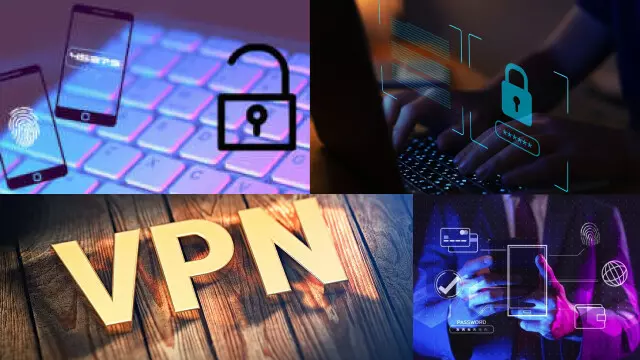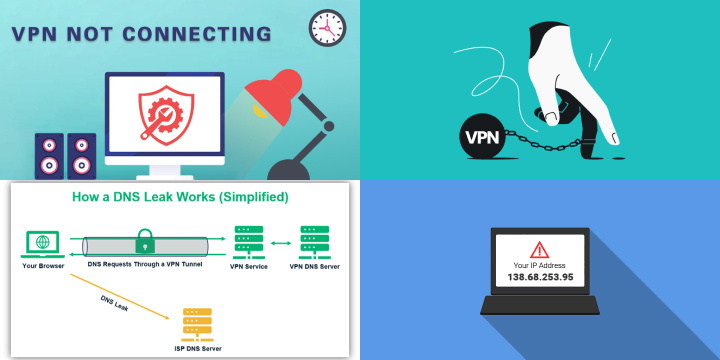Understanding the Importance of a VPN
A VPN, or virtual private network, is a crucial tool in today’s digital world. It provides users with enhanced security and privacy by encrypting their internet connection and hiding their IP address. With the increasing number of cyber-attacks and online surveillance, having a VPN has become a necessity for anyone who uses the internet regularly.
By using a VPN, individuals can browse the web, access sensitive information, and use online services without the worry of being hacked or monitored. A VPN can be especially useful for those who frequently travel, as it allows them to access geo-restricted content from anywhere in the world. In short, a VPN is essential for anyone who values their online security and privacy.
What is a VPN and How Does it Work?
A VPN, or Virtual Private Network, is a technology that provides users with online privacy and security by routing their internet traffic through a server located in another location. When a device connects to the VPN, it creates an encrypted tunnel that protects the user’s online activities, such as browsing, emailing, or online banking, from being intercepted by hackers or third parties. The VPN server acts as a middleman, making it seem as if the user’s internet traffic is coming from the VPN server instead of their own device, which helps to hide their IP address, location, and identity. With a VPN, users can access websites and content that may be restricted in their location, and enjoy secure, private internet access from anywhere in the world.
Steps to Setting Up a VPN on Different Devices
Setting up a Virtual Private Network (VPN) can protect your online privacy and secure your internet connection. Here are the steps to set up a VPN on different devices:
- PC: Download and install a VPN software on your PC. Open the software, sign in to your account, and select a server. Connect to the server and enjoy secure browsing.
- Mobile Devices: Download a VPN app from the App Store or Google Play Store. Open the app, sign in to your account, and select a server. Connect to the server and enjoy secure browsing on your mobile device.
- Router: To set up a VPN on your router, you need to flash the firmware with a VPN-compatible firmware like DD-WRT or Tomato. Once you have the correct firmware, log into the router’s admin panel and set up the VPN.
- Gaming Console: If you want to use a VPN on your gaming console, you need to set it up on your router. Follow the steps for setting up a VPN on a router, and your gaming console will automatically be protected.
In conclusion, setting up a VPN on different devices is simple and straightforward. By following these steps, you can enjoy secure browsing and protect your online privacy.
Setting Up a VPN on a Windows PC
Setting up a Virtual Private Network (VPN) on a Windows PC is a simple and straightforward process. A VPN can protect your online privacy and secure your internet connection. Here are the steps to set up a VPN on a Windows PC:
- Choose a VPN service: Choose a VPN service that best suits your needs and offers a Windows app.
- Download and Install the VPN software: Go to the VPN service’s website and download the Windows app. Install the app on your PC and sign in to your account.
- Connect to a server: Select a server from the list of available servers. Click the Connect button, and the app will automatically connect to the selected server.
- Browse securely: Once connected to the server, your internet connection is encrypted, and your online activities are protected from prying eyes.
- Disconnect from the VPN: When you’re done browsing, click the Disconnect button to end the VPN connection.
With just a few clicks, you can enjoy secure browsing and protect your online privacy. Choose a reliable VPN service, download the Windows app, and connect to a server to start browsing securely.
Setting Up a VPN on a Mac
Setting up a Virtual Private Network (VPN) on a Mac is a simple and straightforward process. A VPN can protect your online privacy and secure your internet connection. Here are the steps to set up a VPN on a Mac:
- Choose a VPN service: Choose a VPN service that best suits your needs and offers a Mac app.
- Download and Install the VPN software: Go to the VPN service’s website and download the Mac app. Install the app on your Mac and sign in to your account.
- Connect to a server: Select a server from the list of available servers. Click the Connect button, and the app will automatically connect to the selected server.
- Browse securely: Once connected to the server, your internet connection is encrypted, and your online activities are protected from prying eyes.
- Disconnect from the VPN: When you’re done browsing, click the Disconnect button to end the VPN connection.
With just a few clicks, you can enjoy secure browsing and protect your online privacy. Choose a reliable VPN service, download the Mac app, and connect to a server to start browsing securely.
Choosing the Right VPN Provider
Choosing the right VPN provider is essential to ensuring that you have a secure and reliable internet connection. A VPN can protect your online privacy, secure your internet connection, and unblock websites and services. Here are some things to consider when choosing a VPN provider:
- Security: The VPN provider should have robust security features such as encryption, a kill switch, and a no-logs policy.
- Server network: The VPN provider should have a large server network spread across multiple countries to ensure you can unblock websites and services.
- Speed: The VPN provider should have fast servers to ensure that you can browse, stream, and download content without buffering.
- Cost: VPN services come in different pricing plans. Choose a provider that offers a plan that fits your budget and includes all the features you need.
- User-friendly: The VPN provider should have a user-friendly app that is easy to use and navigate.
In conclusion, choosing the right VPN provider is crucial to ensuring that you have a secure and reliable internet connection. Consider factors such as security, server network, speed, cost, and user-friendliness when choosing a VPN provider.
Essential Configuration Options and Settings for VPNs
Configuring your Virtual Private Network (VPN) is important to ensure that you have a secure and reliable internet connection. Essential configuration options and settings for VPNs include:
- Protocols: Choose a VPN protocol that best suits your needs, such as OpenVPN, IKEv2, or PPTP.
- Server Location: Select a server location that is closest to you or choose a server in a specific country to unblock websites and services.
- Encryption: Choose a high encryption level, such as AES-256, to ensure that your internet connection is secure.
- Kill Switch: Enable the kill switch to ensure that your internet connection is disconnected if the VPN connection is lost.
- DNS Leak Protection: Enable DNS leak protection to ensure that your DNS queries are not leaked to your ISP.
- Split Tunneling: Enable split tunneling to choose which apps and websites use the VPN connection and which use your normal internet connection.
In conclusion, configuring your VPN is important to ensure that you have a secure and reliable internet connection. Consider essential configuration options such as protocols, server location, encryption, kill switch, DNS leak protection, and split tunneling to customize your VPN for your needs.
Troubleshooting Common VPN Setup Issues and Solutions
Setting up a VPN can provide enhanced security and privacy, but it’s not uncommon to encounter issues during the setup process. Understanding common problems and their solutions can ensure a smooth VPN configuration experience.
- Connection Failures: If your VPN connection isn’t establishing, verify your internet connection, check login credentials, and try connecting to different servers. Restart your device and the VPN client.
- Slow Connection: Slow speeds can result from server congestion or distance. Connect to a closer server or choose a different server location. Ensure your internet speed meets the VPN provider’s requirements.
- DNS Leaks: To prevent DNS leaks, configure your VPN to use its own DNS servers or use a third-party DNS resolver like Google’s DNS.
- IP Address Leaks: Check for IP address leaks by using online tools. Ensure your VPN client has a built-in kill switch to prevent IP leaks when the VPN connection drops.
- Blocked Websites: Some websites block VPN IP addresses. Try switching to a different server location or contact your VPN provider for a workaround.
- Firewall Interference: Adjust your firewall settings to allow VPN traffic. Some antivirus software may also block VPN connections.
- Outdated Software: Ensure your VPN client and operating system are up to date to resolve compatibility issues.
- Device-Specific Problems: Research device-specific issues and solutions for your particular platform.
- Contacting Support: If issues persist, contact your VPN provider’s customer support for personalized assistance.
Troubleshooting common VPN setup issues can help you maximize the benefits of your VPN service and enjoy a secure and private online experience.
Conclusion: The Benefits of Setting Up a VPN on Any Device
In conclusion, setting up a Virtual Private Network (VPN) on any device, whether it’s a Windows PC, Mac, or smartphone, offers numerous benefits. A VPN can protect your online privacy by encrypting your internet connection and hiding your online activities from prying eyes. Additionally, a VPN can unblock websites and services that are restricted in your location, and it can also secure your internet connection when using public Wi-Fi.
Moreover, a VPN can improve your internet speed by reducing internet throttling and improving the connection stability. It also enhances your online security by protecting you from hacking attempts and cyberattacks.
Overall, setting up a VPN on any device is an essential step towards ensuring your online privacy, security, and freedom. With just a few clicks, you can enjoy secure browsing and access to a free and open internet. Choose a reliable VPN provider, install the VPN app, and start browsing securely today.