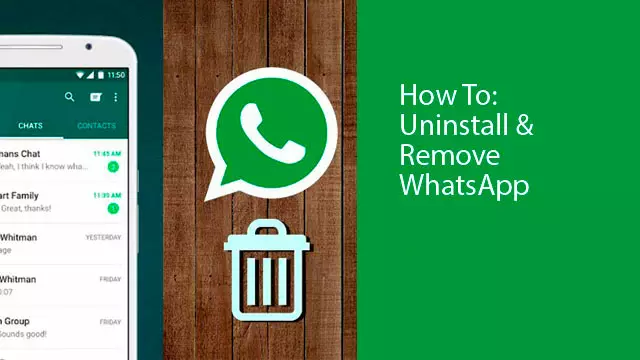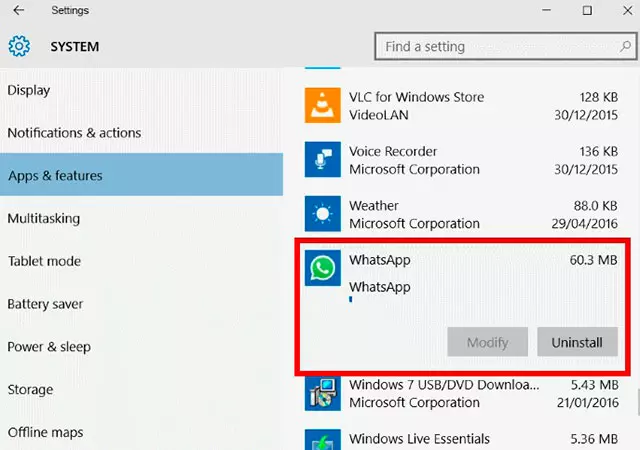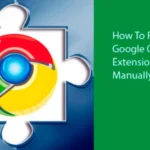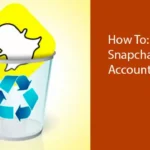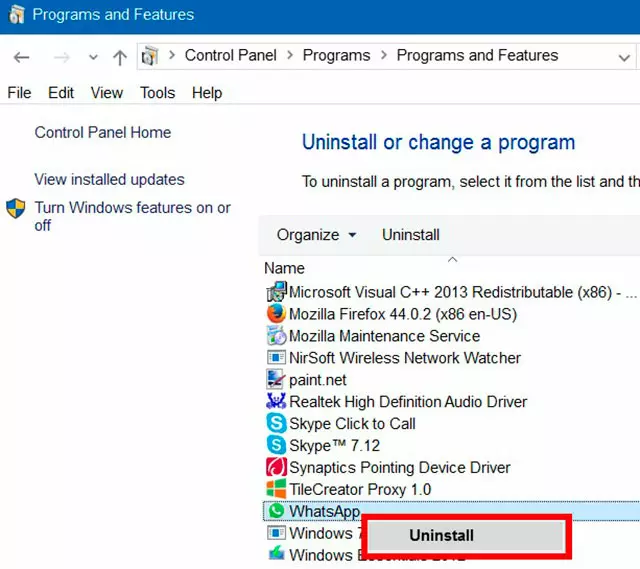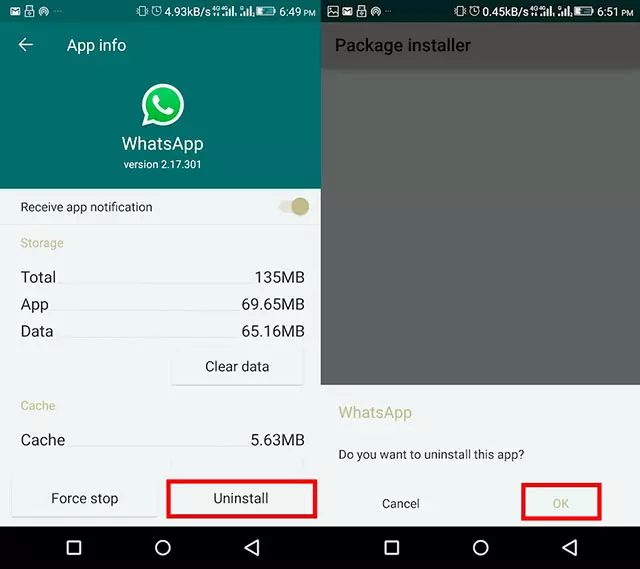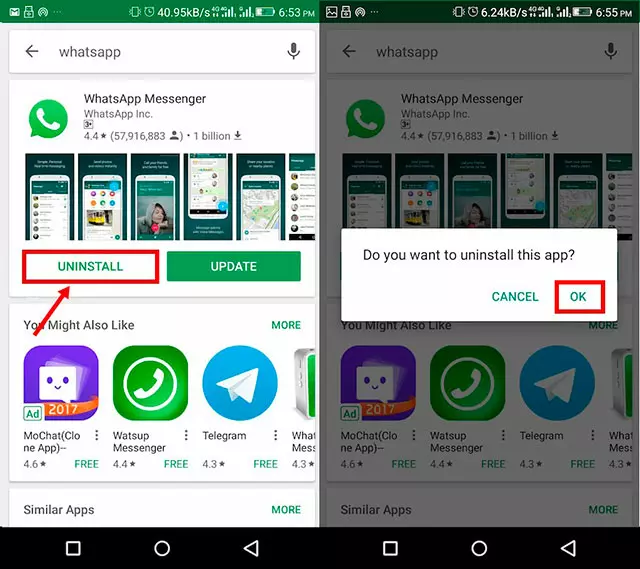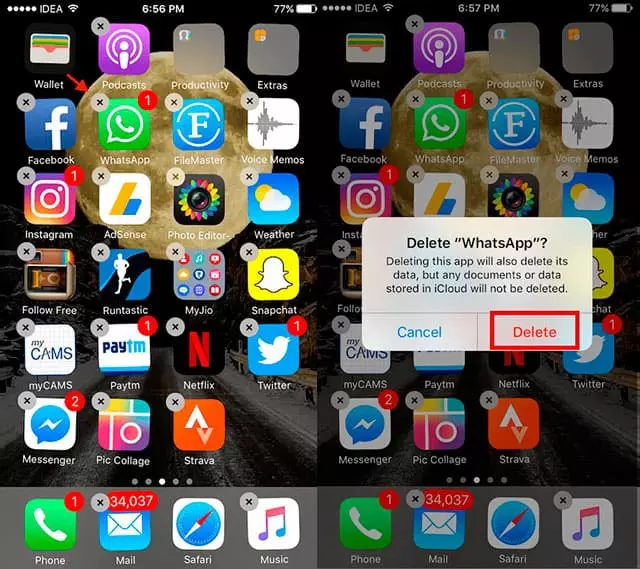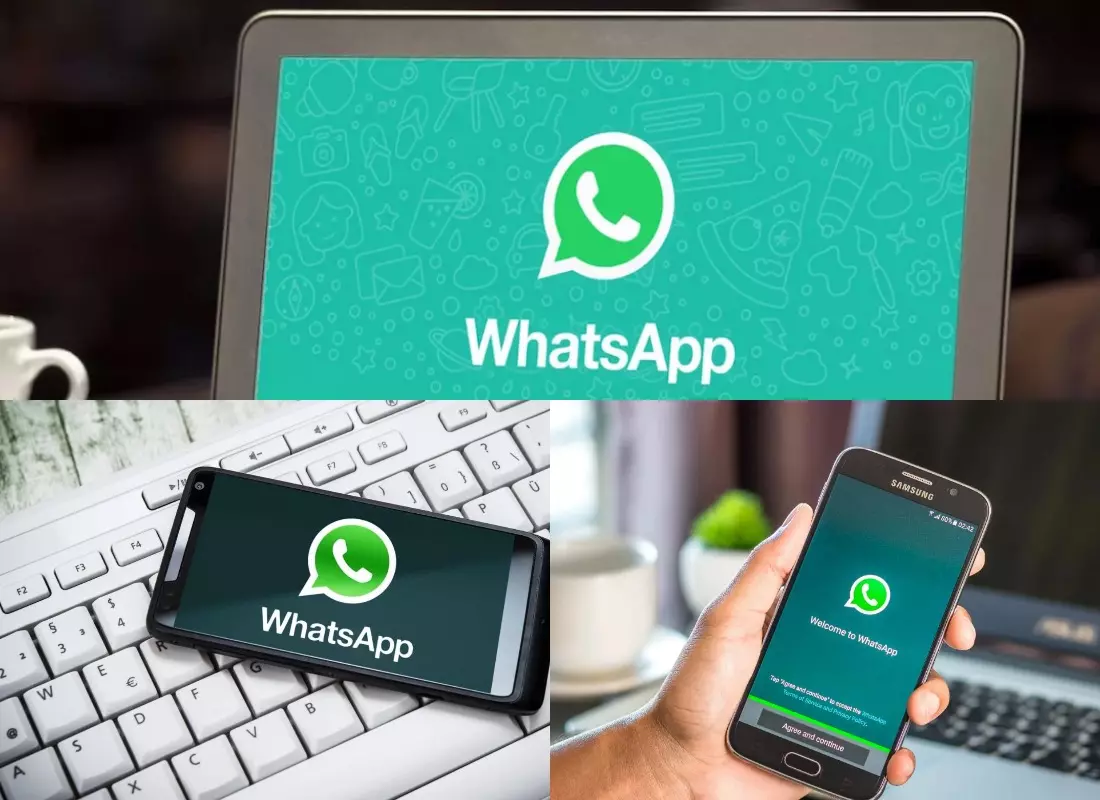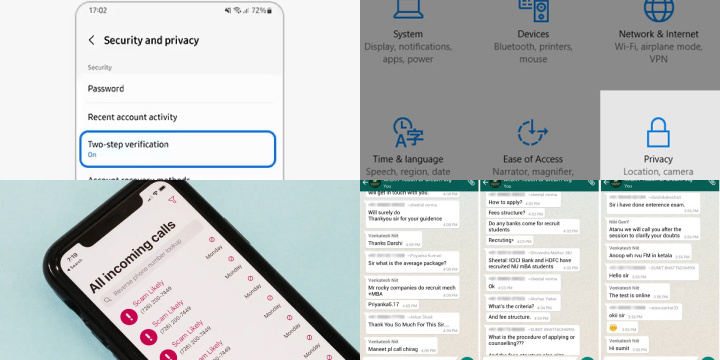WhatsApp is one of the world’s most popular messaging apps, with approximately 1.5 billion active users in 180 countries all around the world. However, more and more people are unsatisfied with its privacy policy and overall performance.
Follow our step-by-step guide if you want to delete WhatsApp messenger from:
- PC (Windows)
- Android devices
- iPhone
How to remove WhatsApp Desktop from Windows
Commonly, many people delete WhatsApp from their PC because the PC version doesn’t work if your smartphone is not connected to the Internet. This means that to use the application on your computer you have to install it on both your smartphone and Windows based PC, Linux or MacOS, log into your account and then connect your smartphone to the Internet.
Without Internet connection on your smartphone, the PC application will not work. This is not only very impractical, it’s also just plain annoying.
Here is a step-by-step instruction on how to uninstall WhatsApp messenger on your PC (Windows 10):
- Open the Settings application then press the Windows logo + I on the keyboard. Or click on the “Settings” logo on the left side of the Start
- Click on the System icon, then Apps and Features. You will see all the applications installed.
- Find WhatsApp, click on its icon, then click on the Uninstall button.
- Click again to confirm.
Here is another example of how to delete WhatsApp:
- In the Start menu, open the Control Panel and change the view to Small icons for better observation.
- Choose Programs and Features.
- Click on WhatsApp image and select Uninstall.
How to remove WhatsApp Messenger on Android
If you have installed WhatsApp messenger for Android and now want to delete it, follow the below instructions:
- Long tap on the application icon on Home screen until it starts wriggling.
- Press on the X icon.
If you have trouble and can’t uninstall WhatsApp, try this:
- Open the Settings menu and choose Apps.
- You will see all the applications that were installed on your smartphone or tablet. Tap on the WhatsApp icon.
- Tap on Uninstall then tap OK to confirm your intentions, as shown on the image above.
The third way to remove WhatsApp:
- Search for the application in the Play Store.
- In the listing page, choose the app icon and select Uninstall like shown on the picture above. Confirm by tapping OK.
How to delete WhatsApp Messenger on iPhone
To remove the application from iPhone or iPad use the Home screen:
- Press the messenger icon, when it jiggles tap on X in the upper left corner like it is shown on the above image.
- Tap on Delete and you will uninstall the app.
How does WhatsApp uses your data?
WhatsApp collects users’ data and uses it in several ways. The first way concerns improving the service itself. When the user contacts customers support, the collected information is saved.
In the future it helps to improve the existing services and in developing the new ones. Also the collected data helps in marketing.
But the user can be sure, that WhatsApp won’t share the information with third-party providers or business organizations. As a rule, WhatsApp shares information only with the ither contactsm whom you wrote messeges.
Safeguarding Your Data: WhatsApp Privacy Settings and Best Practices
WhatsApp is one of the most popular messaging apps globally, but it’s essential to be mindful of your privacy while using it. Here are some valuable privacy settings and best practices to help you safeguard your data on WhatsApp:
- Two-Step Verification: Enable two-step verification in WhatsApp’s settings. This adds an extra layer of security by requiring a PIN code when you set up WhatsApp on a new device.
- Privacy Settings: In WhatsApp, you can control who can see your profile photo, status, and last seen. Adjust these settings to your preference, whether you want to share this information with everyone, contacts, or nobody.
- Block Unwanted Contacts: If you receive messages from unknown or unwanted contacts, block them. This prevents them from sending you messages or seeing your profile information.
- Manage Group Chats: WhatsApp allows you to control who can add you to group chats. Change this setting to ensure you’re only added to groups by people you trust.
- End-to-End Encryption: Understand that WhatsApp uses end-to-end encryption, which means your messages are secure and can only be read by you and the recipient. Be cautious of sharing sensitive information, even in encrypted chats.
- Regular Updates: Keep WhatsApp updated to the latest version. Updates often include security patches that protect you from vulnerabilities.
- Avoid Third-Party Apps: Avoid using third-party apps claiming to enhance WhatsApp features. These can compromise your data and privacy.
- Backup Encryption: When you back up your chats, use the built-in encryption option. This secures your chat backups with a password.
- Log Out from Web/Desktop: If you use WhatsApp Web or Desktop, remember to log out when you’re done to prevent unauthorized access.
- Review App Permissions: Periodically review the permissions WhatsApp has on your device and only grant those necessary for its functionality.
By implementing these privacy settings and following best practices, you can enjoy the convenience of WhatsApp while maintaining a higher level of control over your personal data and communication privacy. Always stay vigilant and mindful of your online privacy, as it’s an essential aspect of the digital age.
Conclusion: your privacy
WhatsApp, like other Facebook family services, is often accused of selling their users’ personal information. Even if you delete the application your data can still be used for commercial purposes. No matter what service you use, or will use, you are responsible for your own privacy as many companies not only suffer from data leakage but even organizes it.