Often, Avast software users face a problem when the program informs them that their IP address is visible. Such a situation can cause anxiety and concern for their safety. If you are reading this article, this issue has likely befallen you. Don’t worry. In this short reading, we will tell you about the causes of such situations and the actions you need to take to address them.
What’s Causing “IP Address is Visible” Message?
When you see a message that your IP address is exposed, do not rush to worry that your devices are in danger. Often, it is part of Avast’s marketing strategy to promote its software, primarily VPN. Today, many companies resort to this tactic, pushing their users to buy paid versions of programs or install additional services through intimidating ads.
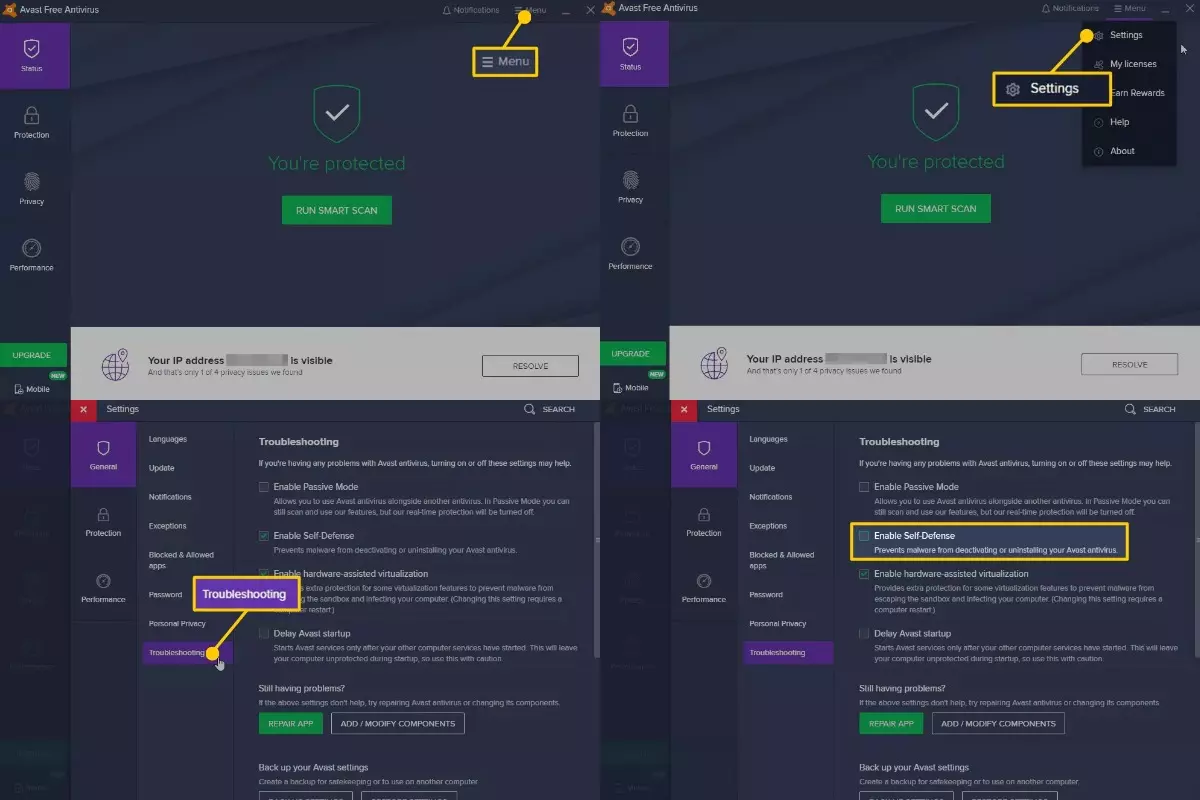
If IP address is exposed, it is nothing more than a part of Avast’s marketing strategy to promote its software
If you use Avast Antivirus, such advertising is intended to encourage you to install Avast Secureline VPN. If you want to get rid of it, the solution is very simple: install Avast Secureline VPN but do not activate it. After that, the system will cease sending such alerts.
While the message that your IP is exposed is not reason enough to worry, it is not far from the truth. When you are browsing the Internet without additional security measures, your IP can be easily identified. If you want to change this situation, install a VPN.
Meanwhile, after activating it, you may want to check if it has really hidden your IP. Depending on whether you are using a PC or a Mac, this goal can be achieved in one of the following ways.
For PC, enter the Start menu, open the Command Prompt window, and put the following command line in: “nslookup myip.opendns.com. resolver1.opendns.com.” If your virtual IP indicated by VPN matches the one that emerges afterwards, your IP is hidden.
For Mac, select the following route Go > Utilities > Terminal. After these actions, type in the command provided for PC above and follow the other instructions mentioned in the previous paragraph.
Change your browser location settings
VPN hides your IP; however, it does not always conceal your geolocation, which websites sometimes identify to make it easier for them to function. To avoid such cases, you can hide the location of your browser. This procedure slightly differentiates depending on the browser you are using.
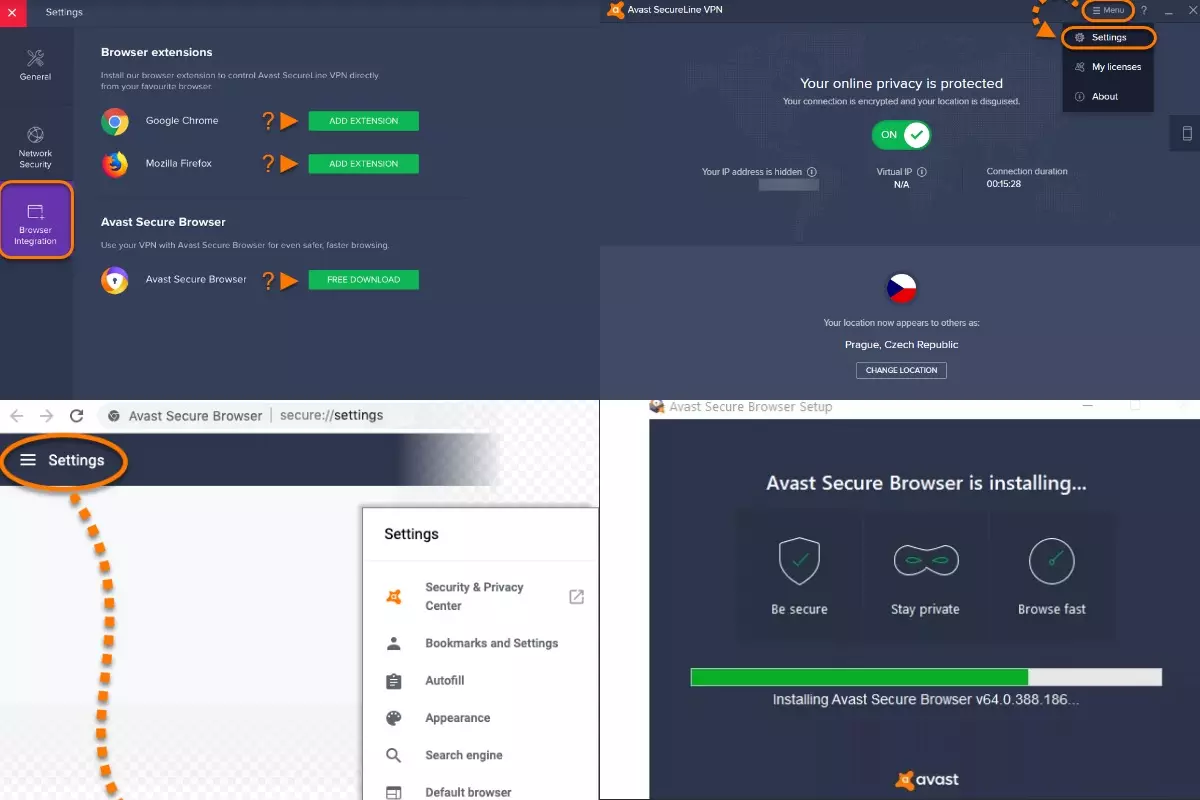
Browser location settings are changed depending on the peculiarities of the browser
Here are the routes you have to take on the most popular browsers:
- Chrome and Avast Secure Browser: Menu > Settings > Advanced > Privacy and Security > Site Settings > Location. As you reach the last point, change the position of the slider, thus, denying access to your location by default.
- Edge: Windows Start > Settings > Privacy > Location. Then, find Edge in the list of apps capable of using your location and turn this ability off.
- Opera: Menu > Settings > Advanced > Privacy and Security > Content settings > Location. Then, click on the slider.
- Safari: Menu > Preferences > Privacy. In the menu that will appear after these actions, tick the boxes that prevent geo-tracking.
- For Mozilla, the procedure is slightly different. After launching the browser, you need to type “about:config” in the address bar. Then, press “Enter.” As you see the warning message, confirm that you accept the risk. After that, type “geo.enabled” in the search bar and press enter. Then, double click on “geo.enabled.”
If, after all these actions, you are still worried about privacy, there is always an option of clearing your cache and cookies. These two types of files are created by the websites you visit to make it easier to log in and download content from them.
By clearing your browser of them, you make the chances of exposing your IP address even smaller. On most major browsers, the cache and cookies are removed via the following route: Menu > Settings > Privacy and Security.
On the last page you reach, you can select options for clearing the cache and cookies, which are different for different browsers but always intuitively understandable.

VPN is the best way to hide IP address
Configuring Avast for Enhanced Privacy and Security
Configuring Avast for enhanced privacy and security is essential in today’s digital landscape. Avast is a widely-used antivirus and internet security software that offers several features to safeguard your online presence. Here’s how to optimize it:
- Install and Update: Ensure you have the latest Avast version installed, as updates often include security enhancements.
- Custom Scans: Customize your virus scans to target specific folders and file types, optimizing performance.
- Real Site Protection: Enable Avast’s Real Site Protection feature to prevent DNS hijacking and phishing attacks.
- Firewall Settings: Configure your firewall settings to control incoming and outgoing traffic, enhancing network security.
- Privacy Settings: Adjust Avast’s privacy settings to restrict data sharing and protect your personal information.
- Sensitive Data Shield: Activate this feature to scan your computer for sensitive documents and notify you of potential data leaks.
- Browser Extensions: Avast offers browser extensions like Online Security and SafePrice for safer online browsing and shopping.
- Password Manager: Utilize Avast’s password manager to generate and securely store complex passwords.
- VPN Integration: Avast SecureLine VPN offers additional privacy; consider subscribing to it for encrypted internet connections.
- Regular Updates: Keep Avast, your operating system, and other software up to date for comprehensive security.
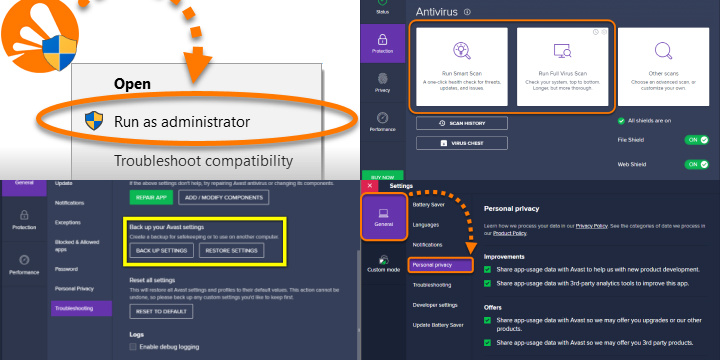
Avast Privacy and Security
By configuring Avast with these measures, you can significantly enhance your online privacy and security, protecting your digital life from various threats.
Hide in Plain Sight, Use a VPN
In general, if the privacy of your IP bothers you so much that you are reading this article, here is a simple and effective piece of advice: use VPN. By creating a secure tunnel through which your information flows, it hides and encrypts your data, making it virtually impossible to intercept.
In addition, it replaces your real IP address with that of the VPN server. Therefore, using this service is the most suitable option for you.

