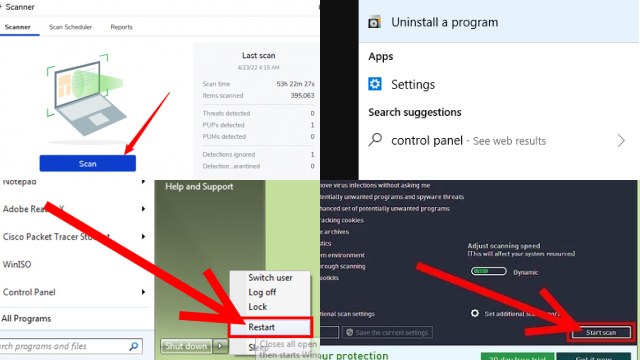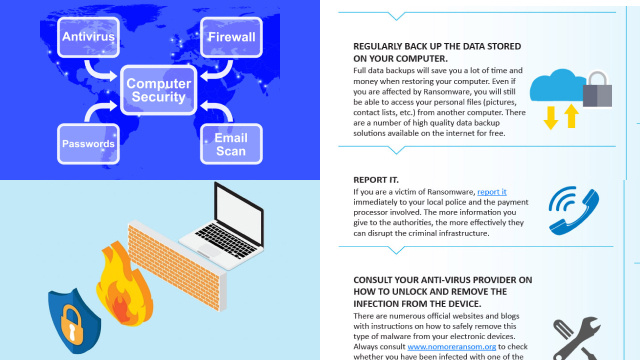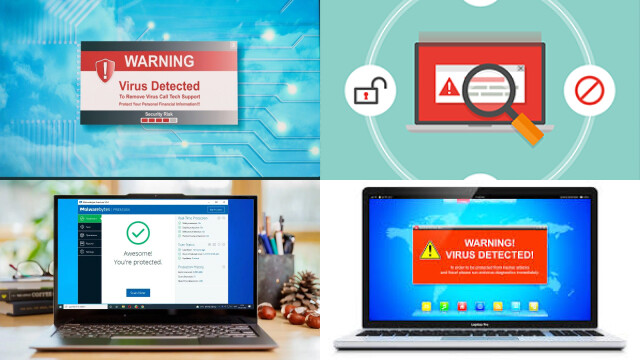Introduction to Computer Viruses
Computer viruses are malicious software programs that are designed to replicate and spread, often without the knowledge or consent of the user. These viruses can infect computers, servers, and networks, causing various types of damage, including data loss, system failures, and financial losses. Computer viruses can be introduced into a system through various means, such as infected email attachments, malicious downloads, or compromised websites.
Computer viruses come in different forms, including worms, Trojans, and ransomware, each with its unique characteristics and methods of infection. Once a computer is infected, the virus can replicate and spread to other files or devices, making it difficult to detect and remove. Some viruses can even lie dormant for extended periods, only to activate at a later time or upon certain triggers.
Protecting against computer viruses requires robust antivirus software, regular software updates, and safe browsing practices, such as not opening suspicious emails or downloading files from untrusted sources. Awareness and education about computer viruses are crucial in preventing infections and safeguarding the integrity and security of computer systems.
Common Signs of a Virus Infection
Computer viruses can stealthily infiltrate your system, posing a threat to your data and security. Being able to identify the common signs of a virus infection can help you take timely action to mitigate the damage. Look out for warning signs like sudden and unexplained system crashes, sluggish performance, and frequent error messages.
Viruses may also cause unusual pop-up ads, changes in homepage or search engine settings, or unexpected redirections to unfamiliar websites. If you notice unexplained changes in file names, missing or corrupted files, or an increase in the usage of network resources, it could be indicative of a virus infection. Additionally, if your antivirus software is disabled, or if you are unable to access certain programs or files, it could be a sign of a virus. It’s important to have reliable antivirus software installed, keep it updated, and regularly scan your system to detect and remove viruses promptly.
How to Use Antivirus Software to Check for Viruses
Antivirus software is a critical tool for protecting your computer against viruses and other malicious software. Here are some steps on how to use antivirus software to check for viruses:
- Install and update antivirus software: Install a reputable antivirus software on your computer and ensure it is regularly updated to keep up with the latest virus definitions.
- Run a full system scan: Perform a comprehensive scan of your entire computer using the antivirus software’s full system scan feature. This will thoroughly search for viruses or other malware in all files, folders, and programs.
- Schedule regular scans: Set up your antivirus software to automatically scan your computer at regular intervals, such as daily or weekly, to proactively detect any new virus infections.
- Scan downloaded files and attachments: Run a virus scan on any files or attachments you download from the internet or receive via email before opening or executing them.
- Enable real-time scanning: Enable the real-time scanning feature of your antivirus software, which actively scans files and programs as they are accessed or executed to prevent virus infections in real-time.
- Update your software and OS: Keep your operating system, software, and applications up-to-date with the latest patches and updates to fix known vulnerabilities that viruses may exploit.
- Be cautious online: Avoid visiting suspicious websites, downloading files from untrusted sources, and clicking on unknown links or pop-up ads, as they may contain viruses.
Remember, no antivirus software is 100% foolproof, so it’s crucial to practice safe computing habits and use antivirus software as part of a multi-layered approach to safeguard your computer from virus infections.
Online Virus Scanners and Malware Removal Tools
Online virus scanners and malware removal tools are valuable resources for detecting and removing viruses and malware from your computer. These tools are typically web-based and do not require installation, making them convenient for on-demand scans. Online virus scanners work by scanning files, folders, and programs on your computer, comparing them against a database of known virus definitions, and flagging any detected malware. Malware removal tools, on the other hand, are designed to eradicate malware that has already infected your system. These tools may perform tasks such as quarantining or deleting infected files, cleaning up registry entries, and repairing system settings. Many reputable antivirus software vendors and cybersecurity companies offer online virus scanners and malware removal tools as free or paid services. However, it’s crucial to ensure that you are using legitimate and trusted tools to avoid falling victim to fake or malicious scanners that may further compromise your system. Always exercise caution and follow best practices for online security when using these tools to keep your computer safe from viruses and malware.
Manual Methods for Detecting and Removing Viruses
Detecting and removing viruses manually can be a challenging task that requires technical expertise and caution. Here are some common manual methods for detecting and removing viruses from your computer:
- Run a system scan with antivirus software: Update your antivirus software and perform a full system scan to detect and quarantine or remove viruses. Follow the prompts and instructions provided by the antivirus software.
- Check for suspicious files and folders: Manually inspect your files and folders for any suspicious or unfamiliar names, extensions, or content. Be cautious of files with double file extensions or unusual file sizes, as these could be indicative of virus infections.
- Monitor system performance: Keep an eye on your computer’s performance for any sudden changes, such as slow performance, frequent crashes, or unusual network activity, as these could be signs of a virus infection.
- Review startup programs and processes: Check your computer’s startup programs and running processes to identify any suspicious entries. Use Task Manager (Ctrl + Shift + Esc) or other system monitoring tools to review running processes and terminate any suspicious ones.
- Edit system registry: Editing the system registry should be done with extreme caution as it can potentially damage your system. However, some viruses may modify the registry, so inspect it carefully and remove any suspicious entries related to viruses or malware.
- Disconnect from the internet: If you suspect a virus infection, disconnecting from the internet can help prevent further spread of the virus and protect your data.
It’s important to note that manual methods for detecting and removing viruses can be complex and may not always be effective. It’s recommended to use reputable antivirus software and seek professional help if you are unsure or unfamiliar with the manual removal process to avoid unintended consequences or further damage to your system.
Best Practices for Preventing Virus Infections
Preventing virus infections is essential for keeping your computer and personal data safe. Here are some best practices to follow for effective virus prevention:
- Install reputable antivirus software: Choose a reputable antivirus software from a trusted vendor and keep it updated with the latest virus definitions to detect and block known viruses.
- Keep your operating system and software up-to-date: Regularly install updates and patches for your operating system, software, and applications to fix known vulnerabilities that viruses may exploit.
- Exercise caution with email attachments and downloads: Be wary of opening email attachments or downloading files from unknown sources, as they may contain viruses. Always scan them with antivirus software before opening or executing them.
- Avoid clicking on suspicious links or pop-up ads: Be cautious when clicking on links or pop-up ads, especially on unfamiliar websites or in suspicious emails, as they may lead to virus-infected websites or trigger downloads of malicious software.
- Enable firewalls: Turn on firewalls, both software and hardware, to provide an extra layer of protection against incoming network threats.
- Be cautious with removable media: Scan USB drives, CDs, DVDs, and other removable media for viruses before accessing or transferring files.
- Use strong and unique passwords: Use strong, unique passwords for all your accounts and change them regularly to prevent unauthorized access that may lead to virus infections.
- Educate yourself and practice safe browsing: Stay informed about the latest virus threats and educate yourself on safe browsing practices, such as avoiding suspicious websites, not sharing personal information with unknown sources, and being cautious with social media links.
By following these best practices for preventing virus infections, you can significantly reduce the risk of your computer being infected by viruses or other malware and safeguard your personal data and online security.
What to Do if You Find a Virus on Your Computer
Discovering a virus on your computer can be concerning, but it’s important to take immediate action to prevent further damage. Here are some steps to follow if you find a virus on your computer:
- Isolate the infected computer: Disconnect from the internet and any other networks to prevent the virus from spreading to other devices on the network.
- Run a full system scan with antivirus software: Use your antivirus software to perform a full system scan and follow the prompts to quarantine or remove the detected virus.
- Follow the instructions from the antivirus software: Antivirus software may provide specific instructions on how to remove the virus or clean up infected files. Follow these instructions carefully to avoid unintended consequences or further damage to your system.
- Backup and restore: If necessary, backup your important files and data to an external source, and restore your computer to a previous clean state using system restore points or other recovery options.
- Update your software and change passwords: Once the virus is removed, update your operating system, software, and applications to the latest versions to patch any vulnerabilities. Also, change your passwords for all accounts to prevent any potential unauthorized access.
- Take preventive measures: Review your computer security practices and consider implementing additional preventive measures, such as enabling firewalls, practicing safe browsing habits, and regularly backing up your data.
- Seek professional help if needed: If you are unsure or uncomfortable with virus removal or system recovery, seek professional help from a trusted IT expert or cybersecurity professional.
Finding a virus on your computer can be alarming, but taking immediate and appropriate action can help mitigate the damage and restore the security of your system. Remember to regularly update your software, use reputable antivirus software, practice safe browsing, and follow best practices for computer security to reduce the risk of future virus infections.
Conclusion and Final Thoughts on Virus Detection and Removal
In conclusion, virus detection and removal are critical aspects of computer security to safeguard against malicious software that can cause harm to your computer and compromise your personal data. It is important to use reputable antivirus software, keep your operating system and software up-to-date, and exercise caution with email attachments, downloads, and online activities.
Online virus scanners, malware removal tools, and manual methods can be effective in detecting and removing viruses, but it’s crucial to follow the instructions carefully and seek professional help if needed. Prevention is also key, with best practices such as enabling firewalls, practicing safe browsing habits, and using strong and unique passwords.
Regularly reviewing and updating your security measures, staying informed about the latest virus threats, and being vigilant with your computer usage are essential for maintaining a secure computing environment. By following these practices and taking prompt action if a virus is detected, you can protect your computer and data from potential harm and ensure a safer online experience.