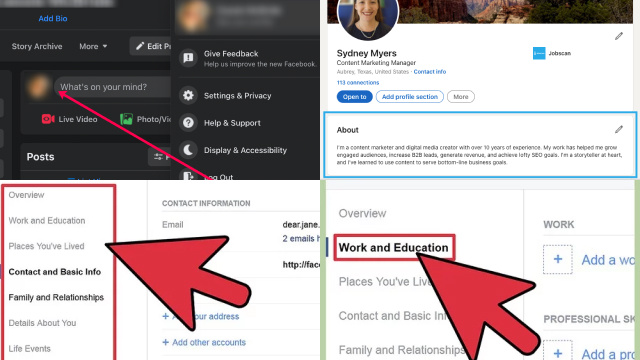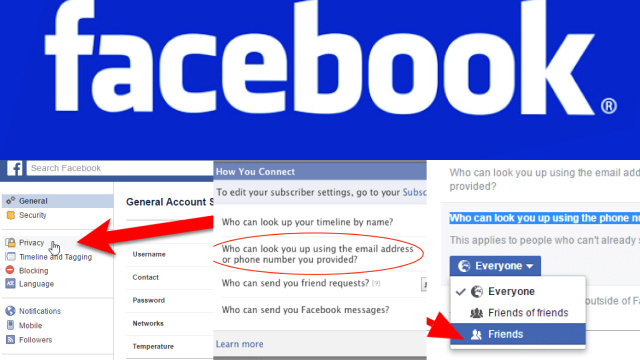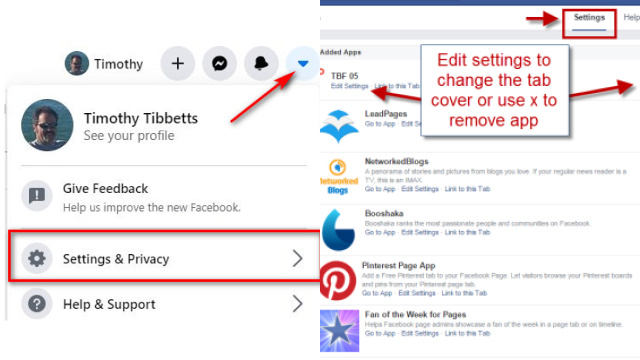Why You Should Adjust Your Facebook Privacy Settings
Adjusting your Facebook privacy settings is crucial for protecting your personal information and privacy online. By default, Facebook’s privacy settings may allow your information to be visible to the public or to people you don’t know.
By adjusting your privacy settings, you can control who can see your posts, photos, and personal information. This can help prevent identity theft, cyberbullying, and unwanted contact from strangers.
Additionally, adjusting your privacy settings can help protect your reputation and employment opportunities. Employers and potential employers often search social media profiles before making hiring decisions, so it’s important to ensure that your personal information is not publicly visible.
Overall, adjusting your Facebook privacy settings is a simple but important step in protecting your privacy and personal information online.
How to Access Your Facebook Privacy Settings
Adjusting your Facebook privacy settings is crucial for protecting your personal information and privacy online. By default, Facebook’s privacy settings may allow your information to be visible to the public or to people you don’t know.
By adjusting your privacy settings, you can control who can see your posts, photos, and personal information. This can help prevent identity theft, cyberbullying, and unwanted contact from strangers.
Additionally, adjusting your privacy settings can help protect your reputation and employment opportunities. Employers and potential employers often search social media profiles before making hiring decisions, so it’s important to ensure that your personal information is not publicly visible.
Overall, adjusting your Facebook privacy settings is a simple but important step in protecting your privacy and personal information online.
How to Control Who Can See Your Posts on Facebook
Controlling who can see your posts on Facebook is essential to maintaining your privacy and security on the platform. Here’s how to do it:
- Click on the “Privacy” button located at the top of your profile page.
- Choose “Who can see my posts?” from the drop-down menu.
- Select the audience for your posts, such as “Friends Only” or “Public”.
- You can also use the “Custom” option to choose specific people or groups who can see your posts.
- You can also adjust the audience for individual posts by selecting the audience dropdown when making a post.
It’s important to regularly review your privacy settings on Facebook to ensure that your personal information is not being shared with people you don’t want to see it. By following these steps, you can take control of your privacy on Facebook and enjoy a more secure online experience.
How to Manage Your Facebook Profile Information
Managing your Facebook profile information is an important part of protecting your privacy and security on the platform. Here’s how to do it:
- Click on your profile picture to access your profile.
- Click on the “About” section to view and edit your profile information.
- From here, you can edit your basic information such as your name, contact information, and work/education history.
- You can also manage your privacy settings for individual profile sections such as your posts, photos, and friend requests.
- It’s important to regularly review and update your profile information to ensure that it’s accurate and up-to-date.
By taking control of your profile information on Facebook, you can maintain your privacy and security on the platform and enjoy a more positive online experience.
How to Limit Who Can Find You on Facebook
Limiting who can find you on Facebook is an important step in protecting your privacy and security on the platform. Here’s how to do it:
- Click on the “Privacy” button located at the top of your profile page.
- Choose “Who can look me up?” from the drop-down menu.
- Select the audience for who can find you using your email address or phone number, as well as who can send you friend requests.
- You can also limit who can find your profile using search engines outside of Facebook.
- It’s important to regularly review and update these settings to ensure that your personal information is not being shared with people you don’t want to see it.
By following these steps, you can take control of your privacy on Facebook and limit who can find and contact you on the platform.
How to Adjust Your Facebook Timeline and Tagging Settings
Adjusting your Facebook timeline and tagging settings is an important part of managing your privacy and controlling what information is shared about you on the platform. Here’s how to do it:
- Click on the “Settings & Privacy” button located at the top of your Facebook homepage.
- Select “Settings” from the drop-down menu.
- Click on “Timeline and Tagging” in the left-hand menu.
- From here, you can choose who can post on your timeline, who can see what others post on your timeline, and who can tag you in posts.
- You can also review and approve posts that you’re tagged in before they appear on your timeline.
By adjusting your Facebook timeline and tagging settings, you can control who can see what information about you is shared on the platform, and enjoy a more positive online experience.
How to Manage Your Facebook Apps and Websites Settings
Facebook allows you to use various apps and websites to log in and access their services. While this feature can be convenient, it also presents some privacy risks. Here’s how to manage your Facebook apps and websites settings:
- Click on the “Settings & Privacy” button located at the top of your Facebook homepage.
- Select “Settings” from the drop-down menu.
- Click on “Apps and Websites” in the left-hand menu.
- Here, you can see a list of all the apps and websites that you have authorized to access your Facebook account. You can remove any app or website by clicking on the “Remove” button next to it.
- You can also choose to turn off the ability for apps and websites to access your Facebook account entirely by clicking on the “Edit” button next to “Apps, Websites and Games.”
By managing your Facebook apps and websites settings, you can take control of what information is being shared with third-party apps and websites, and reduce the risk of your personal information being misused. It’s important to regularly review and update these settings to ensure that your Facebook account remains secure and private.
How to Opt Out of Facebook Ads and Personalization Settings
Facebook uses your personal information to show you personalized ads based on your interests, but if you’re not comfortable with this, you can opt out. Here’s how to do it:
- Click on the “Settings & Privacy” button located at the top of your Facebook homepage.
- Select “Settings” from the drop-down menu.
- Click on “Ads” in the left-hand menu.
- From here, you can control the information that Facebook uses to show you personalized ads, such as your interests, age, and gender.
- You can also choose to turn off the ability for Facebook to show you ads based on your activity outside of Facebook.
By opting out of Facebook ads and personalization settings, you can limit the amount of personal information that Facebook uses to show you ads, and enjoy a more private online experience.