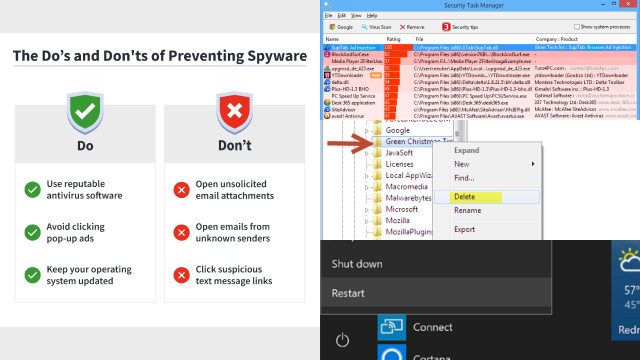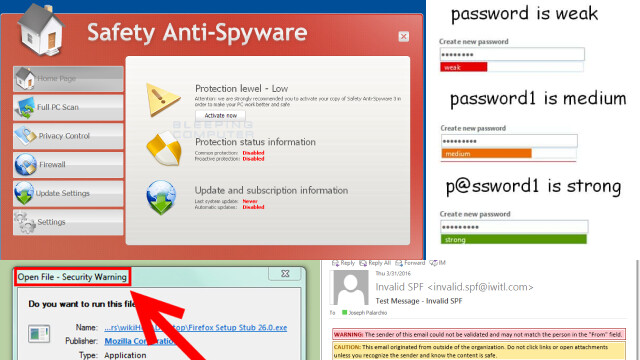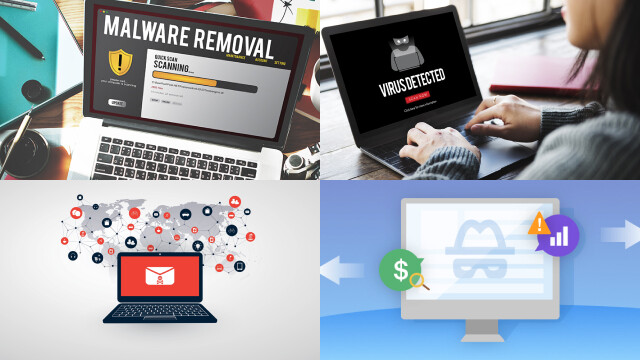What is Spyware and How Does It Work?
Spyware is a type of malicious software that is designed to gather information from a computer or device without the user’s knowledge or consent. Once installed on a computer or device, spyware can monitor the user’s online activity, track keystrokes, capture login credentials, record browsing history, and even take screenshots.
Spyware is often installed without the user’s knowledge or consent, typically through deceptive or misleading software downloads, email attachments, or software updates. Once installed, spyware can run silently in the background, collecting and transmitting sensitive information to third parties without the user’s knowledge or consent.
Spyware can be difficult to detect and remove, as it often disguises itself as legitimate software or hides in system files. Anti-spyware software can help detect and remove spyware, but it is important to use a reputable and up-to-date program.
Spyware can be used for various purposes, including targeted advertising, identity theft, corporate espionage, and government surveillance. To protect against spyware, it is important to practice safe browsing habits, avoid suspicious downloads and email attachments, and use up-to-date antivirus and anti-spyware software.
Signs Your PC Might be Infected with Spyware
Spyware is a type of malicious software that can infiltrate your computer and collect your sensitive information without your consent. Here are some signs that your PC might be infected with spyware:
- Slow Performance: Spyware can slow down your computer by consuming system resources and interfering with normal operations.
- Pop-Up Ads: If you notice an increase in pop-up ads or unwanted browser toolbars, it could be a sign of spyware.
- Changes to Browser Settings: Spyware can change your browser settings, such as your homepage, default search engine, or bookmarks.
- Unusual Network Activity: Spyware can transmit your information to third parties, causing unusual network activity or data usage.
- Strange Error Messages: If you see error messages or warnings that you don’t recognize, it could be a sign of spyware.
If you suspect that your PC is infected with spyware, it’s important to take action immediately. Use reputable anti-spyware software to scan and remove any threats, and be cautious when downloading software or clicking on links from unknown sources.
How to Detect Spyware on Your PC
Detecting spyware on your PC is crucial to protecting your privacy and security. Here are some steps to help you detect spyware on your PC:
- Use Anti-Spyware Software: Use reputable anti-spyware software to scan your PC for spyware. Popular options include Malwarebytes, Spybot Search & Destroy, and AdwCleaner.
- Monitor Your PC’s Performance: Spyware can slow down your PC or cause it to crash frequently. Monitor your PC’s performance and look for any unusual behavior or errors.
- Check Your Browser Settings: Spyware can change your browser settings, such as your homepage or default search engine. Check your browser settings and reset them if necessary.
- Look for Strange Pop-Ups or Ads: Spyware can cause an increase in pop-up ads or strange behavior from your browser. If you notice any unusual pop-ups or ads, it could be a sign of spyware.
- Review Your Installed Programs: Review the list of installed programs on your PC and look for any programs that you don’t recognize or remember installing.
By following these steps, you can detect spyware on your PC and take action to protect your privacy and security.
How to Remove Spyware Using Anti-Spyware Software
Removing spyware from your PC is important for protecting your privacy and security. Here are some steps to help you remove spyware using anti-spyware software:
- Download and Install Anti-Spyware Software: Download and install reputable anti-spyware software, such as Malwarebytes, Spybot Search & Destroy, or AdwCleaner.
- Scan Your PC: Run a full scan of your PC using the anti-spyware software. The scan will detect any spyware on your PC and provide you with options for removing it.
- Quarantine or Remove Spyware: After the scan is complete, review the results and select the option to quarantine or remove any detected spyware.
- Restart Your PC: After removing spyware, restart your PC to ensure that all changes take effect.
- Update Anti-Spyware Software: Keep your anti-spyware software up-to-date to ensure that your PC remains protected from new threats.
By following these steps, you can effectively remove spyware from your PC and protect your privacy and security.
How to Remove Spyware Manually
Removing spyware manually can be a complex process, and it’s recommended to use anti-spyware software to remove spyware automatically. However, if you prefer to remove spyware manually, here are some general steps to follow:
- Identify the Spyware: Identify the spyware on your PC by researching its name, symptoms, and behavior.
- End Processes: Open Task Manager and end any processes associated with the spyware.
- Delete Registry Entries: Open Registry Editor and delete any registry entries associated with the spyware. Be cautious when using Registry Editor, as deleting the wrong entry can cause problems with your PC.
- Remove Files and Folders: Locate and remove any files and folders associated with the spyware. Be sure to review all locations where the spyware may be hiding, including temporary folders and hidden files.
- Restart Your PC: After removing the spyware, restart your PC to ensure that all changes take effect.
Keep in mind that manually removing spyware can be risky, and it’s recommended to use anti-spyware software whenever possible. If you’re unsure about the manual removal process, seek the assistance of a professional.
How to Prevent Spyware Infections
Preventing spyware infections is crucial for protecting your privacy and security. Here are some steps you can take to prevent spyware infections:
- Use Anti-Spyware Software: Install reputable anti-spyware software and keep it up-to-date. This software will help detect and remove any spyware infections on your PC.
- Be Cautious of Downloads: Be cautious when downloading files from the internet. Only download files from reputable sources and avoid downloading files from unknown or suspicious websites.
- Keep Your Operating System and Software Updated: Ensure that your operating system and software are up-to-date with the latest security patches and updates. This helps to fix any security vulnerabilities that spyware may exploit.
- Use Strong Passwords: Use strong, unique passwords for all of your online accounts to prevent hackers from accessing your personal information.
- Be Cautious of Email Attachments: Be cautious when opening email attachments, especially from unknown senders. Scan all attachments with anti-virus software before opening.
By following these steps, you can help prevent spyware infections and protect your privacy and security.
Best Practices for Internet Safety to Avoid Spyware
Internet safety is essential to avoid spyware and protect your privacy and security online. Here are some best practices for internet safety:
- Use Strong Passwords: Use strong, unique passwords for all of your online accounts to prevent hackers from accessing your personal information.
- Be Cautious of Downloads: Be cautious when downloading files from the internet. Only download files from reputable sources and avoid downloading files from unknown or suspicious websites.
- Use Anti-Virus and Anti-Spyware Software: Install reputable anti-virus and anti-spyware software and keep it up-to-date. This software will help detect and remove any viruses or spyware infections on your PC.
- Keep Your Operating System and Software Updated: Ensure that your operating system and software are up-to-date with the latest security patches and updates. This helps to fix any security vulnerabilities that spyware may exploit.
- Be Cautious of Emails: Be cautious when opening email attachments, especially from unknown senders. Scan all attachments with anti-virus software before opening.
By following these best practices for internet safety, you can help prevent spyware infections and protect your privacy and security online.
Final Thoughts on Removing Spyware from Your PC
Removing spyware from your PC is crucial for protecting your privacy and security. Whether you choose to remove spyware manually or with anti-spyware software, it’s important to take action as soon as you detect a spyware infection.
While using anti-spyware software is the most effective way to remove spyware, it’s also important to take steps to prevent future spyware infections. This includes using strong passwords, being cautious of downloads and emails, and keeping your software and operating system up-to-date with the latest security patches and updates.
If you’re unsure about removing spyware or preventing spyware infections, seek the assistance of a professional or reputable online resources. By taking these steps and remaining vigilant about internet safety, you can keep your PC free of spyware and protect your privacy and security online.