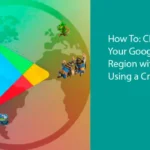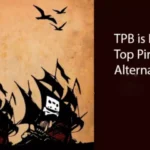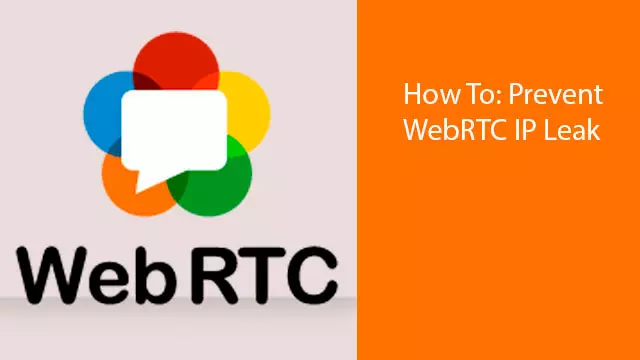
To understand how to prevent a WebRTC Leak, it is first important to understand what does WebRTC stand for, and how it works. Web Real Time Communication is a collection of tech that has been standardized, and allows web browsers to exchange all sorts of info in real time. Voice recordings, video, and all sorts of other data is transferred. The perks of using WebRTC are superior browsing speeds as well as less lag when exchanging files and live streaming via the internet. The biggest negative factor is that when using WebRTC, it allows third party websites to detect your real IP address, which in the end leads to your true identity and location. Any unauthorized leak of your personal data, such as your IP address can quickly lead to third parties threatening your privacy.
How To Understand You Have a Leak
If you are a constant web surfer, then having a VPN is an absolute most if you want to avoid exposing your private information to third parties. The best way to check if you do have a leak, is to do the following.
- Disconnect from any VPN you maybe be currently using, and open this page up again.
- Note, which IP address is being indicated when checking your IP
- Close your internet browser via which you opened the page
- Open up the browser, connect to your VPN and reopen this page
- If the IP address you are seeing now is the same one you had before enabling your VPN, then you have a WebRTC leak.
Browsers Vulnerable to WebRTC leaks
Sadly, Google Chrome, Mozilla Firefox, Internet Explorer and even Opera, all have WebRTC enabled by default. The most effective way to fight leaks in such situations is to just browse the web with a constantly active VPN service that will keep your data secure 24/7.
How To Manually Disable WebRTC in Chrome
Besides having a VPN, there are two certain chrome extensions that are well known to successfully block WebRTC Leaks.
- UBlock Origin
- WebRTC NetWork Limiter
How To Manually Disable WebRTC in Safari
Out of all of the web browsers listed above, Safari is the only one that has strict info permissions policy that does not allow any information leak to happen. The only really case in which safari could potentially leak your information is if you grant any third party website permission to use audio and video capture. Only then could you be exposing your data.
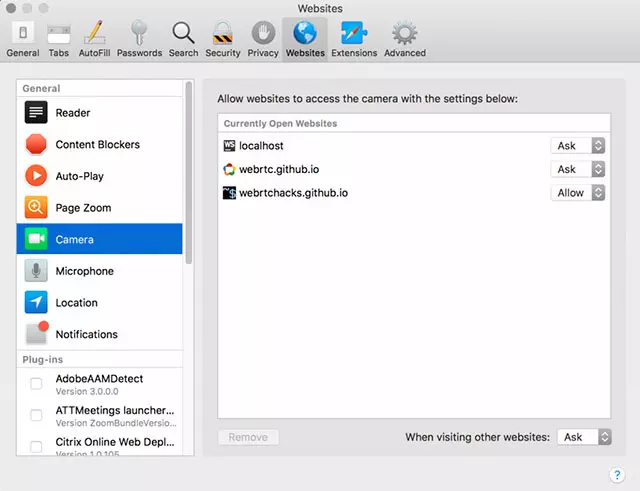
How To Manually Disable WebRTC In Firefox
Firefox disabling of WebRTC is a bit tougher when compared to other browsers. The first step you must take is in the address bar, type in about:config . You will see an “I accept the risk!” button. Do not worry, and click on it. The browser just doesn’t want you changing anything that it had planned for your data! Your next step will be to type in media.peerconnection.enabled in the search bar, and double click to change the value to false!
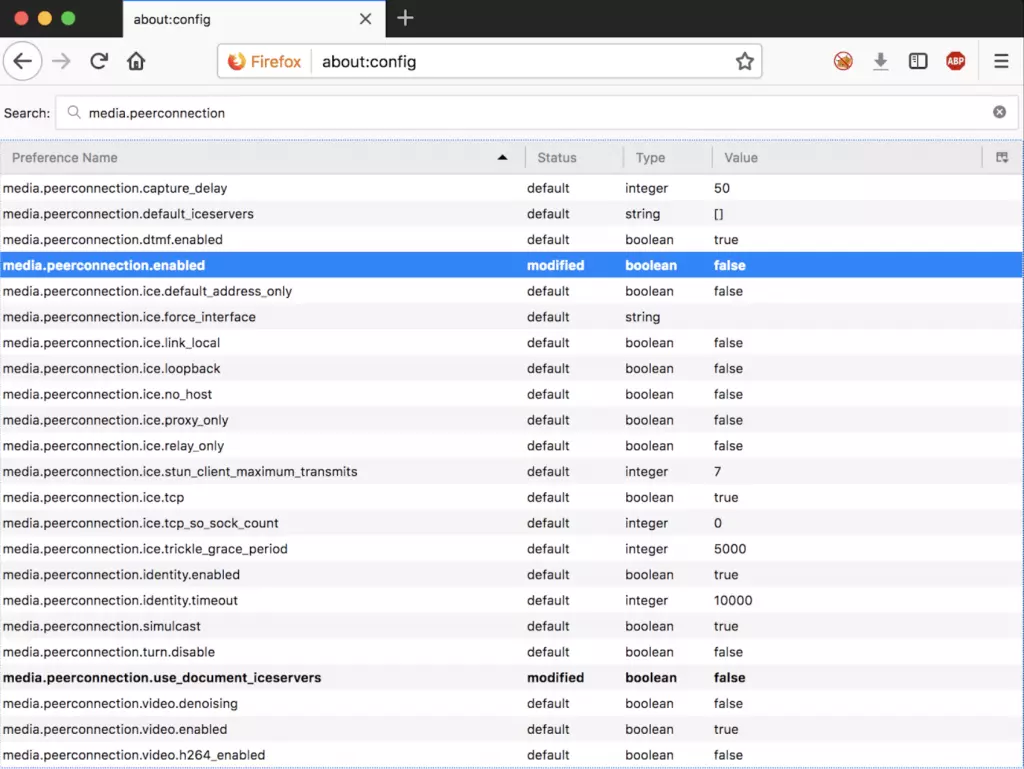
How Does A VPN Keep Me Safe?
Planet FreeVPN is one of the few VPN providers out there that has the capabilities to properly block any potential leaks that could lead to your personal data getting into the wrong hands. The Planet FreeVPN extension for both Chrome and Mozilla solve any leakage problems you may be facing by completely disabling WebRTC, which ensures that all your information stays put, without any danger of third parties getting their hands on your information.