Free VPN Extension for Microsoft Edge
Planet VPN is a reliable and trustworthy tool optimized for Microsoft Edge users who are looking for protection without unnecessary complications. This Edge VPN extension provides users with an accessible experience and essential functions, including:
- Zero logs without activity tracking
- No e-mail requirement
- Easy one-click connection
- Unlimited bandwidth
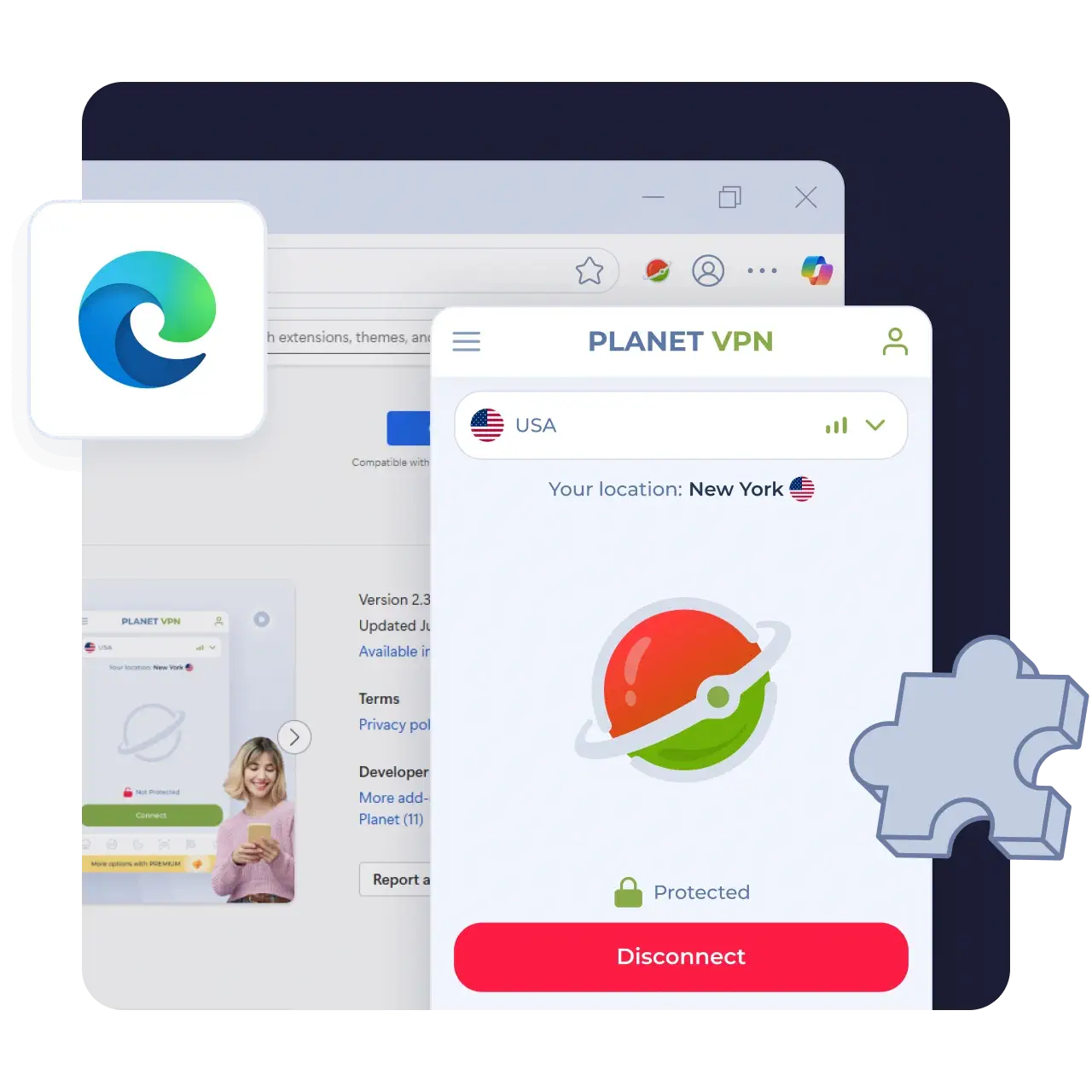
Available on All Devices and Platforms
Why Planet VPN Is Ideal for Edge Users
The Planet VPN team collected all the essential features from Premium VPNs and created a simple but
powerful tool. The VPN extension Edge offers modern browsing security without slowing you down.
No Logs Policy Ensures Privacy
Operating under a strict no-logs policy, none of your browsing history is tracked, collected, or shared with third parties. As a reliable extension VPN Edge, Planet VPN values and prioritizes your privacy.
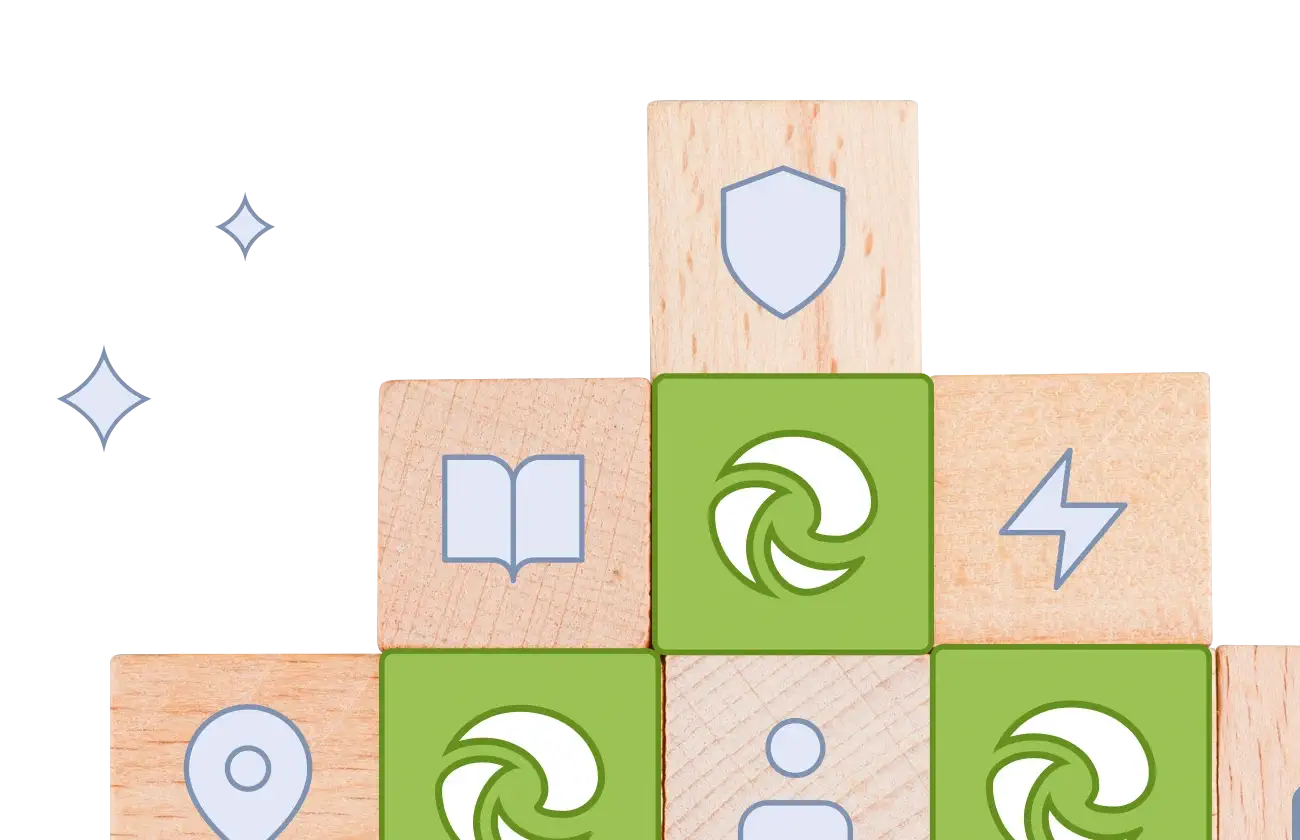
Fully Free – No Trials or Hidden Fees
Planet VPN is free from time limits and forced upgrades. Users get access to 11 free servers right after installing the extension. Expect just a free, unlimited service without any hidden fees.
Unlimited Traffic and High Speed Browsing
Enjoy unlimited VPN Edge surfing without speed reductions, bandwidth restrictions, or time limits — perfect for everyday tasks like streaming or online gaming. Download any files without worrying about data volume or speed.
How to Install our Edge Extension
Follow these simple steps to download free VPN extension for Microsoft Edge:
Go to the Edge Add-ons Store
Visit the Edge Add-ons Store and search there for Planet VPN.
Install the extension
Click on the ‘Get’ button to start the installation process. Confirm any pop-ups to complete the installation.
Launch the extension
You will see the app near your address bar. Open it and click on the ‘Connect’ button.
Key Features of our Free VPN for Edge
Planet VPN offers a set of features that make it stand out. These features ensure strong security and high
performance.
Mask Your IP and Change Location
With a free vpn for Edge from Planet VPN, you can mask your IP instantly with one click. Upgrade to Premium to easily switch between multiple servers across the globe.
Different Filters
The extension features filtering options that allow users to customize where and when they want their VPN connection activated.
Strong Encryption for Secure Edge Sessions
When you are connected via a secure Planet VPN server, your real IP address is instantly masked by modern AES-256 encryption.
Minimal Resource Use – Fast, Lightweight Extension
Planet VPN does not burden your system resources. This free vpn for Edge runs quietly in the background without lags or freezes.
How Planet VPN Excels Over Other Free VPN
Extensions
There are a few things that set Planet VPN apart from other free VPN for Edge services. It doesn’t limit
speed or data usage without requiring a complicated setup.
100% Free with True
Unlimited Use
Planet VPN offers free, limitless VPN for Edge. There are no restrictions on downloading, watching videos, or surfing the Internet.
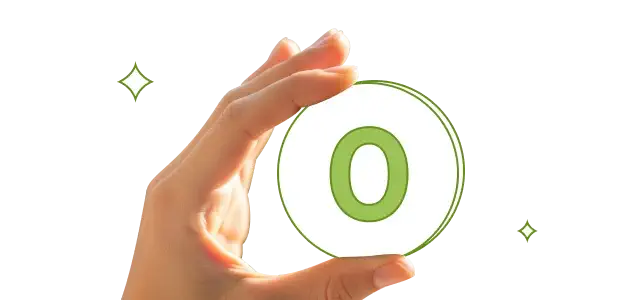
No Registration or Account Required
No registration or account creation required. Just install the extension and instantly launch the free VPN for Edge. The perfect choice for those who value simplicity and privacy.
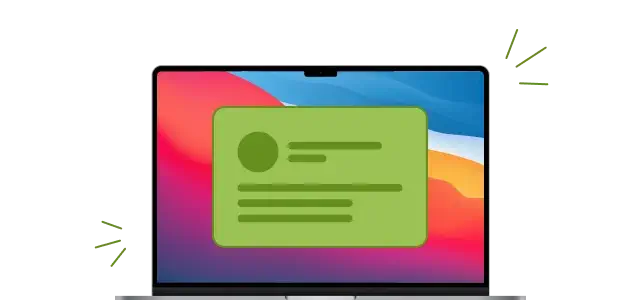
Zero Traffic or Speed Caps
To promote upgrades, a lot of free VPN providers restrict data usage or reduce speeds. Planet VPN doesn’t. You get unrestricted, full-speed access to all supported free servers.
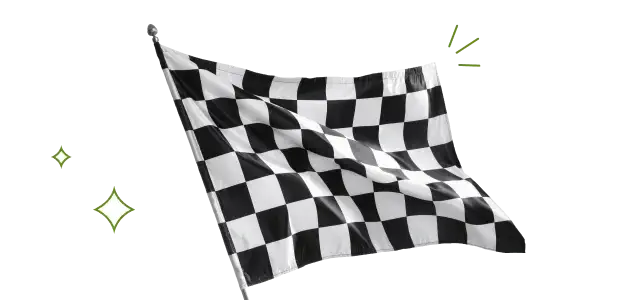
One-Click Connection with Smart Filters for Edge
Designed for ease of use, connect to a secure server in one click right after installation is completed. Use smart filters anytime, choosing which sites will connect via an encrypted tunnel.
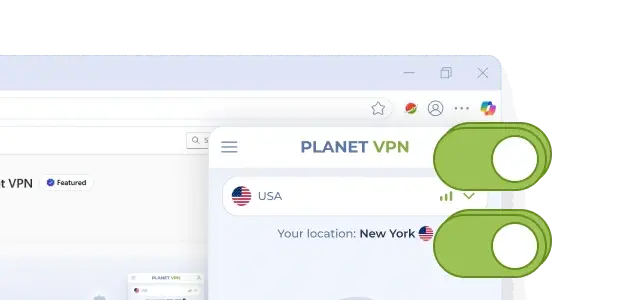
Operates Under Strict No Logs Jurisdiction
Planet VPN’s headquarters are located in Romania, a country that is not a member of the 5/9/14-Eyes alliances. In terms of user privacy, this offers a legal advantage, as Planet VPN is not required to exchange user data with foreign intelligence services. We don’t just make promises — our VPN for Edge truly follows no logs VPN policy, and both jurisdiction and privacy policy confirm this.
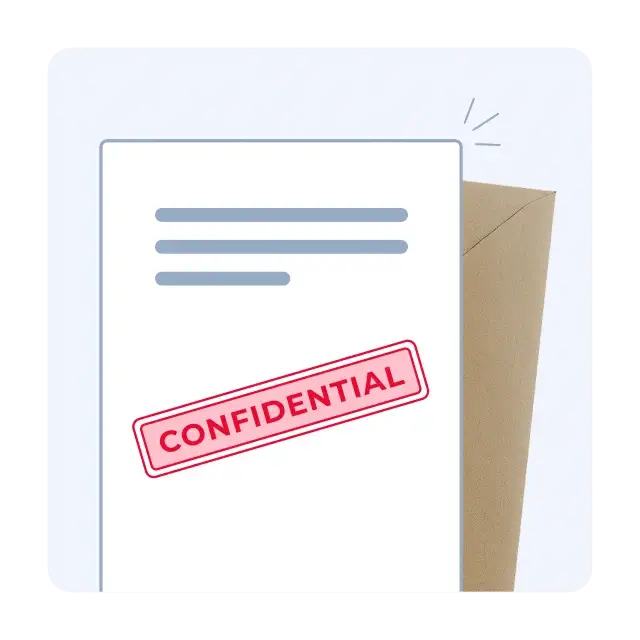
Why Planet VPN Is Trusted by Millions
Worldwide
Join the Planet VPN Community of 10+ Million
Users Worldwide
Frequently Asked Questions (FAQs)
-
Is Planet VPN really free for Edge forever?
Yes. For users of Microsoft Edge, Planet VPN provides a version that is permanently free. You get access to eleven free servers with unlimited bandwidth — no trial periods or forced upgrades.
-
Do I need any personal data or account?
Yes. For users of Microsoft Edge, Planet VPN provides a version that is permanently free. You get access to eleven free servers with unlimited bandwidth — no trial periods or forced upgrades.
-
Will it slow down my browsing?
No, Planet VPN is designed with speed and little resource usage in mind. Whether streaming or downloading, the extension offers a quick, stable connection and operates effectively in the background.

